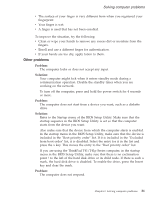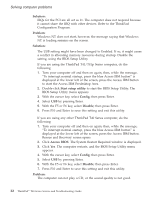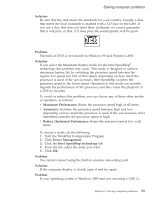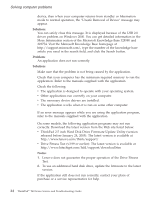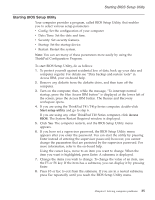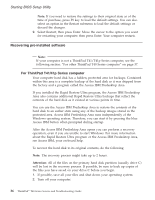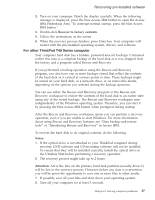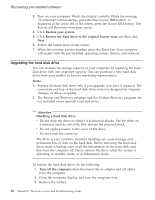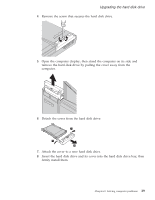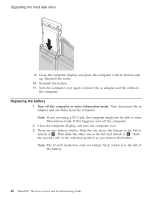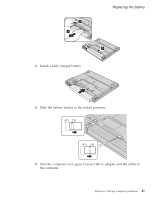Lenovo ThinkPad T40p (Greek) Service and Troubleshooting guide for the ThinkPa - Page 58
Recovering, pre-installed, software, ThinkPad, T41/41p, Series, computer
 |
View all Lenovo ThinkPad T40p manuals
Add to My Manuals
Save this manual to your list of manuals |
Page 58 highlights
Starting BIOS Setup Utility Note: If you need to restore the settings to their original state as of the time of purchase, press F9 key to load the default settings. You can also select an option in the Restart submenu to load the default settings or discard the changes. 9. Select Restart; then press Enter. Move the cursor to the option you want for restarting your computer; then press Enter. Your computer restarts. Recovering pre-installed software Note: If your computer is not a ThinkPad T41/T41p Series computer, see the following section: "For other ThinkPad T40 Series computer" on page 37. For ThinkPad T41/41p Series computer Your computer hard disk has a hidden, protected area for backups. Contained within this area is a complete backup of the hard disk as it was shipped from the factory and a program called the Access IBM Predesktop Area. If you installed the Rapid Restore Ultra program, the Access IBM Predesktop Area also contains additional Rapid Restore Ultra backups that reflect the contents of the hard disk as it existed at various points in time. You can use the Access IBM Predesktop Area to restore the contents of the hard disk to an earlier state using any of the backup images stored in the protected area. Access IBM Predesktop Area runs independently of the Windows operating system. Therefore, you can start it by pressing the blue Access IBM button when prompted during startup. After the Access IBM Predesktop Area opens you can perform a recovery operation, even if you are unable to start Windows. For more information about the Rapid Restore Ultra program or the Access IBM Predesktop Area, see Access IBM, your on-board help. To recover the hard disk to its original contents, do the following: Note: The recovery process might take up to 2 hours. Attention: All of the files on the primary hard disk partition (usually drive C) will be lost in the recovery process. If possible, be sure to back up copies of the files you have saved on your drive C before you begin. 1. If possible, save all your files and shut down your operating system. 2. Turn off your computer. 36 ThinkPad® T40 Series Service and Troubleshooting Guide