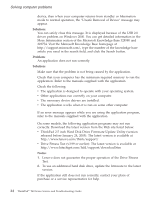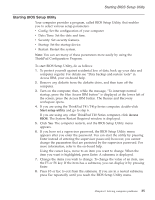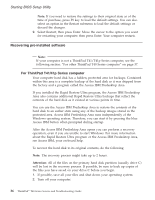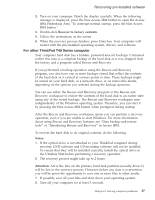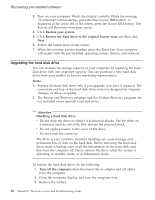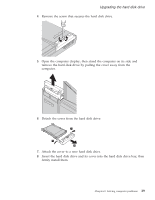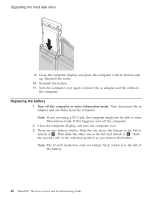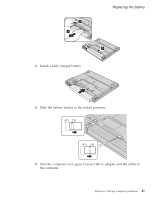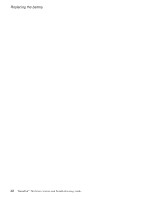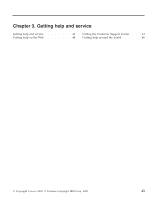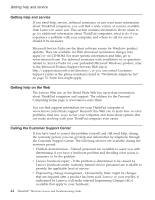Lenovo ThinkPad T40p (Greek) Service and Troubleshooting guide for the ThinkPa - Page 61
Remove, screw, secures, drive., computer, display, stand, remove, drive, pulling, cover, computer.,
 |
View all Lenovo ThinkPad T40p manuals
Add to My Manuals
Save this manual to your list of manuals |
Page 61 highlights
Upgrading the hard disk drive 4. Remove the screw that secures the hard disk drive. 5. Open the computer display; then stand the computer on its side and remove the hard disk drive by pulling the cover away from the computer. 6. Detach the cover from the hard disk drive. 7. Attach the cover to a new hard disk drive. 8. Insert the hard disk drive and its cover into the hard disk drive bay; then firmly install them. Chapter 2. Solving computer problems 39

4.
Remove
the
screw
that
secures
the
hard
disk
drive.
5.
Open
the
computer
display;
then
stand
the
computer
on
its
side
and
remove
the
hard
disk
drive
by
pulling
the
cover
away
from
the
computer.
6.
Detach
the
cover
from
the
hard
disk
drive.
7.
Attach
the
cover
to
a
new
hard
disk
drive.
8.
Insert
the
hard
disk
drive
and
its
cover
into
the
hard
disk
drive
bay;
then
firmly
install
them.
Upgrading
the
hard
disk
drive
Chapter
2.
Solving
computer
problems
39