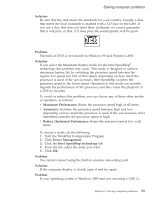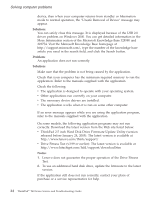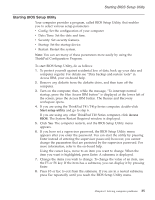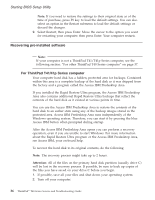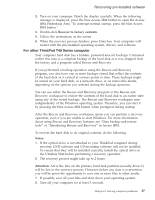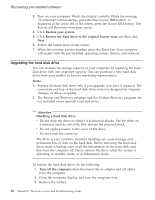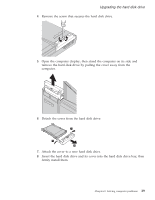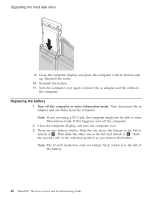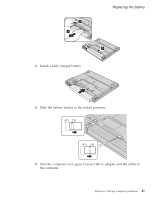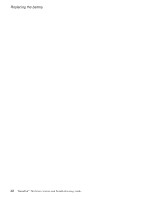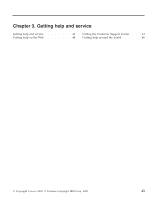Lenovo ThinkPad T40p (Greek) Service and Troubleshooting guide for the ThinkPa - Page 60
Upgrading, drive - hard drive
 |
View all Lenovo ThinkPad T40p manuals
Add to My Manuals
Save this manual to your list of manuals |
Page 60 highlights
Recovering pre-installed software 3. Turn on your computer. Watch the display carefully. While the message, "To interrupt normal startup, press the blue Access IBM button" is displayed at the lower left of the screen, press the Access IBM button. The Rescue and Recovery workspace opens. 4. Click Restore your system. 5. Click Restore my hard drive to the original factory state and then click Next. 6. Follow the instructions on the screen. 7. When the recovery process finishes, press the Enter key. Your computer will restart with the pre-installed operating system, drivers, and software. Upgrading the hard disk drive You can increase the storage capacity of your computer by replacing the hard disk drive with one of greater capacity. You can purchase a new hard disk drive from your reseller or Lenovo marketing representative. Notes: 1. Replace the hard disk drive only if you upgrade it or have it repaired. The connectors and bay of the hard disk drive were not designed for frequent changes, or drive swapping. 2. The Rescue and Recovery program and the Product Recovery program are not included on an optional hard disk drive. Attention Handling a hard disk drive v Do not drop the drive or subject it to physical shocks. Put the drive on a material, such as soft cloth, that absorbs the physical shock. v Do not apply pressure to the cover of the drive. v Do not touch the connector. The drive is very sensitive. Incorrect handling can cause damage and permanent loss of data on the hard disk. Before removing the hard disk drive, make a backup copy of all the information on the hard disk, and then turn the computer off. Never remove the drive while the system is operating, in standby mode, or in hibernation mode. To replace the hard disk drive, do the following: 1. Turn off the computer; then disconnect the ac adapter and all cables from the computer. 2. Close the computer display, and turn the computer over. 3. Remove the battery. 38 ThinkPad® T40 Series Service and Troubleshooting Guide