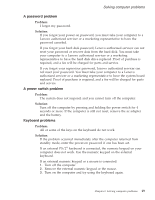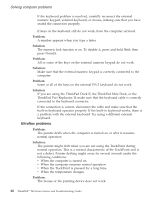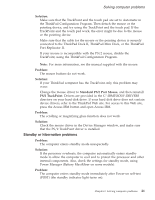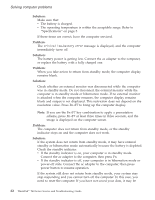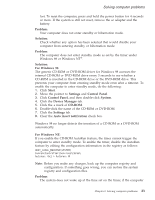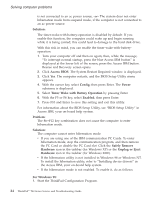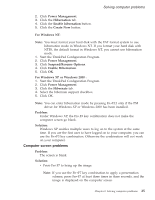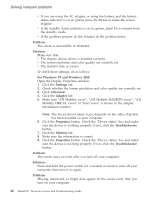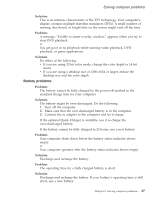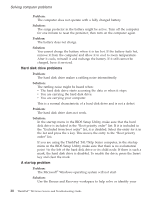Lenovo ThinkPad T40p (Greek) Service and Troubleshooting guide for the ThinkPa - Page 45
Problem, Solution, Windows, Start, Settings, Control, Panel, System, Device, Manager, CD-ROM, insert - windows 7 drivers
 |
View all Lenovo ThinkPad T40p manuals
Add to My Manuals
Save this manual to your list of manuals |
Page 45 highlights
Solving computer problems lost. To reset the computer, press and hold the power button for 4 seconds or more. If the system is still not reset, remove the ac adapter and the battery. Problem: Your computer does not enter standby or hibernation mode. Solution: Check whether any option has been selected that would disable your computer from entering standby or hibernation mode. Problem: The computer does not enter standby mode as set by the timer under Windows 98 or Windows NT®. Solution: For Windows 98: The generic CD-ROM or DVD-ROM driver for Windows 98 accesses the internal CD-ROM or DVD-ROM drive every 3 seconds to see whether a CD-ROM is inserted in the CD-ROM drive or the DVD-ROM drive. This prevents your computer from entering standby mode even after a timeout. To enable the computer to enter standby mode, do the following: 1. Click Start. 2. Move the pointer to Settings and Control Panel. 3. Click Control Panel, and then double-click System. 4. Click the Device Manager tab. 5. Click the + mark of CD-ROM. 6. Double-click the name of the CD-ROM or DVD-ROM. 7. Click the Settings tab. 8. Clear the Auto insert notification check box. Windows 98 no longer detects the insertion of a CD-ROM or a DVD-ROM automatically. For Windows NT: If you enable the CD-ROM AutoRun feature, the timer cannot trigger the computer to enter standby mode. To enable the timer, disable the AutoRun feature by editing the configuration information in the registry as follows: HKEY_LOCAL_MACHINE\SYSTEM\ CurrentControlSet\Services\Cdrom\ Autorun: 0x1 > Autorun: 0 Note: Before you make any changes, back up the computer registry and configuration. If something goes wrong, you can restore the system registry and configuration files. Problem: The system does not wake up at the time set on the timer, if the computer Chapter 2. Solving computer problems 23