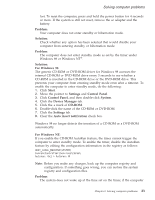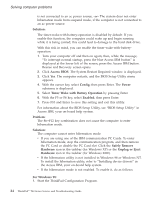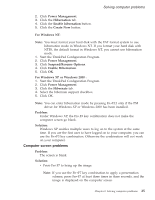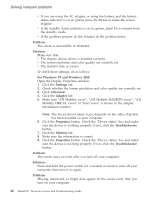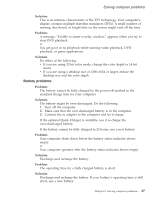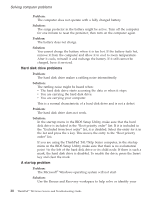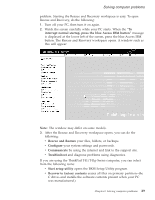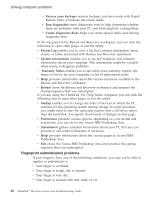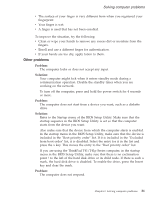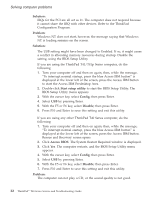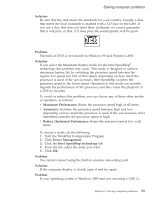Lenovo ThinkPad T40p (Greek) Service and Troubleshooting guide for the ThinkPa - Page 50
Problem, Solution, Problem, Solution
 |
View all Lenovo ThinkPad T40p manuals
Add to My Manuals
Save this manual to your list of manuals |
Page 50 highlights
Solving computer problems Problem: The computer does not operate with a fully charged battery. Solution: The surge protector in the battery might be active. Turn off the computer for one minute to reset the protector; then turn on the computer again. Problem The battery does not charge. Solution You cannot charge the battery when it is too hot. If the battery feels hot, remove it from the computer and allow it to cool to room temperature. After it cools, reinstall it and recharge the battery. If it still cannot be charged, have it serviced. Hard disk drive problems Problem: The hard disk drive makes a rattling noise intermittently. Solution: The rattling noise might be heard when: v The hard disk drive starts accessing the data or when it stops. v You are carrying the hard disk drive. v You are carrying your computer. This is a normal characteristic of a hard disk drive and is not a defect. Problem: The hard disk drive does not work. Solution: In the startup menu in the BIOS Setup Utility, make sure that the hard disk drive is included in the "Boot priority order" list. If it is included in the "Excluded from boot order" list, it is disabled. Select the entry for it in the list and press the x key. This moves the entry to the "Boot priority order" list. If you are using the ThinkPad T41/T41p Series computer, in the startup menu in the BIOS Setup Utility, make sure that there is no exclamation point ! to the left of the hard disk drive or its child node. If there is such a mark, the hard disk drive is disabled. To enable the drive, press the Insert key and clear the mark. A startup problem Problem: The Microsoft® Windows operating system will not start. Solution: Use the Rescue and Recovery workspace to help solve or identify your 28 ThinkPad® T40 Series Service and Troubleshooting Guide