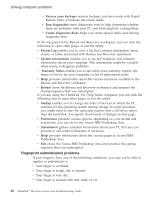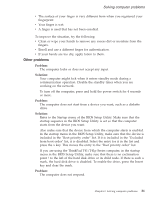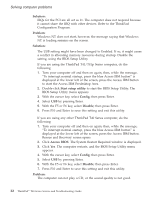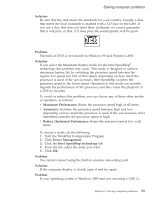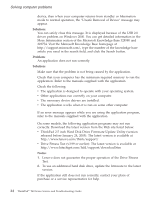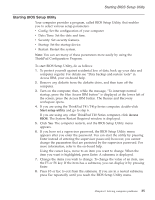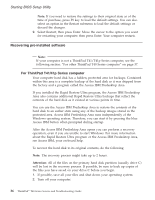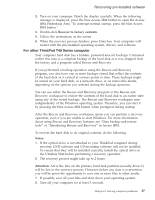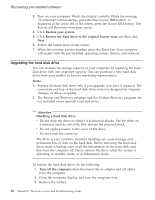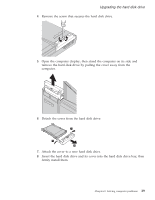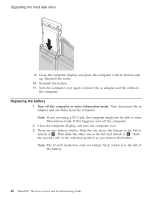Lenovo ThinkPad T40p (Greek) Service and Troubleshooting guide for the ThinkPa - Page 57
Starting, Setup, Utility
 |
View all Lenovo ThinkPad T40p manuals
Add to My Manuals
Save this manual to your list of manuals |
Page 57 highlights
Starting BIOS Setup Utility Starting BIOS Setup Utility Your computer provides a program, called BIOS Setup Utility, that enables you to select various setup parameters. v Config: Set the configuration of your computer. v Date/Time: Set the date and time. v Security: Set security features. v Startup: Set the startup device. v Restart: Restart the system. Note: You can set many of these parameters more easily by using the ThinkPad Configuration Program. To start BIOS Setup Utility, do as follows: 1. To protect yourself against accidental loss of data, back up your data and computer registry. For details see "Data backup-and-restore tools" in Access IBM, your on-board help. 2. Remove any diskette from the diskette drive, and then turn off the computer. 3. Turn on the computer; then, while the message, "To interrupt normal startup, press the blue Access IBM button" is displayed at the lower left of the screen, press the Access IBM button. The Rescue and Recovery workspace opens. 4. If you are using the ThinkPad T41/T41p Series computer, double-click Start setup utility and go to step 6. If you are using any other ThinkPad T40 Series computer, click Access BIOS. The System Restart Required window is displayed. 5. Click Yes. The computer restarts, and the BIOS Setup Utility menu appears. 6. If you have set a supervisor password, the BIOS Setup Utility menu appears after you enter the password. You can start the utility by pressing Enter instead of entering the supervisor password; however, you cannot change the parameters that are protected by the supervisor password. For more information, refer to the on-board help. Using the cursor keys, move to an item you want to change. When the item you want is highlighted, press Enter. A submenu is displayed. 7. Change the items you wish to change. To change the value of an item, use the F5 or F6 key. If the item has a submenu, you can display it by pressing Enter. 8. Press F3 or Esc to exit from the submenu. If you are in a nested submenu, press Esc repeatedly until you reach the BIOS Setup Utility menu. Chapter 2. Solving computer problems 35