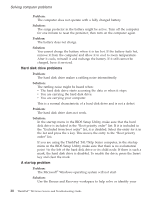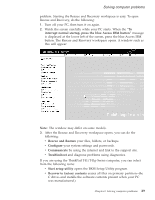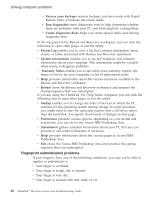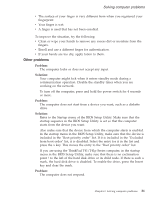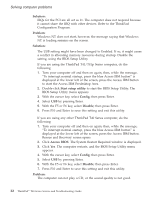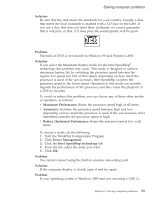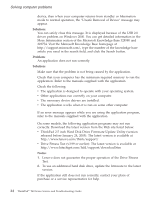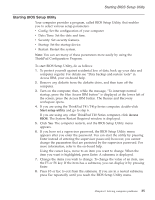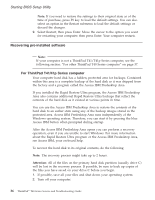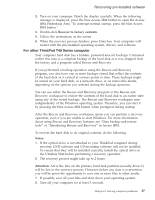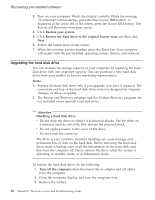Lenovo ThinkPad T40p (Greek) Service and Troubleshooting guide for the ThinkPa - Page 55
Solution, Problem, Maximum, Performance, Automatic, Battery, Optimized, Power, Management, Intel,
 |
View all Lenovo ThinkPad T40p manuals
Add to My Manuals
Save this manual to your list of manuals |
Page 55 highlights
Solving computer problems Solution: Be sure that the disk meets the standards for your country. Usually, a disk that meets the local standards is marked with a CD logo on the label. If you use a disc that does not meet these standards, we cannot guarantee that it will play, or that, if it does play, the sound quality will be good. Problem: Playback of DVD is not smooth in Windows 98 and Windows 2000. Solution: If you select the Maximum Battery mode for the Intel SpeedStep® technology, this problem may occur. This mode is designed to achieve maximum battery life by switching the processor speed between the regular low speed and half of that speed, depending on how much the processor is used. If the use increases, Intel SpeedStep switches the processor speed to the lower speed. Operation in this mode can severely degrade the performance of the processor, and thus cause the playback of a DVD to be jerky. To avoid or reduce this problem, you can choose any of three other modes of operation, as follows: v Maximum Performance: Keeps the processor speed high at all times. v Automatic: Switches the processor speed between high and low, depending on how much the processor is used. If the use increases, Intel SpeedStep switches the processor speed to high. v Battery Optimized Performance: Keeps the processor speed low at all times. To choose a mode, do the following: 1. Start the ThinkPad Configuration Program. 2. Click Power Management. 3. Click the Intel SpeedStep technology tab. 4. From the list, select the mode you want. 5. Click OK. Problem: You cannot connect using the built-in wireless networking card. Solution: If the computer display is closed, open it and try again. Problem: If your operating system is Windows 2000 and you are using a USB 1.x Chapter 2. Solving computer problems 33