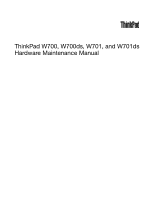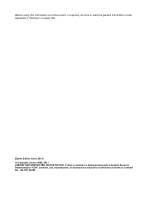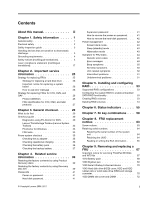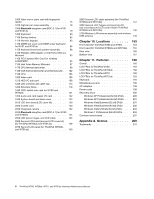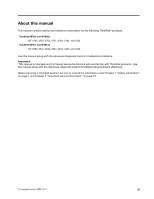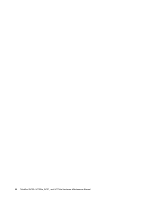Lenovo ThinkPad W701 Hardware Maintenance Manual
Lenovo ThinkPad W701 Manual
 |
View all Lenovo ThinkPad W701 manuals
Add to My Manuals
Save this manual to your list of manuals |
Lenovo ThinkPad W701 manual content summary:
- Lenovo ThinkPad W701 | Hardware Maintenance Manual - Page 1
ThinkPad W700, W700ds, W701, and W701ds Hardware Maintenance Manual - Lenovo ThinkPad W701 | Hardware Maintenance Manual - Page 2
and the product it supports, be sure to read the general information under Appendix A "Notices" on page 209. Eighth Edition (June 2011) © Copyright Lenovo 2008, 2011. LIMITED AND RESTRICTED RIGHTS NOTICE: If data or services is delivered pursuant a General Services Administration "GSA" contract, use - Lenovo ThinkPad W701 | Hardware Maintenance Manual - Page 3
Checkout guide 30 Diagnostics using PC-Doctor for DOS. . . . 30 Lenovo ThinkVantage Toolbox (Lenovo problems 51 Undetermined problems 51 Chapter 5. Installing and configuring RAID 53 Supported 67 Important notice for servicing ThinkPad W700ds and W701ds 67 1010 Battery pack 68 1020 Digitizer - Lenovo ThinkPad W701 | Hardware Maintenance Manual - Page 4
for W701 and W701ds 79 1090 Keyboard 80 1100 Backup battery 82 1110 Numeric keypad 83 1120 DIMM slot cover and Windows 7 Professional (64 bit) DVDs. . . . 204 Common service tools 207 Appendix A. Notices 209 Trademarks 210 ii ThinkPad W700, W700ds, W701, and W701ds Hardware Maintenance Manual - Lenovo ThinkPad W701 | Hardware Maintenance Manual - Page 5
service and reference information for the following ThinkPad® products. ThinkPad W700 and W700ds MT 2752, 2753, 2754, 2757, 2758, 2762, and 2763 ThinkPad W701 and W701ds MT 2500, 2541, 2542, 2543, 2544, 4323, and 4326 Use this manual along with the advanced diagnostic tests to troubleshoot problems - Lenovo ThinkPad W701 | Hardware Maintenance Manual - Page 6
iv ThinkPad W700, W700ds, W701, and W701ds Hardware Maintenance Manual - Lenovo ThinkPad W701 | Hardware Maintenance Manual - Page 7
before you service a ThinkPad Notebook. • "General safety" on page 1 • "Electrical safety" on page 2 • "Safety inspection guide" on Make sure that you can stand safely without slipping. 2. Distribute the weight of the object equally between your feet. 3. Use a slow lifting force Lenovo 2008, 2011 1 - Lenovo ThinkPad W701 | Hardware Maintenance Manual - Page 8
Do not service the following parts with the power on when they are removed from their normal operating places in a machine: - Power supply units - Pumps - Blowers and fans - Motor generators - Similar units to listed above This practice ensures correct grounding of the units. 2 ThinkPad W700, W700ds - Lenovo ThinkPad W701 | Hardware Maintenance Manual - Page 9
ThinkPad features or options not covered by this inspection guide service Power off the computer. Disconnect the power less between the external ground pin and the batteries. 5. Remove the cover. 6. Check for any obvious non-ThinkPad alterations. Use good judgment as to the safety of any non-ThinkPad - Lenovo ThinkPad W701 | Hardware Maintenance Manual - Page 10
the specific service requirement battery-operated system, use an ESD common ground or reference point. You can use coax or connector-outside shells on these systems. - Use the round ground prong of the ac plug on ac-operated computers ThinkPad W700, W700ds, W701, and W701ds Hardware Maintenance Manual - Lenovo ThinkPad W701 | Hardware Maintenance Manual - Page 11
DANGER DANGER DANGER DANGER DANGER DANGER Chapter 1. Safety information 5 - Lenovo ThinkPad W701 | Hardware Maintenance Manual - Page 12
DANGER 6 ThinkPad W700, W700ds, W701, and W701ds Hardware Maintenance Manual - Lenovo ThinkPad W701 | Hardware Maintenance Manual - Page 13
PERIGO PERIGO PERIGO Chapter 1. Safety information 7 - Lenovo ThinkPad W701 | Hardware Maintenance Manual - Page 14
PERIGO PERIGO PERIGO PERIGO PERIGO 8 ThinkPad W700, W700ds, W701, and W701ds Hardware Maintenance Manual - Lenovo ThinkPad W701 | Hardware Maintenance Manual - Page 15
DANGER DANGER DANGER DANGER DANGER Chapter 1. Safety information 9 - Lenovo ThinkPad W701 | Hardware Maintenance Manual - Page 16
DANGER DANGER DANGER VORSICHT VORSICHT 10 ThinkPad W700, W700ds, W701, and W701ds Hardware Maintenance Manual - Lenovo ThinkPad W701 | Hardware Maintenance Manual - Page 17
VORSICHT VORSICHT VORSICHT VORSICHT VORSICHT VORSICHT Chapter 1. Safety information 11 - Lenovo ThinkPad W701 | Hardware Maintenance Manual - Page 18
12 ThinkPad W700, W700ds, W701, and W701ds Hardware Maintenance Manual - Lenovo ThinkPad W701 | Hardware Maintenance Manual - Page 19
Chapter 1. Safety information 13 - Lenovo ThinkPad W701 | Hardware Maintenance Manual - Page 20
14 ThinkPad W700, W700ds, W701, and W701ds Hardware Maintenance Manual - Lenovo ThinkPad W701 | Hardware Maintenance Manual - Page 21
Chapter 1. Safety information 15 - Lenovo ThinkPad W701 | Hardware Maintenance Manual - Page 22
16 ThinkPad W700, W700ds, W701, and W701ds Hardware Maintenance Manual - Lenovo ThinkPad W701 | Hardware Maintenance Manual - Page 23
Laser compliance statement (multilingual translations) The laser compliance statements in this section are provided in the following languages: • English • Arabic • Brazilian Portuguese Chapter 1. Safety information 17 - Lenovo ThinkPad W701 | Hardware Maintenance Manual - Page 24
• French • German • Hebrew • Japanese • Korean • Spanish • Traditional Chinese 18 ThinkPad W700, W700ds, W701, and W701ds Hardware Maintenance Manual - Lenovo ThinkPad W701 | Hardware Maintenance Manual - Page 25
Chapter 1. Safety information 19 - Lenovo ThinkPad W701 | Hardware Maintenance Manual - Page 26
20 ThinkPad W700, W700ds, W701, and W701ds Hardware Maintenance Manual - Lenovo ThinkPad W701 | Hardware Maintenance Manual - Page 27
Chapter 1. Safety information 21 - Lenovo ThinkPad W701 | Hardware Maintenance Manual - Page 28
22 ThinkPad W700, W700ds, W701, and W701ds Hardware Maintenance Manual - Lenovo ThinkPad W701 | Hardware Maintenance Manual - Page 29
Chapter 1. Safety information 23 - Lenovo ThinkPad W701 | Hardware Maintenance Manual - Page 30
24 ThinkPad W700, W700ds, W701, and W701ds Hardware Maintenance Manual - Lenovo ThinkPad W701 | Hardware Maintenance Manual - Page 31
system board before completing the service action. To download software fixes, drivers, and BIOS, do as follows: 1. Go to http://www.lenovo.com/support. 2. Enter the product number of the computer or press Auto-detect button on the screen. 3. Select Downloads and drivers. 4. Follow the directions on - Lenovo ThinkPad W701 | Hardware Maintenance Manual - Page 32
on the screen to diagnose computer you are servicing. Strategy for replacing FRUs for CTO, CMV, and GAV Product definition Dynamic Configure To Order (CTO) This provides the ability for a customer to configure an IBM® or a Lenovo ThinkPad W700, W700ds, W701, and W701ds Hardware Maintenance Manual - Lenovo ThinkPad W701 | Hardware Maintenance Manual - Page 33
• PEW can be accessed at the following Web site: http://www.lenovo.com/support/site.wss/document.do?lndocid=LOOK-WARNTY Select Warranty lookup. Input the MT by Category" select SERVICE PARTS. Under "Parts Information by Date" select SYSTEM SERVICE PARTS. The list of service parts by description, - Lenovo ThinkPad W701 | Hardware Maintenance Manual - Page 34
28 ThinkPad W700, W700ds, W701, and W701ds Hardware Maintenance Manual - Lenovo ThinkPad W701 | Hardware Maintenance Manual - Page 35
ThinkPad model that supports the PC-Doctor® for DOS diagnostics program. Some descriptions might not apply to your particular computer. Before you go to the checkout guide, be sure to read the following important notes. Important: • Only certified trained personnel should service the computer problem - Lenovo ThinkPad W701 | Hardware Maintenance Manual - Page 36
following Web site: http://www.lenovo.com/support To create the PC-Doctor diagnostic CD, follow the instructions on the Web site. For some possible configurations of the computer, PC-Doctor might not run correctly. To avoid this problem, you need to initialize the computer setup by use of the BIOS - Lenovo ThinkPad W701 | Hardware Maintenance Manual - Page 37
computer. Testing the computer Note: The PC-Doctor diagnostic CD does not support any optical drives connected through USB devices or any others. It supports only the internal optical drive of the ThinkPad Notebook 7. Follow the instructions on the screen. 8. The main panel of ThinkPad appears. 9. - Lenovo ThinkPad W701 | Hardware Maintenance Manual - Page 38
Events Log Utility • Run External Tests • Surface Scan Hard Disk • Benchmark System • DOS Shell • Tech Support Form • Battery Rundown • View Test Log • Print Log • Save Log • Full Erase Hard Drive • Quick Erase Hard Drive 32 ThinkPad W700, W700ds, W701, and W701ds Hardware Maintenance Manual - Lenovo ThinkPad W701 | Hardware Maintenance Manual - Page 39
Lenovo Services ➙ Lenovo System Toolbox. Follow the instructions on the screen. Lenovo ThinkVantage Toolbox also has problem determination aids that determine software and usage problems ThinkPad Notebook, PC-Doctor for Windows enables you to troubleshoot and resolve problems related to the computer - Lenovo ThinkPad W701 | Hardware Maintenance Manual - Page 40
Memory. 2. If the problem does not recur, return the DIMM to its place, remove the other one, and run the test again. 3. If the problem does not recur, return the DIMM to its place, remove the other one, and run the test again. 34 ThinkPad W700, W700ds, W701, and W701ds Hardware Maintenance Manual - Lenovo ThinkPad W701 | Hardware Maintenance Manual - Page 41
charging" on page 36 • "Checking the battery pack" on page 36 • "Checking the backup battery" on page 37 Checking the ac adapter You are here because the computer fails only when the ac adapter is used. • If the power problem occurs only when the ThinkPad W700 Mini Dock is used, replace the Mini - Lenovo ThinkPad W701 | Hardware Maintenance Manual - Page 42
than +11.0 V dc, measure the resistance between battery terminals 5 and 7. The resistance must be 4 to 30 K Ω. If the resistance is not correct, replace the battery pack. If the resistance is correct, replace the system board. 36 ThinkPad W700, W700ds, W701, and W701ds Hardware Maintenance Manual - Lenovo ThinkPad W701 | Hardware Maintenance Manual - Page 43
and unplug the ac adapter from it. 2. Turn the computer upside down. 3. Remove the battery pack (see "1010 Battery pack" on page 68). 4. Remove the backup battery (see "1100 Backup battery" on page 82). 5. Measure the voltage of the backup battery. See the following figure. Wire Red Black Voltage - Lenovo ThinkPad W701 | Hardware Maintenance Manual - Page 44
38 ThinkPad W700, W700ds, W701, and W701ds Hardware Maintenance Manual - Lenovo ThinkPad W701 | Hardware Maintenance Manual - Page 45
Service Web site: When the latest maintenance diskette and the system program service diskette become available, they will be posted on http://www.lenovo displayed prompting you to restart the computer. Remove the disc and then click screen is displayed. Follow the instructions on the screen to - Lenovo ThinkPad W701 | Hardware Maintenance Manual - Page 46
screen to complete the Windows setup. 11. After you have completed the Windows setup, you might want to restore the original startup sequence. Start the Setup Utility program and then press F9 to restore the default settings. Press F10 to save and exit the Setup Utility. 40 ThinkPad W700, W700ds - Lenovo ThinkPad W701 | Hardware Maintenance Manual - Page 47
some device drivers. Passwords As many as three passwords may be needed for any ThinkPad Notebook: the power-on password (POP), the hard-disk password (HDP), and the supervisor password (SVP). If any of these passwords has been set, a prompt for it appears on the screen whenever the computer is - Lenovo ThinkPad W701 | Hardware Maintenance Manual - Page 48
and the battery pack. (B) If an SVP has been set and is known by the service technician: 1. Turn on the computer. 2. When the ThinkPad logo comes up, immediately press F1 to enter BIOS Setup Utility.For models supporting the Passphrase function, press F1 while the POP icon is appearing on the screen - Lenovo ThinkPad W701 | Hardware Maintenance Manual - Page 49
power scheme). You can also put the computer into screen blank mode, press ThinkVantage button and use the ThinkVantage Productivity Center. Note: If the computer is a Windows 7 model, it does not support ThinkVantage Productivity Center. To end screen blank mode and resume normal operation, press - Lenovo ThinkPad W701 | Hardware Maintenance Manual - Page 50
set the mode to Hibernate when battery becomes low, and the battery charge becomes critically low. When the power is turned on, the computer returns from hibernation mode and resumes , go to "Intermittent problems" on page 51. 44 ThinkPad W700, W700ds, W701, and W701ds Hardware Maintenance Manual - Lenovo ThinkPad W701 | Hardware Maintenance Manual - Page 51
not supported by diagnostic codes in the ThinkPad Notebooks, see the manual for . 0190 Critical low-battery error 1. Charge the battery pack. 2. Battery pack. 0191 System 0194 Enter the supervisor password. The computer has been carried through a security gate Related service information 45 - Lenovo ThinkPad W701 | Hardware Maintenance Manual - Page 52
input device. 0220 Monitor type error-Monitor type does not battery and run BIOS Setup Utility to reset the time and date. 0252 Password checksum bad-The password is cleared. Reset the password by running BIOS Setup Utility. 46 ThinkPad W700, W700ds, W701, and W701ds Hardware Maintenance Manual - Lenovo ThinkPad W701 | Hardware Maintenance Manual - Page 53
Replace the backup battery. 3. System board. 02F5 DMA test failed. 1. DIMM. 2. System board. 02F6 Software NMI failed 1. DIMM. 2. System board. 02F7 Fail-safe timer NMI failed 1. DIMM. 2. System board. 1801 Attached docking station is not supported Shut down the computer and remove it from - Lenovo ThinkPad W701 | Hardware Maintenance Manual - Page 54
Place the ThinkPad Notebook on a horizontal surface. Do not apply any physical shock to the computer. 3. Run Diagnostics ➙ ThinkPad Device ➙ HDD Active Protection Test. 2010 Warning: Your internal hard disk drive (HDD) may not function correctly on this system. Ensure that your HDD is supported on - Lenovo ThinkPad W701 | Hardware Maintenance Manual - Page 55
Load Setup Defaults in the BIOS Setup Utility. 2. Backup battery. 3. System board. 1. Restore the system configuration to what it was before the computer entered hibernation mode. 2. If memory size has been changed Utility and add the device in boot order. Chapter 4. Related service information 49 - Lenovo ThinkPad W701 | Hardware Maintenance Manual - Page 56
servicing has two or less visible defective pixels, it should not be considered faulty. However, if the LCD has three or more visible defective pixels, it will be deemed as defective by Lenovo and it should be replaced. Notes: 50 ThinkPad W700, W700ds, W701, and W701ds Hardware Maintenance Manual - Lenovo ThinkPad W701 | Hardware Maintenance Manual - Page 57
Turn off the computer. 2. Visually check each FRU for damage. Replace any damaged FRU. 3. Remove or disconnect all of the following devices: a. Non-ThinkPad devices b. Devices attached to the docking station or the port replicator c. Printer, mouse, and other external devices d. Battery pack e. Hard - Lenovo ThinkPad W701 | Hardware Maintenance Manual - Page 58
does not recur, reconnect the removed devices one at a time until you find the failing FRU. 7. If the problem remains, replace the following FRUs one at a time (do not replace a nondefective FRU): a. System board b. LCD assembly 52 ThinkPad W700, W700ds, W701, and W701ds Hardware Maintenance Manual - Lenovo ThinkPad W701 | Hardware Maintenance Manual - Page 59
and configure RAID, make sure of the current RAID setting on the computer you are servicing. ThinkPad W700, W700ds, W701, and W701ds supports either RAID Level 0 (RAID 0) or RAID Level 1 (RAID 1). To create RAID volumes, do as follows: 1. Turn on the computer. © Copyright Lenovo 2008, 2011 53 - Lenovo ThinkPad W701 | Hardware Maintenance Manual - Page 60
is displayed on the screen, press and hold the Ctrl key, and press the I key. 3. The screen for Intel Matrix Storage item in the BIOS Setup Utility menu of the computer you are servicing was set to AHCI when it was manufactured, then ThinkPad W700, W700ds, W701, and W701ds Hardware Maintenance Manual - Lenovo ThinkPad W701 | Hardware Maintenance Manual - Page 61
Chapter 6. Status indicators This chapter presents the system status indicators that show the status of the computer. 1 2 3 4 5 6 7 8 9 10 13 8 9 10 11 12 Table 7. Status indicators Indicator Meaning 1 Wireless LAN status Green: Blinking green: The wireless feature (802.11 standard) is on, - Lenovo ThinkPad W701 | Hardware Maintenance Manual - Page 62
20% of the capacity, and being discharged. The battery is charged between 5% to 20% of the capacity, and being charged. The battery is charged between 0% to 5% of the capacity. The computer is connected to the ac power supply. 56 ThinkPad W700, W700ds, W701, and W701ds Hardware Maintenance Manual - Lenovo ThinkPad W701 | Hardware Maintenance Manual - Page 63
status Green: only for W700 and Blinking W700ds green: Turn off: 12 Fingerprint reader status only for W701 Green: and W701ds Blinking green: Blinking amber: 13 Color sensor status Green: Blinking green: The computer is in sleep (standby) mode. The computer - Lenovo ThinkPad W701 | Hardware Maintenance Manual - Page 64
58 ThinkPad W700, W700ds, W701, and W701ds Hardware Maintenance Manual - Lenovo ThinkPad W701 | Hardware Maintenance Manual - Page 65
Fn+F3 key combinations, you must have the ThinkPad PM device driver installed on the computer. • If you have logged on with an drivers must be installed on the computer beforehand: • Power Management driver • OnScreen Display Utility • Wireless device drivers Reserved. © Copyright Lenovo - Lenovo ThinkPad W701 | Hardware Maintenance Manual - Page 66
stops blinking. Moving the computer when it is entering hibernation may cause corruption of the hard disk drive. • To use this combination of the keys, you must have the ThinkPad PM device driver installed on the computer. 60 ThinkPad W700, W700ds, W701, and W701ds Hardware Maintenance Manual - Lenovo ThinkPad W701 | Hardware Maintenance Manual - Page 67
the ThinkLight® on or off. Note: This function is supported only on the ThinkPad computers that have the ThinkLight. The on or off status of the ThinkLight is shown on the screen for a few seconds when you press Fn+PgUp. Fn+Home The computer display becomes brighter. Fn+End The purpose of this - Lenovo ThinkPad W701 | Hardware Maintenance Manual - Page 68
62 ThinkPad W700, W700ds, W701, and W701ds Hardware Maintenance Manual - Lenovo ThinkPad W701 | Hardware Maintenance Manual - Page 69
Screw notices Loose screws can cause a reliability problem. In the ThinkPad Notebook, this problem is addressed with special nylon-coated screws that are tightened firmly. • Ensure torque screw drivers are calibrated correctly following country specifications. © Copyright Lenovo 2008, 2011 63 - Lenovo ThinkPad W701 | Hardware Maintenance Manual - Page 70
by doing the following: 1. Install the LENOVO ThinkPad Hardware Maintenance Diskette Version 1.76 or later and restart the computer. 2. From the main menu, select 1. Set System Identification. 3. Select 1. Add S/N data from EEPROM. Follow the instructions on the screen. If the MTM and Product ID - Lenovo ThinkPad W701 | Hardware Maintenance Manual - Page 71
as follows: 1. Install the LENOVO ThinkPad Hardware Maintenance Diskette Version 1.76 or later, and restart the computer. 2. From the main menu instruction on the screen. After an ECA has been applied to the machine, the EEPROM must be updated to reflect the ECA's application. Use the LENOVO ThinkPad - Lenovo ThinkPad W701 | Hardware Maintenance Manual - Page 72
66 ThinkPad W700, W700ds, W701, and W701ds Hardware Maintenance Manual - Lenovo ThinkPad W701 | Hardware Maintenance Manual - Page 73
Important notice for servicing ThinkPad W700ds and W701ds The computer display is designed to be opened and used at an angle slightly greater than 90 degrees. Do not open the main display beyond 150 degrees. To do so might damage the computer hinge. Tips on using the dual screen model: • The second - Lenovo ThinkPad W701 | Hardware Maintenance Manual - Page 74
. A battery pack FRU should not be replaced unless this diagnostic shows that the battery is defective. The only exception to this is if the battery pack is physically damaged or a customer is reporting a possible safety issue. 68 ThinkPad W700, W700ds, W701, and W701ds Hardware Maintenance Manual - Lenovo ThinkPad W701 | Hardware Maintenance Manual - Page 75
If ThinkVantage Toolbox or Lenovo System Toolbox is not installed in the computer, the customer should download this program before a non-physically damaged battery pack is replaced. Note that a physically damaged battery pack is non-warranty replacement. DANGER Use only the battery specified in the - Lenovo ThinkPad W701 | Hardware Maintenance Manual - Page 76
. 1 2 3 1040 Hard disk drive (HDD) cover, HDD and HDD rubber rails or solid state drive (SSD) and storage converter For access, remove this FRU: • "1010 Battery pack" on page 68 Important: 70 ThinkPad W700, W700ds, W701, and W701ds Hardware Maintenance Manual - Lenovo ThinkPad W701 | Hardware Maintenance Manual - Page 77
• Do not drop the hard disk drive or apply any physical shock to it. The hard disk drive is sensitive to physical shock. Improper handling can cause damage and permanent loss of data. • Before removing the drive, have the user make a backup copy of all the information on it if possible. • Never - Lenovo ThinkPad W701 | Hardware Maintenance Manual - Page 78
replacement drive. Otherwise the drive cannot be installed properly. SSD and storage converter: 5 6 1050 DIMM slot cover and DIMM For access, remove this FRU: 72 ThinkPad W700, W700ds, W701, and W701ds Hardware Maintenance Manual - Lenovo ThinkPad W701 | Hardware Maintenance Manual - Page 79
• "1010 Battery pack" on page 68 Table 13. Removal steps of DIMM slot cover and DIMM Note: Loosen the screws 1 , but do not remove them. 1 2 For ThinkPad W700 and W700ds: 3 3 4 Chapter 9. Removing and replacing a FRU 73 - Lenovo ThinkPad W701 | Hardware Maintenance Manual - Page 80
of DIMM slot cover and DIMM (continued) Note: If only one DIMM is used on the computer you are servicing, the card must be installed in SLOT-0 ( a ), but not in SLOT-1 ( b does not move easily. For ThinkPad W701 and W701ds: 3 4 3 74 ThinkPad W700, W700ds, W701, and W701ds Hardware Maintenance Manual - Lenovo ThinkPad W701 | Hardware Maintenance Manual - Page 81
. Make sure that it is firmly fixed in the slot and does not move easily. Note: If only one DIMM is used on the computer you are servicing, the card must be installed in the lower slot of the slots under the keyboard. See "1120 DIMM slot cover and DIMM under keyboard - Lenovo ThinkPad W701 | Hardware Maintenance Manual - Page 82
Table 14. Removal steps of palm rest (continued) 2 3 3 5 4 When installing: When you attach the palm rest, do as follows: 76 ThinkPad W700, W700ds, W701, and W701ds Hardware Maintenance Manual - Lenovo ThinkPad W701 | Hardware Maintenance Manual - Page 83
Table 15. Installation of the palm rest 1. Attach the color sensor connector 1 and the fingerprint reader connector 2 firmly to the system board. Some models have only the fingerprint reader connector. 1 2 2. Attach the palm rest as shown in this figure. 3 3 Chapter 9. Removing and replacing a FRU - Lenovo ThinkPad W701 | Hardware Maintenance Manual - Page 84
turn the computer over. Battery pack" on page 68 • "1020 Digitizer pen" on page 69 • "1040 Hard disk drive (HDD) cover, HDD and HDD rubber rails or solid state drive (SSD) and storage converter" on page 70 • "1060 Palm rest or palm rest with fingerprint reader" on page 75 78 ThinkPad W700, W700ds - Lenovo ThinkPad W701 | Hardware Maintenance Manual - Page 85
(1) Color Silver Torque 0.181 Nm (1.85 kgfcm) 1080 Bluetooth daughter card (BDC-2.1) for W701 and W701ds For access, remove these FRUs in order: • "1010 Battery pack" on page 68 • "1040 Hard disk drive (HDD) cover, HDD and HDD rubber rails or solid state drive (SSD) and storage converter" on page - Lenovo ThinkPad W701 | Hardware Maintenance Manual - Page 86
Silver Torque 0.392 Nm (4 kgfcm) 1090 Keyboard For access, remove these FRUs in order: • "1010 Battery pack" on page 68 • "1040 Hard disk drive (HDD) cover, HDD and HDD rubber rails 75 Table 18. Removal steps of keyboard 1 80 ThinkPad W700, W700ds, W701, and W701ds Hardware Maintenance Manual - Lenovo ThinkPad W701 | Hardware Maintenance Manual - Page 87
Table 18. Removal steps of keyboard (continued) Step 1 Icon Screw (quantity) M2 × 17 mm, wafer-head, nylon-coated (1) Color Black Torque 0.181 Nm (1.85 kgfcm) Lift the keyboard a little in the direction shown by arrow 2 , and then detach the connector 3 . 2 3 When installing: Make sure that - Lenovo ThinkPad W701 | Hardware Maintenance Manual - Page 88
computer. Any other battery could ignite or explode. For access, remove these FRUs in order: • "1010 Battery pack battery For ThinkPad W700 and W700ds: 1 2 When installing: Make sure that the battery connector is attached firmly. 82 ThinkPad W700, W700ds, W701, and W701ds Hardware Maintenance Manual - Lenovo ThinkPad W701 | Hardware Maintenance Manual - Page 89
Table 19. Removal steps of backup battery (continued) For ThinkPad W701 and W701ds: 1 2 When installing: Make sure that the battery connector is attached firmly. 1110 Numeric keypad For access, remove these FRUs in order: • "1010 Battery pack" on page 68 • "1040 Hard disk drive (HDD) cover, HDD and - Lenovo ThinkPad W701 | Hardware Maintenance Manual - Page 90
Table 20. Removal steps of numeric keypad 2 1 Step 1 Screw (quantity) M2 × 3.5 mm, wafer-head, nylon-coated (1) Slide the keypad a little in the direction shown by arrow 3 . Color Silver Torque 0.181 Nm (1.85 kgfcm) 3 84 ThinkPad W700, W700ds, W701, and W701ds Hardware Maintenance Manual - Lenovo ThinkPad W701 | Hardware Maintenance Manual - Page 91
Table 20. Removal steps of numeric keypad (continued) 4 When installing: Make sure that the keypad edges 1 are under the frame as shown in this figure. 1 1 Chapter 9. Removing and replacing a FRU 85 - Lenovo ThinkPad W701 | Hardware Maintenance Manual - Page 92
FRU: • "1010 Battery pack" on page 68 • "1040 Hard disk drive (HDD) cover, HDD and HDD rubber rails or solid state drive (SSD) and storage converter" on page 70 • "1060 Palm rest or palm rest with fingerprint reader" on page 75 • "1090 Keyboard" on page 80 86 ThinkPad W700, W700ds, W701, and W701ds - Lenovo ThinkPad W701 | Hardware Maintenance Manual - Page 93
Table 21. Removal steps of DIMM slot cover and DIMM under keyboard Note: Loosen the screw 1 , but do not remove it. 1 2 1 2 1 Chapter 9. Removing and replacing a FRU 87 - Lenovo ThinkPad W701 | Hardware Maintenance Manual - Page 94
only one DIMM is used on the computer you are servicing, the card must be installed in For access, remove these FRUs in order: • "1010 Battery pack" on page 68 • "1040 Hard disk drive Table 22. Removal steps of keyboard bezel for W700 and W700ds For ThinkPad W700 and W700ds: 1 1 1 1 1 Step 1 - Lenovo ThinkPad W701 | Hardware Maintenance Manual - Page 95
Table 22. Removal steps of keyboard bezel for W700 and W700ds (continued) 2 4 3 4 3 When installing: Make sure that all the claws are attached firmly. When installing: Make sure that the connector cable is routed as shown in this figure. Chapter 9. Removing and replacing a FRU 89 - Lenovo ThinkPad W701 | Hardware Maintenance Manual - Page 96
steps of keyboard bezel for W701 and W701ds For ThinkPad W701 and W701ds: 1 1 1 1 Torque 0.181 Nm (1.85 kgfcm) Step 1 Screw (quantity) M2.5 × 9 mm, wafer-head, nylon-coated (4) Color Black Torque 0.392 Nm (4 kgfcm) 90 ThinkPad W700, W700ds, W701, and W701ds Hardware Maintenance Manual - Lenovo ThinkPad W701 | Hardware Maintenance Manual - Page 97
Table 24. Removal steps of keyboard bezel for W701 and W701ds (continued) Note: Loosen the screws 2 , but do not remove them. 2 2 3 Chapter 9. Removing and replacing a FRU 91 - Lenovo ThinkPad W701 | Hardware Maintenance Manual - Page 98
connector cable is routed as shown in this figure. Table 25. Removal steps of speaker assembly for W701 and W701ds 1 1 1 2 Step Screw (quantity) Color 92 ThinkPad W700, W700ds, W701, and W701ds Hardware Maintenance Manual Torque - Lenovo ThinkPad W701 | Hardware Maintenance Manual - Page 99
. FRU System miscellaneous parts: • MiniPCI Express half card extending bracket Screw kit FRU no. 43Y9788 45N6044 For access, remove these FRUs in order: • "1010 Battery pack" on page 68 • "1040 Hard disk drive (HDD) cover, HDD and HDD rubber rails or solid state drive (SSD) and storage converter - Lenovo ThinkPad W701 | Hardware Maintenance Manual - Page 100
Mini Card for wireless LAN/WiMAX For access, remove these FRUs in order: • "1010 Battery pack" on page 68 • "1040 Hard disk drive (HDD) cover, HDD and HDD rubber rails or solid state drive (SSD) and storage converter" on page 70 94 ThinkPad W700, W700ds, W701, and W701ds Hardware Maintenance Manual - Lenovo ThinkPad W701 | Hardware Maintenance Manual - Page 101
bezel and speaker assembly" on page 88 Table 27. Removal steps of PCI Express Mini Card for wireless LAN/WiMAX for W700 and W700ds For ThinkPad W700 and W700ds: In step 1 , unplug the jacks by using the removal tool antenna RF connector (P/N: 08K7159) or pick the connectors with your fingers - Lenovo ThinkPad W701 | Hardware Maintenance Manual - Page 102
wireless LAN/WiMAX for W700 and W700ds (continued) When installing: • In models with wireless LAN card that has two antenna connectors, plug the gray cable into the jack labeled MAIN, and the black cable into the jack labeled AUX on the card. If the computer you are servicing has three cables, put - Lenovo ThinkPad W701 | Hardware Maintenance Manual - Page 103
ThinkPad W701 and W701ds (continued) When installing: • In models with wireless LAN card that has two antenna connectors, plug the gray cable into the jack labeled MAIN, and the black cable into the jack labeled AUX on the card. If the computer you are servicing order: • "1010 Battery pack" on page - Lenovo ThinkPad W701 | Hardware Maintenance Manual - Page 104
× 3 mm, thin-head, nylon-coated (2) Color Silver Torque 0.181 Nm (1.85 kgfcm) 3 4 1170 CPU thermal device/fan For access, remove these FRUs in order: • "1010 Battery pack" on page 68 98 ThinkPad W700, W700ds, W701, and W701ds Hardware Maintenance Manual - Lenovo ThinkPad W701 | Hardware Maintenance Manual - Page 105
W701ds" on page 86 • "1130 Keyboard bezel and speaker assembly" on page 88 Table 30. Removal steps of CPU thermal device/fan for W700 and W700ds For ThinkPad W700 and W700ds: Note: Loosen the screws 1 , 2 , and 3 , but do not remove them. When you attach the fan, secure the screws in order as shown - Lenovo ThinkPad W701 | Hardware Maintenance Manual - Page 106
cause a thermal problem due to imperfect contact with a component. For the new CPU thermal device/fan, you need to peel the thin film off from the rubber marked a . a b • Make sure that the fan connector is attached firmly. 100 ThinkPad W700, W700ds, W701, and W701ds Hardware Maintenance Manual - Lenovo ThinkPad W701 | Hardware Maintenance Manual - Page 107
Table 32. Removal steps of CPU thermal device/fan for W701 and W701ds For ThinkPad W701 and W701ds: Note: Loosen the screws 1 , 2 , and 3 , but do not remove them. When you attach the fan, secure the screws in order as shown - Lenovo ThinkPad W701 | Hardware Maintenance Manual - Page 108
to the computer, apply cause a thermal problem due to service the thermal device/fan. ThinkPad W700 and W700ds do not have this thermal putty. For access, remove these FRUs in order: • "1010 Battery ThinkPad W700 and W701: 102 ThinkPad W700, W700ds, W701, and W701ds Hardware Maintenance Manual - Lenovo ThinkPad W701 | Hardware Maintenance Manual - Page 109
Table 34. Removal steps of VGA thermal device/fan (continued) 2 3 4 1 For ThinkPad W700ds and W701ds: 5 6 7 Attention: Do not handle the fan roughly. Improper handling of the fan can cause distortion or deformation and imperfect contact with components. Chapter 9. - Lenovo ThinkPad W701 | Hardware Maintenance Manual - Page 110
a thermal problem due to imperfect contact with a component. For the new VGA thermal device/fan, you need to peel the thin films off from the rubbers marked a . a b a • Make sure that the fan connector is attached firmly. 104 ThinkPad W700, W700ds, W701, and W701ds Hardware Maintenance Manual - Lenovo ThinkPad W701 | Hardware Maintenance Manual - Page 111
thermal putty in ThinkPad W701 and W701ds When installing: • Before you attach the fan assembly to the computer, attach new problem due to imperfect contact with a component. b • Make sure that the fan connector is attached firmly. 1190 CPU For access, remove these FRUs in order: • "1010 Battery - Lenovo ThinkPad W701 | Hardware Maintenance Manual - Page 112
Depends on the model Depends on the model 45N6098 For access, remove these FRUs in order: • "1010 Battery pack" on page 68 • "1040 Hard disk drive (HDD) cover, HDD and HDD rubber rails on page 75 • "1090 Keyboard" on page 80 106 ThinkPad W700, W700ds, W701, and W701ds Hardware Maintenance Manual - Lenovo ThinkPad W701 | Hardware Maintenance Manual - Page 113
1 Screw (quantity) M2 × 3.5 mm, shoulder type, nylon-coated (2) Color Black Torque 0.181 Nm (1.85 kgfcm) 3 When installing: Before you attach the video card to the computer, you need to peel the thin film off from the rubber marked a . Chapter 9. Removing and replacing a FRU 107 - Lenovo ThinkPad W701 | Hardware Maintenance Manual - Page 114
1210 HDD I/O sub card For access, remove these FRUs in order: • "1010 Battery pack" on page 68 • "1040 Hard disk drive (HDD) cover, HDD page 88 Table 39. Removal steps of HDD I/O sub card for W700 and W700ds For ThinkPad W700 and W700ds: For models with 34-mm ExpressCard/54-mm ExpressCard slot: 1 - Lenovo ThinkPad W701 | Hardware Maintenance Manual - Page 115
Table 39. Removal steps of HDD I/O sub card for W700 and W700ds (continued) 1 M2 × 3.5 mm, small-head, nylon-coated (2) Silver 2 M2.5 × 5 mm, wafer-head, nylon-coated (1) Silver For models with 34-mm ExpressCard/Smart Card slot: 1 2 1 1 0.181 - Lenovo ThinkPad W701 | Hardware Maintenance Manual - Page 116
3 Color Silver Silver Torque 0.181 Nm (1.85 kgfcm) 0.392 Nm (4 kgfcm) Table 40. Removal steps of HDD I/O sub card for W701 and W701ds For ThinkPad W701 and W701ds: For models with 34-mm ExpressCard/54-mm ExpressCard slot: 110 ThinkPad W700, W700ds, W701, and W701ds Hardware Maintenance Manual - Lenovo ThinkPad W701 | Hardware Maintenance Manual - Page 117
Table 40. Removal steps of HDD I/O sub card for W701 and W701ds (continued) 2 1 1 3 Step 1 2 3 Screw (quantity) M2 × 14 mm, small-head, nylon-coated (2) M2 × 3.5 mm, small-head, nylon-coated (1) M2.5 × 5 mm, wafer-head, nylon-coated (1) For models with 34-mm ExpressCard/Smart Card slot: 2 1 1 3 - Lenovo ThinkPad W701 | Hardware Maintenance Manual - Page 118
, nylon-coated (3) M2.5 × 5 mm, wafer-head, nylon-coated (1) 4 Color Silver Silver Silver Torque 0.181 Nm (1.85 kgfcm) 0.181 Nm (1.85 kgfcm) 0.392 Nm (4 kgfcm) 112 ThinkPad W700, W700ds, W701, and W701ds Hardware Maintenance Manual - Lenovo ThinkPad W701 | Hardware Maintenance Manual - Page 119
cap For access, remove these FRUs in order: • "1010 Battery pack" on page 68 • "1040 Hard disk drive (HDD) Mini Card for wireless LAN/WiMAX" on page 94 Table 41. Removal steps of LCD unit for W700 and W700ds For ThinkPad W700 and W700ds: 1 1 2 2 Step 1 2 Screw cap - Screw (quantity) M2.5 × 9 mm - Lenovo ThinkPad W701 | Hardware Maintenance Manual - Page 120
-coated (2) Step 6a is only for ThinkPad W700ds. Color Black Black Torque 0.392 Nm (4 kgfcm) 0.181 Nm (1.85 kgfcm) 6 6 6 6a When installing: In ThinkPad W700ds, make sure that the cable connector 6a is attached firmly. 114 ThinkPad W700, W700ds, W701, and W701ds Hardware Maintenance Manual - Lenovo ThinkPad W701 | Hardware Maintenance Manual - Page 121
steps of LCD unit for W700 and W700ds (continued) 7 7 When installing: 1. Route the antenna cables along the cable guides and secure them with guides, or a wire to be broken. 2. Make sure that the LCD connector is attached firmly. Table 42. Removal steps of LCD unit for W701 and W701ds For ThinkPad - Lenovo ThinkPad W701 | Hardware Maintenance Manual - Page 122
Black Torque 0.392 Nm (4 kgfcm) 0.392 Nm (4 kgfcm) 3 4 Step 3 Screw (quantity) M2 ×3.5 mm, wafer-head, nylon-coated (1) Color Silver Torque 0.181 Nm (1.85 kgfcm) 116 ThinkPad W700, W700ds, W701, and W701ds Hardware Maintenance Manual - Lenovo ThinkPad W701 | Hardware Maintenance Manual - Page 123
5 5 Step 5 6 Screw (quantity) M2.5 × 9 mm, wafer-head, nylon-coated (4) M2 × 12 mm, wafer-head, nylon-coated (2) Step 9a is only for ThinkPad W701ds. Color Black Black Torque 0.392 Nm (4 kgfcm) 0.181 Nm (1.85 kgfcm) 9 8 9 9a When installing: • Make sure that the cable connector 8 is attached - Lenovo ThinkPad W701 | Hardware Maintenance Manual - Page 124
Tension could cause the cables to be damaged by the cable guides, or a wire to be broken. 2. Make sure that Structure frame or access, remove these FRUs, in order: • "1010 Battery pack" on page 68 • "1040 Hard disk drive (HDD) cover, ThinkPad W700, W700ds, W701, and W701ds Hardware Maintenance Manual - Lenovo ThinkPad W701 | Hardware Maintenance Manual - Page 125
Table 43. Removal steps of structure frame 1 1 Step 1 Screw (quantity) Hex stud, nylon-coated (4) 2 2 2 3 Step 2 3 Screw (quantity) M2.5 × 5 mm, wafer-head, nylon-coated (3) M2 × 3.5 mm, wafer-head, nylon-coated (1) Color Silver Torque 0.392 Nm ( 4 kgfcm) Color Silver Silver Torque 0.392 - Lenovo ThinkPad W701 | Hardware Maintenance Manual - Page 126
sure that the connector is attached firmly, and that the cable is routed as in the figure above. Note: Step 4a is only for ThinkPad W700 and W700ds. Step Screw (quantity) 4 M2 × 10 mm, wafer-head, nylon-coated (4) 4a M2 × 10 mm, wafer-head, nylon-coated (2) Color Black Black Torque 0.181 Nm - Lenovo ThinkPad W701 | Hardware Maintenance Manual - Page 127
1240 ODD switch sub card for W700 and W700ds For access, remove these FRUs, in order: • "1010 Battery pack" on page 68 • "1040 Hard disk drive (HDD) cover, HDD and HDD rubber rails or solid state drive (SSD) and storage converter" on page - Lenovo ThinkPad W701 | Hardware Maintenance Manual - Page 128
and card reader I/O card For access, remove these FRUs, in order: • "1010 Battery pack" on page 68 • "1040 Hard disk drive (HDD) cover, HDD and × 3.5 mm, wafer-head, nylon-coated (1) Color Silver Torque 0.181 Nm (1.85 kgfcm) 122 ThinkPad W700, W700ds, W701, and W701ds Hardware Maintenance Manual - Lenovo ThinkPad W701 | Hardware Maintenance Manual - Page 129
system boards, you also need to replace FRUs listed in the following table. 42W8199 System board for MXM-support, with TPM for W700 42W8201 System board for MXM-support, non-TPM for W700 FRUs need to be replaced simultaneously FRU Video card Base cover assembly Structure Frame FRU no. Depends on - Lenovo ThinkPad W701 | Hardware Maintenance Manual - Page 130
computer on a horizontal surface. 2. Run Diagnostics ➙ ThinkPad Keyboard" on page 80 • "1100 Backup battery" on page 82 • "1110 Numeric keypad" service the system board, avoid any kind of rough handling. For ThinkPad W700 and W700ds: a CPU b MCH (Memory Controller Hub) c Video sub card (Mobile - Lenovo ThinkPad W701 | Hardware Maintenance Manual - Page 131
the top side of the system board are extremely sensitive. When you service the system board, avoid any kind of rough handling. For ThinkPad W701 and W701ds: a PCH (Platform Controller Hub) b CPU c Video sub card (Mobile PCI Express Module) d Accelerometer chip for the HDD Active Protection - Lenovo ThinkPad W701 | Hardware Maintenance Manual - Page 132
Upper side of the system board: a b c Bottom side of the system board: d 126 ThinkPad W700, W700ds, W701, and W701ds Hardware Maintenance Manual - Lenovo ThinkPad W701 | Hardware Maintenance Manual - Page 133
11 2 Step Screw (quantity) Color Torque 1 M2 × 3.5 mm, wafer-head, nylon-coated (3) Silver 0.181 Nm (1.85 kgfcm) Note: Step 2 is only for W700 and W700ds. Turn the system board over, and then disconnect the PC Card/ExpressCard slots assembly or PC Card/Smart Card slots assembly a from the - Lenovo ThinkPad W701 | Hardware Maintenance Manual - Page 134
of them in the label kit and apply them to the new base cover. For the location of each label, refer the following figure: For ThinkPad W700 and W700ds: 1 2 7 6 3 5 4 128 ThinkPad W700, W700ds, W701, and W701ds Hardware Maintenance Manual - Lenovo ThinkPad W701 | Hardware Maintenance Manual - Page 135
For the location of each label, refer the following figure: For ThinkPad W701 and W701ds: 1 2 7 6 3 5 4 2010 LCD front bezel (LCD cover kit) For access, remove this FRU: • "1010 Battery pack" on page 68 Table 47. Removal steps of LCD front bezel 1 1 1 1 1 1 Step 1 Screw cap Screw ( - Lenovo ThinkPad W701 | Hardware Maintenance Manual - Page 136
card For access, remove these FRUs in order: • "1010 Battery pack" on page 68 • "2010 LCD front bezel (LCD cover kit)" on page 129 Table 48. Removal steps of inverter card for W700 and W700ds For ThinkPad W700 and W700ds: 130 ThinkPad W700, W700ds, W701, and W701ds Hardware Maintenance Manual - Lenovo ThinkPad W701 | Hardware Maintenance Manual - Page 137
Table 48. Removal steps of inverter card for W700 and W700ds (continued) 1 1 2 3 Step 1 Screw (quantity) M2 × 3.5 mm, wafer-head, nylon-coated (2) Color Black Torque 49. Removal steps of inverter card for W701 and W701ds For ThinkPad W701 and W701ds: Chapter 9. Removing and replacing a FRU 131 - Lenovo ThinkPad W701 | Hardware Maintenance Manual - Page 138
the connectors are attached firmly. 2030 Integrated camera For access, remove these FRUs in order: • "1010 Battery pack" on page 68 • "2010 LCD front bezel (LCD cover kit)" on page 129 Color Black Torque 0.181 Nm (1.85 kgfcm) 132 ThinkPad W700, W700ds, W701, and W701ds Hardware Maintenance Manual - Lenovo ThinkPad W701 | Hardware Maintenance Manual - Page 139
Table 50. Removal steps of integrated camera 1 When installing: Make sure that the connector is attached firmly. 2 2 3 Step 1 Screw (quantity) M2 × 3.5 mm, thin-head, nylon-coated (2) Color Black Torque 0.181 Nm (1.85 kgfcm) Chapter 9. Removing and replacing a FRU 133 - Lenovo ThinkPad W701 | Hardware Maintenance Manual - Page 140
kgfcm) 2050 LCD panel, hinges, and LCD cable For access, remove these FRUs in order: • "1010 Battery pack" on page 68 • "1040 Hard disk drive (HDD) cover, HDD and HDD rubber rails or 130 • "2030 Integrated camera" on page 132 134 ThinkPad W700, W700ds, W701, and W701ds Hardware Maintenance Manual - Lenovo ThinkPad W701 | Hardware Maintenance Manual - Page 141
• "2040 Bluetooth daughter card (BDC-2.1) for W700 and W700ds" on page 134 Table 52. Removal steps of LCD panel, hinges, and LCD cable Step 1 to 5 is only for ThinkPad W700 and W700ds. 1 2 3 3 Chapter 9. Removing and replacing a FRU 135 - Lenovo ThinkPad W701 | Hardware Maintenance Manual - Page 142
(4) Color Silver Black When installing: Make sure that the connector is attached firmly. For ThinkPad W700 and W701: 6 6 6 7 6 6 6 Torque 0.392 Nm (4 kgfcm) 0.392 Nm (4 kgfcm) Step Screw (quantity) Color 136 ThinkPad W700, W700ds, W701, and W701ds Hardware Maintenance Manual Torque - Lenovo ThinkPad W701 | Hardware Maintenance Manual - Page 143
392 Nm (4 kgfcm) 8 9 8 8 Step 8 Screw (quantity) M2 × 3 mm, wafer-head, nylon-coated (6) Color Black For ThinkPad W700 and W701, skip steps from 10 and 11 . For ThinkPad W700ds and W701ds: 6 6 6 8 6 7 7 6 7 Torque 0.181 Nm (1.85 kgfcm) Step 6 7 Screw (quantity) M2.5 × 7 mm, wafer-head - Lenovo ThinkPad W701 | Hardware Maintenance Manual - Page 144
firmly. 2060 Second LCD bezel (second LCD cover kit) (for ThinkPad W700ds and W701ds) For access, remove these FRUs in order: • "1010 Battery pack" on page 68 • "1040 Hard disk drive (HDD) unit and LCD cable cap" on page 113 138 ThinkPad W700, W700ds, W701, and W701ds Hardware Maintenance Manual - Lenovo ThinkPad W701 | Hardware Maintenance Manual - Page 145
page 132 • "2040 Bluetooth daughter card (BDC-2.1) for W700 and W700ds" on page 134 • "2050 LCD panel, hinges, and LCD cable" on page 134 Table 53. Removal steps of second LCD bezel (second LCD cover kit) (for ThinkPad W700ds and W701ds) 2 2 2 2 2 2 Step 2 Screw (quantity) M2.5 × 4.5 mm, wafer - Lenovo ThinkPad W701 | Hardware Maintenance Manual - Page 146
132 • "2040 Bluetooth daughter card (BDC-2.1) for W700 and W700ds" on page 134 • "2050 LCD panel, hinges, and LCD cable" on page 134 • "2060 Second LCD bezel (second LCD cover kit) (for ThinkPad W700ds and W701ds)" on page 138 140 ThinkPad W700, W700ds, W701, and W701ds Hardware Maintenance Manual - Lenovo ThinkPad W701 | Hardware Maintenance Manual - Page 147
Table 54. Removal steps of second LCD panel (for ThinkPad W700ds and W701ds) 3 2 1 4 2080 Second LCD cable assembly (for ThinkPad W700ds and W701ds) For access, remove these FRUs in order: • "1010 Battery pack" on page 68 • "1040 Hard disk drive (HDD) cover, HDD and HDD rubber rails or solid state - Lenovo ThinkPad W701 | Hardware Maintenance Manual - Page 148
W700ds) For ThinkPad W700ds: 1 1 2 1 4 3 Step 1 2 Screw (quantity) M2.5 × 4.5 mm, wafer-head, nylon-coated (3) M2.5 × 7 mm, wafer-head, nylon-coated (1) Color Silver Silver Torque 0.392 Nm (4 kgfcm) 0.392 Nm (4 kgfcm) 142 ThinkPad W700, W700ds, W701, and W701ds Hardware Maintenance Manual - Lenovo ThinkPad W701 | Hardware Maintenance Manual - Page 149
Table 55. Removal steps of second LCD cable assembly (for ThinkPad W700ds) (continued) 5 6 6 Table 56. Removal steps of second LCD cable assembly (for ThinkPad W701ds) For ThinkPad W701ds: Chapter 9. Removing and replacing a FRU 143 - Lenovo ThinkPad W701 | Hardware Maintenance Manual - Page 150
Table 56. Removal steps of second LCD cable assembly (for ThinkPad W701ds) (continued) 1 2 144 ThinkPad W700, W700ds, W701, and W701ds Hardware Maintenance Manual - Lenovo ThinkPad W701 | Hardware Maintenance Manual - Page 151
Table 56. Removal steps of second LCD cable assembly (for ThinkPad W701ds) (continued) 3 3 4 3 6 5 Step 3 4 Screw (quantity) M2.5 × 4.5 mm, wafer-head, nylon-coated (3) M2.5 × 7 mm, wafer-head, nylon-coated (1) Color Silver Silver Torque 0.392 Nm (4 kgfcm) 0.392 - Lenovo ThinkPad W701 | Hardware Maintenance Manual - Page 152
hinges and second LCD rear cover (second LCD cover kit) (for ThinkPad W700ds and W701ds) For access, remove these FRUs in order: • "1010 Battery pack" on page 68 • "1040 Hard disk drive (HDD) Turbo Memory Minicard" on page 93 146 ThinkPad W700, W700ds, W701, and W701ds Hardware Maintenance Manual - Lenovo ThinkPad W701 | Hardware Maintenance Manual - Page 153
"2040 Bluetooth daughter card (BDC-2.1) for W700 and W700ds" on page 134 • "2050 LCD panel, hinges, and LCD cable" on page 134 • "2060 Second LCD bezel (second LCD cover kit) (for ThinkPad W700ds and W701ds)" on page 138 • "2070 Second LCD panel (for ThinkPad W700ds and W701ds)" on page 140 Table 57 - Lenovo ThinkPad W701 | Hardware Maintenance Manual - Page 154
57. Removal steps of second LCD hinges and second LCD rear cover (second LCD cover kit) (for ThinkPad W700ds and W701ds) (continued) 2 3 4 3 4 Step 3 Screw (quantity) M2.5 × 3.5 mm, , adjust the fastening of screws c . 148 ThinkPad W700, W700ds, W701, and W701ds Hardware Maintenance Manual - Lenovo ThinkPad W701 | Hardware Maintenance Manual - Page 155
kit) (for ThinkPad W700ds and W701ds) (continued) c b a b c 2100 Wireless LAN antenna assembly and wireless USB antenna • "1010 Battery pack" on 2030 Integrated camera" on page 132 • "2040 Bluetooth daughter card (BDC-2.1) for W700 and W700ds" on page 134 • "2050 LCD panel, hinges, and LCD cable" on - Lenovo ThinkPad W701 | Hardware Maintenance Manual - Page 156
the cable guides, or a wire to be broken. When attaching the antenna cable, route the cable as shown in this figure: a Wireless USB antenna (only for W700 and W700ds) b Wireless LAN antenna assembly Note: Some models do not have the Wireless USB antenna a . 150 ThinkPad W700, W700ds, W701, and - Lenovo ThinkPad W701 | Hardware Maintenance Manual - Page 157
antenna installed, remove the damage antenna and should NOT replace it. • For models with a non-damaged wireless USB antenna installed, leave it installed in the computer. Chapter 9. Removing and replacing a FRU 151 - Lenovo ThinkPad W701 | Hardware Maintenance Manual - Page 158
152 ThinkPad W700, W700ds, W701, and W701ds Hardware Maintenance Manual - Lenovo ThinkPad W701 | Hardware Maintenance Manual - Page 159
Locations This chapter presents the location of ThinkPad W700, W700ds, W701, and W701ds features and hardware. Front view (for ThinkPad W700 and W701) 1 ThinkLight 2 Integrated camera 11 UltraNav 12 Power switch 1 2 1 4 12 3 4 10 5 9 8 11 7 6 © Copyright Lenovo 2008, 2011 153 - Lenovo ThinkPad W701 | Hardware Maintenance Manual - Page 160
(Universal serial bus) connectors 20 Digitizer pad 21 Volume control buttons 22 ThinkVantage button 22 21 20 13 14 15 16 17 18 19 154 ThinkPad W700, W700ds, W701, and W701ds Hardware Maintenance Manual - Lenovo ThinkPad W701 | Hardware Maintenance Manual - Page 161
Front view (for ThinkPad W700ds and W701ds) 1 ThinkLight 2 Integrated camera (for some models) 3 Status indicators Note: For the description of each indicator, see Chapter 6 "Status indicators" on page 55. 4 Stereo speakers 5 Second screen 6 Numeric keypad 7 Fingerprint reader 8 - Lenovo ThinkPad W701 | Hardware Maintenance Manual - Page 162
each indicator, see Chapter 6 "Status indicators" on page 55. 2 ExpressCard/Smart Card/CompactFlash card slot 3 ExpressCard/Smart Card/CompactFlash card eject button 4 ExpressCard slot 156 ThinkPad W700, W700ds, W701, and W701ds Hardware Maintenance Manual - Lenovo ThinkPad W701 | Hardware Maintenance Manual - Page 163
connectors (for W700 and W700ds) USB 3.0 connector (upper connector) and USB/eSATA combo connector (lower connector) (for W701 and W701ds) 6 IEEE 1394 connector 7 AC power connector 8 RJ-45 (Ethernet) connector 9 DVI (Digital Visual Interface) connector 10 External monitor connector 11 - Lenovo ThinkPad W701 | Hardware Maintenance Manual - Page 164
10 1 2 9 8 7 6 5 4 3a 3b 158 ThinkPad W700, W700ds, W701, and W701ds Hardware Maintenance Manual - Lenovo ThinkPad W701 | Hardware Maintenance Manual - Page 165
Chapter 11. Parts list This section contains following lists of the service parts. • "Overall" on page 160 • "LCD FRUs forThinkPad W700" on page 184 • "LCD FRUs for ThinkPad W700ds" on page 188 • "Keyboard" on page 194 • "Miscellaneous parts" on page 196 • "AC adapters" on page 198 • "Power cords" - Lenovo ThinkPad W701 | Hardware Maintenance Manual - Page 166
Overall 32 1 31 2 30 4 3 29 28 a 5 27 26 6 25 7 24 8 23 d 22 9 21 b 10 20 c 11 19 18 12 13 17 14 16 15 160 ThinkPad W700, W700ds, W701, and W701ds Hardware Maintenance Manual - Lenovo ThinkPad W701 | Hardware Maintenance Manual - Page 167
" on page 196. d FRU no. CRU ID 1 LCD unit (see "LCD FRUs forThinkPad W700" on page 184, "LCD FRUs for ThinkPad W700ds" on page 188, "LCD FRUs for ThinkPad W701" on page 189, or "LCD FRUs for ThinkPad W701ds" on page 193.) 2 Numeric keypad 42T3903 N 3 Keyboard bezel assembly with speaker for - Lenovo ThinkPad W701 | Hardware Maintenance Manual - Page 168
, 4Dx, 4Ex, 4Fx, 4Gx 63Y2058 N 9 1-GB DDR3-1066 SDRAM SO-DIMM (PC3-8500) card • 2752-CTO, E5x, MSx • 2753-CTO, E6x • 2754-CTO • 2757-CTO • 2758-CTO, MWx • 2762-CTO • 2763-CTO 43R1989 ** N2x, NAx, NBx • 2762-CTO • 2763-CTO 162 ThinkPad W700, W700ds, W701, and W701ds Hardware Maintenance Manual - Lenovo ThinkPad W701 | Hardware Maintenance Manual - Page 169
GB DDR3-1066 SDRAM SO-DIMM (PC3-8500) card • 2752-CTO, E7x, EUx, EWx, FBx, F2x, F4x, FKx, MBx, MGx, MTx • 2753-CTO, E7x • 2754-CTO • 2757-CTO • 2758-CTO ) for W701 and W701ds 60Y4953 * 10 System board assembly, MXM-support, TPM for W700 45N4544 N • 2752-CTO, EQx, ERx, ESx, ETx, EVx, E4x, F5x, - Lenovo ThinkPad W701 | Hardware Maintenance Manual - Page 170
-support, non-TPM for W700 • 2752-CTO, F8x, F9x • 2753-CTO • 2754-CTO • 2757-CTO • 2758-CTO, LYx • 2762-CTO • 2763-CTO 10 System board assembly, MXM-support, TPM for W700ds • 2752- N 45N4547 N 60Y5650 N 60Y5652 N 60Y5654 N 164 ThinkPad W700, W700ds, W701, and W701ds Hardware Maintenance Manual - Lenovo ThinkPad W701 | Hardware Maintenance Manual - Page 171
ODD switch sub card only for W700 and W700ds 42W8045 N 12 Audio and card reader I/O card for W700 and W700ds 42W8044 N 12 Audio and card reader I/O card for W701 and W701ds 60Y5730 N 13 Base cover assembly for 2752 45N5408 N 13 Base cover assembly for 2753 45N5409 N 13 Base cover assembly - Lenovo ThinkPad W701 | Hardware Maintenance Manual - Page 172
42T2539 ** 14 Blu-ray drive, 12.7 mm • 2752-CTO, EUx, F2x, E5x, F4x, F5x, F8x, F9x, FAx, M9x, N3x, N4x • 2753-CTO, MHx • 2754-CTO • 2757-CTO • 2758-CTO, EBx, EDx, EFx, ELx, FEx, LZx, M7x, MKx • 2762-CTO • 2763-CTO 42T2525 ** 166 ThinkPad W700, W700ds, W701, and W701ds Hardware Maintenance Manual - Lenovo ThinkPad W701 | Hardware Maintenance Manual - Page 173
• 4326-CTO, 4Dx, 4Ex, 4Fx, 4Gx 45T2617 ** 14 Travel cover, 12.7 mm for W700 and W700ds • 2752-CTO, xxE, xxJ • 2753-CTO, xxE, xxJ • 2754-CTO, xxE, xxJ • 2757-CTO, xxE, xxJ • 2758- for W701 and W701ds 60Y4951 * 17 Battery pack, Li-ion (9 cell) 37++ 42T4655 * 17 Battery pack, Li-ion (9 cell) 37++ - Lenovo ThinkPad W701 | Hardware Maintenance Manual - Page 174
drive, 320 GB, 9.5 mm, 5,400 rpm • 2752-CTO, ESx, EUx, EWx, F2x, E5x, F4x, F5x, F8x, F9x, FAx, FGx, FBx, FCx • 2753-CTO • 2754-CTO, FNx • 2757-CTO • 2758-CTO, EAx, EBx, LYx, M3x, M4x, EJx, EKx • 2762-CTO • 2763-CTO 42T1535 ** 168 ThinkPad W700, W700ds, W701, and W701ds Hardware Maintenance Manual - Lenovo ThinkPad W701 | Hardware Maintenance Manual - Page 175
FRU No.s both in HDD slot 0 and in slot 1. SATA hard disk drive, 320 GB, 9.5 mm, 5,400 rpm • 2752-CTO, ESx, EUx, EWx, F2x, E5x, F4x, F5x, F8x, F9x, FAx, FGx, FBx, FCx • 2753-CTO • 2754-CTO, FNx • 2757-CTO • 2758-CTO, EAx, EBx, LYx, M3x, M4x, EJx, EKx • 2762-CTO • 2763 - Lenovo ThinkPad W701 | Hardware Maintenance Manual - Page 176
, 160 GB, 9.5 mm, 7,200 rpm • 2752-CTO, E7x, EPx, EQx, ETx, EVx, FCx, E4x, F6x, F7x, FJx, FLx, MNx, MSx, N5x, FHx • 2753-CTO, E6x, E7x, MNx • 2754-CTO, EMx • 2757-CTO • 2758-CTO, EGx, EKx, E2x • 2762-CTO • 2763-CTO 42T1439 ** 170 ThinkPad W700, W700ds, W701, and W701ds Hardware Maintenance Manual - Lenovo ThinkPad W701 | Hardware Maintenance Manual - Page 177
slot 1. SATA hard disk drive, 200 GB, 9.5 mm, 7,200 rpm (FDE) • 2752-CTO, ERx, FKx • 2753-CTO • 2754-CTO, FMx • 2757-CTO, E8x, E9x • 2758-CTO, ECx, slot 1. SATA hard disk drive, 200 GB, 9.5 mm, 7,200 rpm (FDE) • 2752-CTO, ERx, FKx • 2753-CTO • 2754-CTO, FMx • 2757-CTO, E8x, E9x • 2758-CTO, ECx, - Lenovo ThinkPad W701 | Hardware Maintenance Manual - Page 178
7,200 rpm (FDE) • 2752-CTO • 2753-CTO • 2754-CTO • 2753-CTO, MHx. MJx • 2754-CTO, M8x • 2757-CTO, FPx, LXx • 2758-CTO, LZx, M2x, M5x, M6x, M7x, MMx, MQx, MRx, MVx, MWx, MXx, MYx, MZx, N2x, NAx • 2762-CTO • 2763-CTO 42T1559 ** 172 ThinkPad W700, W700ds, W701, and W701ds Hardware Maintenance Manual - Lenovo ThinkPad W701 | Hardware Maintenance Manual - Page 179
.s both in HDD slot 0 and in slot 1. SATA hard disk drive, 320 GB, 9.5 mm, 7,200 rpm • 2752-CTO, M9x, MAx, MBx, MCx, MDx, MEx, MFx, MGx, MUx, FSx, FUx, FVx, N3x, N6x, N7x, N8x, N9x • 2753-CTO, MHx. MJx • 2754-CTO, M8x • 2757-CTO, FPx, LXx • 2758-CTO, LZx, M2x, M5x, M6x - Lenovo ThinkPad W701 | Hardware Maintenance Manual - Page 180
in slot 1. SATA hard disk drive, 500 GB, 9.5 mm, 7,200 rpm • 2752-CTO, 3Nx, 6Ax, 6Bx, 7Dx, EVx, FHx, MDx • 2753-CTO • 2754-CTO, 5Wx • 2757-CTO, 4Nx • 2758-CTO, 58x, 59x, 5Bx, 5Dx, EGx, MMx • 2762-CTO • 2763-CTO 42W8019 ** 174 ThinkPad W700, W700ds, W701, and W701ds Hardware Maintenance Manual - Lenovo ThinkPad W701 | Hardware Maintenance Manual - Page 181
, 80 GB, 9 mm • 2500-CTO • 2541-CTO • 2542-CTO • 2543-CTO • 2544-CTO • 4323-CTO • 4326-CTO - SATA solid state drive, 128 GB, 9 mm • 2752-CTO • 2753-CTO • 2754-CTO • 2757-CTO • 2758-CTO • 2762-CTO • 2763-CTO FRU no. CRU ID 41W0520 ** 45N8201 ** 41W0516 ** 41W0524 ** 41W0519 ** Chapter 11. Parts list - Lenovo ThinkPad W701 | Hardware Maintenance Manual - Page 182
solid state drive, 256 GB, 9 mm (FDE) • 2752-CTO • 2753-CTO • 2754-CTO • 2757-CTO • 2758-CTO • 2762-CTO • 2763-CTO • 2500-CTO • 2541-CTO • 2542-CTO • 2543-CTO • 2544-CTO • 4323-CTO • 4326-CTO 176 ThinkPad W700, W700ds, W701, and W701ds Hardware Maintenance Manual FRU no. CRU ID 45N8203 ** 45N7953 - Lenovo ThinkPad W701 | Hardware Maintenance Manual - Page 183
4326-CTO 21 Backup battery 22 Intel Turbo Memory Minicard, 2GB (half size) • 2752-CTO, ERx, F2x, F5x, F6x, F8x, F9x, FAx, FBx, FCx, FDx • 2753-CTO • 2754-CTO, • 2763-CTO 23 CPU assembly, Intel Core 2 Duo mobile processor T 9400 (2.53 GHz), E-0 • 2752-CTO • 2753-CTO • 2754-CTO • 2757-CTO • 2758-CTO • - Lenovo ThinkPad W701 | Hardware Maintenance Manual - Page 184
-CTO 23 CPU assembly, Intel Core 2 Duo mobile processor T 9000 (2.0 GHz) • 2752-CTO • 2753-CTO • 2754-CTO • 2757-CTO • 2758-CTO • 2762-CTO • 2763-CTO FRU no. CRU ID 42W8195 N 42W7988 N 42W8290 N 42W8196 N 42W8197 N 42W8239 N 178 ThinkPad W700, W700ds, W701, and W701ds Hardware Maintenance Manual - Lenovo ThinkPad W701 | Hardware Maintenance Manual - Page 185
• 2754-CTO • 2757-CTO • 2758-CTO • 2762-CTO • 2763-CTO 23 CPU assembly, Intel Core 2 Extreme mobile processor QX 9300 (2.53 GHz) • 2752-CTO, E7x, EUx, EWx, FBx, FJx, FKx, MBx, MEx, MGx • 2753-CTO, E7x, MHx • 2754-CTO, FMx, M8x • 2757-CTO, E9x • 2758-CTO, EHx, EJx, E3x, ELx, M6x, M7x • 2762 - Lenovo ThinkPad W701 | Hardware Maintenance Manual - Page 186
, MKx, MLx, MMx, MPx, MQx, MRx, FQx, MVx, MWx, MXx, MYx, MZx, N2x, NAx, NBx • 2762-CTO • 2763-CTO 25 Intel WiMAX/WiFi Link 5350 • 2752-CTO • 2753-CTO • 2754-CTO • 2757-CTO • 2758-CTO • 2762-CTO • 2763-CTO 43Y6533 ** 180 ThinkPad W700, W700ds, W701, and W701ds Hardware Maintenance Manual - Lenovo ThinkPad W701 | Hardware Maintenance Manual - Page 187
4323-CTO • 4326-CTO 43Y6553 ** 25 ThinkPad 11b/g/n Wireless LAN Mini-PCI Express Adapter II slot for W700 and W700ds 43Y9797 N • 2752-CTO, E7x , EPx, ETx, EVx, FBx, FCx, E4x, F6x, F7x, FGx, FHx, FJx, FKx, MAx, MBx, MNx, MSx, MTx, N5x, N6x, N7x, N8x, N9x • 2753 - Lenovo ThinkPad W701 | Hardware Maintenance Manual - Page 188
, 5Bx • 2543-CTO • 2544-CTO • 4323-CTO, 33x, 34x • 4326-CTO, 4Dx 28 34-mm ExpressCard/Smart Card slot for W700 and W700ds • 2752-CTO, MCx, MFx, FLx, MUx, FUx, FVx, FWx, FXx • 2753-CTO • 2754-CTO, FNx • 2757-CTO, FPx • 2758-CTO • 2762-CTO • 2763-CTO 28 34-mm ExpressCard/Smart Card slot - Lenovo ThinkPad W701 | Hardware Maintenance Manual - Page 189
, MZx, N2x, NAx, NBx • 2762-CTO • 2763-CTO 30 Palm rest assembly with fingerprint reader and color sensor for W700 and W700ds • 2752-CTO, EPx, E4x, FGx, FKx, MAx, MCx, FLx, MNx, N6x, N7x, N8x • 2753-CTO, E6x, MNx • 2754-CTO • 2757-CTO • 2758-CTO, E2x, LYx, FFx, MLx, MQx, MZx, NAx • 2762-CTO - Lenovo ThinkPad W701 | Hardware Maintenance Manual - Page 190
- CompactFlash Card slot cover • 2752-CTO, EQx, ERx, ESx, EUx, EWx, MEx, MGx, FSx, FTx, N3x, N4x • 2753-CTO, MHx • 2754-CTO, EMx, ENx, Telephone cable, RoHS - Thermal grease - ThinkPad W700 Mini Dock 2.0 - AC adapter (see 60Y4105 * LCD FRUs forThinkPad W700 In ThinkPad W700, there are following types - Lenovo ThinkPad W701 | Hardware Maintenance Manual - Page 191
10 4 9 8 7 Table 60. Parts list-17.0-in. WXGA+ TFT No. FRU 1 LCD cover kit W700 2 LCD bezel 1 2 3 4 5 6 FRU no. CRU ID 43Y9790 N 45N6048 N Chapter 11. Parts list 185 - Lenovo ThinkPad W701 | Hardware Maintenance Manual - Page 192
, ECx, EDx, EEx, EFx, M2x, M3x, M4x, M5x, M6x, FFx, MLx, MPx, MQx, MRx, MVx, MXx, MZx, N2x • 2762-CTO • 2763-CTO 4 Hinges for W700 5 LCD cable assembly for W700 FRU no. CRU ID 43Y9790 N 60Y4917 N 42T0542 N 43Y9791 N 44C5388 N 186 ThinkPad W700, W700ds, W701, and W701ds Hardware Maintenance Manual - Lenovo ThinkPad W701 | Hardware Maintenance Manual - Page 193
list-17.0-in. WUXGA TFT (continued) No. FRU 6 Integrated camera • 2752-CTO, EQx, ERx, ESx, ETx, EVx, E4x, F5x, F8x, F9x, FAx, FGx, FHx, FJx, FKx, MDx, MEx, MFx, MNx, MSx, MTx, MUx, FSx, FTx, FUx, FXx, N5x, N6x, N7x, N8x, N9x • 2753-CTO, MJx, MNx • 2754-CTO • 2757-CTO • 2758-CTO - Lenovo ThinkPad W701 | Hardware Maintenance Manual - Page 194
LCD FRUs for ThinkPad W700ds 15 14 13 12 11 10 9 8 7 6 1 2 3 4 5 188 ThinkPad W700, W700ds, W701, and W701ds Hardware Maintenance Manual - Lenovo ThinkPad W701 | Hardware Maintenance Manual - Page 195
screen No. FRU 1 LCD cover kit for W700ds 2 LCD front bezel 3 LCD panel, 17.0-in. WUXGA • 2752-CTO, E7x, EPx, EUx, EWx, FBx, FCx, FDx, F2x, E5x, F3x, F4x, M9x, MAx, MBx, MGx, FVx, FWx, N3x, N4x • 2753 42T0969 N 45N6046 N LCD FRUs for ThinkPad W701 In ThinkPad W701, there are following types of LCDs - Lenovo ThinkPad W701 | Hardware Maintenance Manual - Page 196
10 1 4 2 3 4 9 5 6 8 7 190 ThinkPad W700, W700ds, W701, and W701ds Hardware Maintenance Manual - Lenovo ThinkPad W701 | Hardware Maintenance Manual - Page 197
Table 63. Parts list-17.0-in. WXGA+ TFT No. FRU 1 LCD cover kit for W701 2 LCD bezel 3 LCD panel, 17.0-in. WXGA+ • 2500-CTO, 3Ax, 3Gx, 5Cx • 2541-CTO, 2Qx, 5Jx, 58x • 2542-CTO, 58x • 2543-CTO • 2544-CTO • 4323-CTO • 4326-CTO 3 LCD panel, 17.0-in. WXGA+ • 2500-CTO, 3Ax, 3Gx, 5Cx • 2541-CTO, 2Qx, 5Jx, - Lenovo ThinkPad W701 | Hardware Maintenance Manual - Page 198
8 Wireless LAN antenna kit for W701 9 LED controller board 10 Clear plate kit FRU no. CRU ID 43Y9791 N 45M2875 N 45N2795 N 60Y5002 N 45M2877 N 60Y5728 N 60Y4918 N 192 ThinkPad W700, W700ds, W701, and W701ds Hardware Maintenance Manual - Lenovo ThinkPad W701 | Hardware Maintenance Manual - Page 199
LCD FRUs for ThinkPad W701ds 15 14 13 12 11 10 9 8 7 6 1 2 3 4 5 Chapter 11. Parts list 193 - Lenovo ThinkPad W701 | Hardware Maintenance Manual - Page 200
Table 65. Parts list-17.0-in. WUXGA TFT and 10.6-in. WXGA TFT second screen No. FRU 1 LCD cover kit for W701ds 2 LCD front bezel for W701ds 3 LCD panel 42T3278 42T3146 42T3147 42T3174 42T4138 42T3145 42T3144 42T3148 CRU ID ** 194 ThinkPad W700, W700ds, W701, and W701ds Hardware Maintenance Manual - Lenovo ThinkPad W701 | Hardware Maintenance Manual - Page 201
Table 66. Parts list-Keyboard (continued) Language Danish Dutch Finnish, Swedish French German Greek (U.S. English and Greek layout) Hebrew Hungarian Icelandic Italian Japanese Kazakh Korean Latin American Spanish Norwegian Polish Portuguese Russian Slovak Slovenian Spanish Swiss Thai Traditional - Lenovo ThinkPad W701 | Hardware Maintenance Manual - Page 202
) • Dust filter (large) fan • Dust filter (medium) • Dust filter (small) • Screw caps (oval) • Battery latch • Battery latch knob • Battery latch spring • Wireless LAN knob sheet 196 ThinkPad W700, W700ds, W701, and W701ds Hardware Maintenance Manual P/N 45N6044 CRU ID N 60Y4914 N 45N6047 N - Lenovo ThinkPad W701 | Hardware Maintenance Manual - Page 203
oval) • Battery latch • Battery latch knob • Battery latch spring • Wireless LAN knob sheet 60Y4909 System miscellaneous parts for W700 and W700ds: • (a) (c) Cable assembly, AMOM audio USB FPC • CPU support bracket assembly • Video card support bracket assembly • Spacer, palm rest digitizer LH • - Lenovo ThinkPad W701 | Hardware Maintenance Manual - Page 204
CRU ID * P/N 42T5285 42T5289 45N0061 CRU ID * 45N0065 Power cords A ThinkPad power cord for a specific country or region is usually available only in that country or region: Table 42T5141 42T5089 42T5150 42T5126 CRU ID * 198 ThinkPad W700, W700ds, W701, and W701ds Hardware Maintenance Manual - Lenovo ThinkPad W701 | Hardware Maintenance Manual - Page 205
xxF, xxL, xxS, xxU China (P.R.C.) (other than Hong Kong S.A.R.) • models -CTO, xxC Denmark • models -CTO, xxG European countries • models -CTO, xxG India • models -CTO, xxG Israel • models -CTO, xxG Italy • models -CTO, xxG Korea • models -CTO, xxK Switzerland • models -CTO, xxG P/N 42T5029 42T5083 - Lenovo ThinkPad W701 | Hardware Maintenance Manual - Page 206
following models, however, Windows XP Professional is not preloaded in the computer: • 2752-CTO, 6Nx, 6Px, 6Sx, 6Tx, 6Ux, 6Zx, 72x, 73x, F6x, N5x, N7x • 2753-CTO, 6Zx, 72x, E7x • 2754-CTO • 2757-CTO, 58Y0106 58Y0105 CRU ID * 200 ThinkPad W700, W700ds, W701, and W701ds Hardware Maintenance Manual - Lenovo ThinkPad W701 | Hardware Maintenance Manual - Page 207
(64 bit) DVDs are available as the operating system in the following models, however, Windows XP Professional is not preloaded in the computer: • 2752-CTO • 2753-CTO • 2754-CTO • 2762-CTO • 2763-CTO Table 74. Parts list-Windows XP Professional (64 bit) recovery DVDs Language English French German - Lenovo ThinkPad W701 | Hardware Maintenance Manual - Page 208
Vista Business (64 bit) is preinstalled as the operating system in the following models: • 2752-CTO, 36x, 37x, 38x, 3Ax, 3Bx, 3Dx, 3Fx, 3Hx, 3Jx, 3Kx, N6x, N8x, N9x • 2753-CTO, 6Sx, 6Tx, 6Ux, E6x, MJx • 2754-CTO, EMx • 2757-CTO 202 ThinkPad W700, W700ds, W701, and W701ds Hardware Maintenance Manual - Lenovo ThinkPad W701 | Hardware Maintenance Manual - Page 209
• 2758-CTO, 28x, 29x, 2Bx, 4Sx, 4Tx, 4Ux, 4Vx, 4Xx, 4Zx, 59x, 5Dx, 5Fx, 5Gx, 5Kx, 5Lx, 74x, 75x, 76x, 77x, 79x, 7Ax, E3x, EAx, EBx, ECx, EDx, EEx, EFx, EGx, EHx, EJx, EKx, ELx, FEx, FFx, FQx, LYx, LZx, M3x, M4x, M6x, M7x, MKx, MLx, MMx, MPx, MQx, MRx, MVx, MXx, MYx, MZx, N2x • 2762-CTO • 2763-CTO - Lenovo ThinkPad W701 | Hardware Maintenance Manual - Page 210
58Y0084 58Y0079 Windows 7 Professional (64 bit) DVDs Windows 7 Professional (64 bit) is preinstalled as the operating system in the following models: • 2752-CTO • 2753-CTO • 2754-CTO • 2762-CTO • 2763-CTO CRU ID * CRU ID * 204 ThinkPad W700, W700ds, W701, and W701ds Hardware Maintenance Manual - Lenovo ThinkPad W701 | Hardware Maintenance Manual - Page 211
bit) recovery DVDs Language P/N CRU ID Brazilian Portuguese 58Y3753 * Czech 58Y3756 Danish 58Y3757 Dutch 58Y3768 English 58Y3781 English (for India) 58Y3758 English (modem-disabled) 58Y3780 English, Finnish, and Swedish (in Sweden) 58Y3783 English, French, German, and Dutch (in - Lenovo ThinkPad W701 | Hardware Maintenance Manual - Page 212
Windows 7 Professional (64 bit) recovery DVDs Language Brazilian Portuguese Czech Danish English English (for India) English (modem-disabled) English, Finnish, and Swedish (in Sweden) English, French, 76Y1000 76Y1016 CRU ID * 206 ThinkPad W700, W700ds, W701, and W701ds Hardware Maintenance Manual - Lenovo ThinkPad W701 | Hardware Maintenance Manual - Page 213
tools Table 81. Parts list-Common service tools Tool Screwdriver kit 1/4" drive spinner handle 1/4" Sq. to 1/4" hex USB floppy diskette drive tool kit Test card for integrated Smart Card LENOVO ThinkPad Hardware Maintenance Diskette Version 1.76 or later Note: Download the file from the following Web - Lenovo ThinkPad W701 | Hardware Maintenance Manual - Page 214
208 ThinkPad W700, W700ds, W701, and W701ds Hardware Maintenance Manual - Lenovo ThinkPad W701 | Hardware Maintenance Manual - Page 215
and verify the operation of any other product, program, or service. Lenovo may have patents or pending patent applications covering subject matter described document are not intended for use in implantation or other life support applications where malfunction may result in injury or death to - Lenovo ThinkPad W701 | Hardware Maintenance Manual - Page 216
Protection System Lenovo Rescue and Recovery ThinkLight ThinkPad ThinkVantage TrackPoint Ultrabay Ultrabay 2000 Ultrabay Plus UltraNav IBM (used company, product, or service names may be the trademarks or service marks of others. 210 ThinkPad W700, W700ds, W701, and W701ds Hardware Maintenance Manual - Lenovo ThinkPad W701 | Hardware Maintenance Manual - Page 217
- Lenovo ThinkPad W701 | Hardware Maintenance Manual - Page 218
Part Number: 43Y9442_07 (1P) P/N: 43Y9442_07 *43Y9442_07*
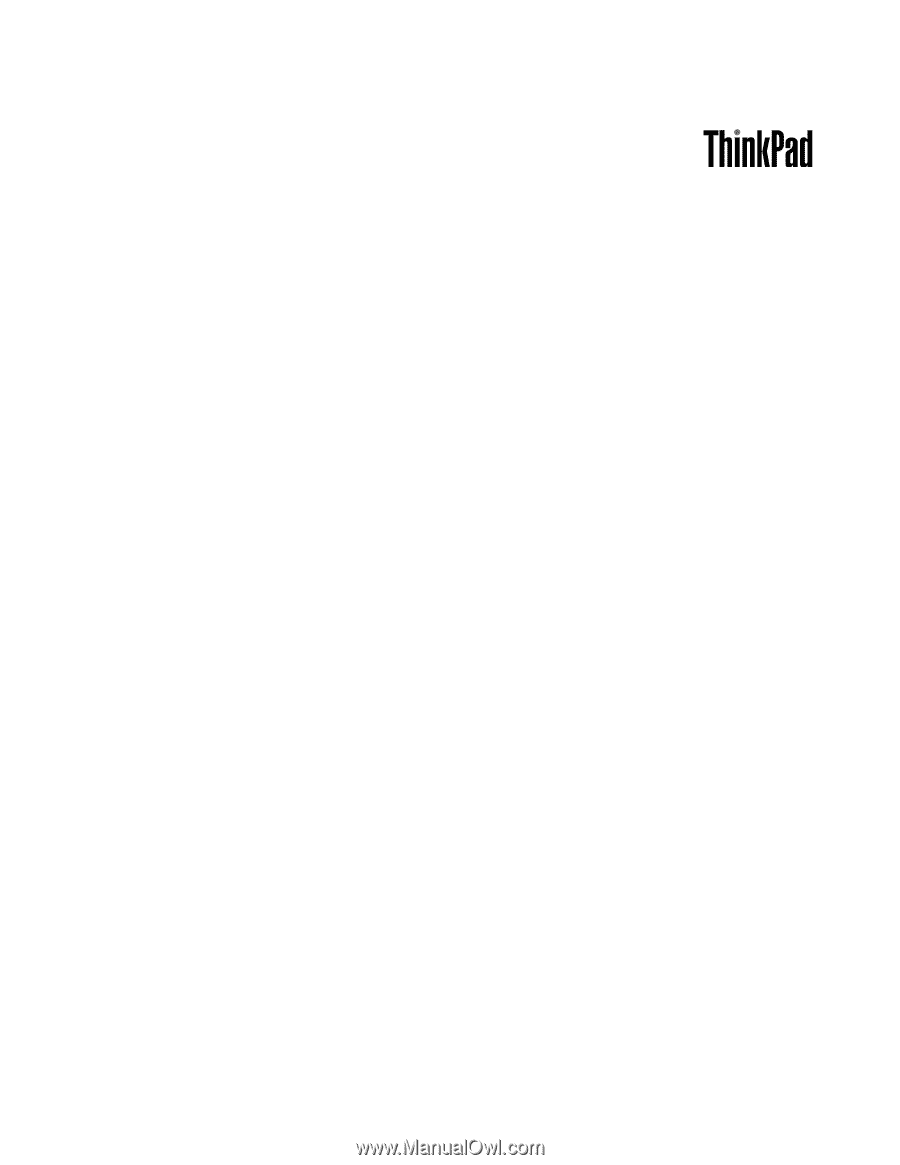
ThinkPad W700, W700ds, W701, and W701ds
Hardware Maintenance Manual