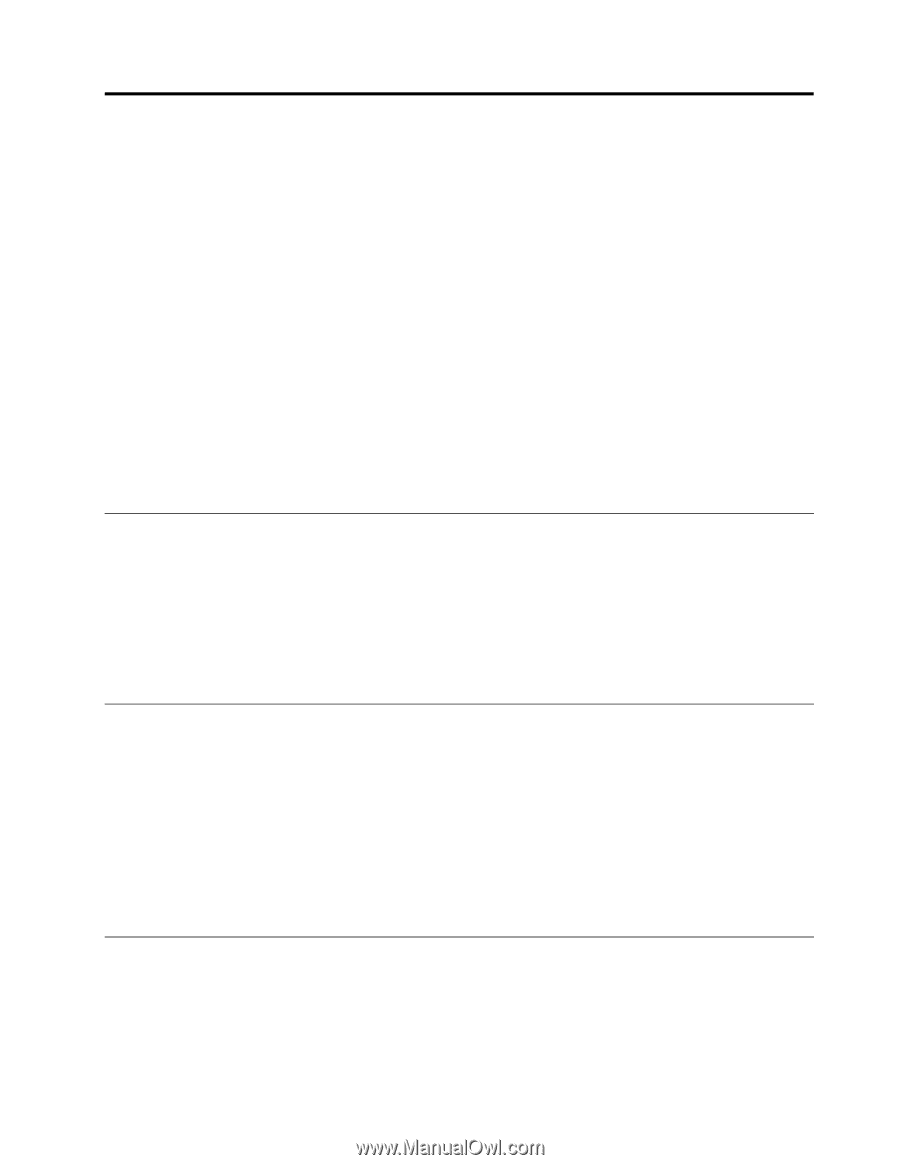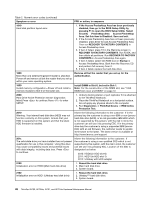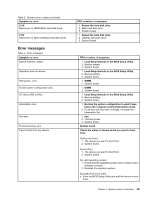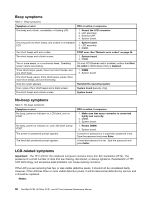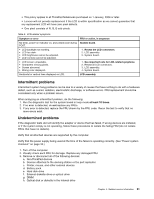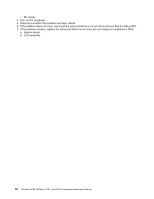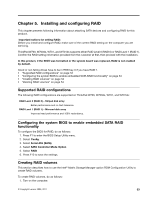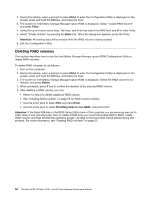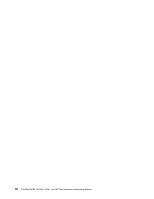Lenovo ThinkPad W701 Hardware Maintenance Manual - Page 59
Installing and configuring RAID, Supported RAID configurations
 |
View all Lenovo ThinkPad W701 manuals
Add to My Manuals
Save this manual to your list of manuals |
Page 59 highlights
Chapter 5. Installing and configuring RAID This chapter presents following information about attaching SATA devices and configuring RAID for this product. Important notices for setting RAID: Before you install and configure RAID, make sure of the current RAID setting on the computer you are servicing. ThinkPad W700, W700ds, W701, and W701ds supports either RAID Level 0 (RAID 0) or RAID Level 1 (RAID 1). Confirm the RAID setting information provided from the customer at first, then proceed with the installation. In this product, if the BIOS was formatted or the system board was replaced, RAID is not enabled by default. Good or non failing drives have to be in HDD bay 0 if you have RAID 1. • "Supported RAID configurations" on page 53 • "Configuring the system BIOS to enable embedded SATA RAID functionality" on page 53 • "Creating RAID volumes" on page 53 • "Deleting RAID volumes" on page 54 Supported RAID configurations The following RAID configurations are supported on ThinkPad W700, W700ds, W701, and W701ds: RAID Level 0 (RAID 0) - Striped disk array Better performance and no fault tolerance. RAID Level 1 (RAID 1) - Mirrored disk array Improved read performance and 100% redundancy. Configuring the system BIOS to enable embedded SATA RAID functionality To configure the BIOS for RAID, do as follows: 1. Press F1 to enter the BIOS Setup Utility menu. 2. Select Config. 3. Select Serial ATA (SATA). 4. Select SATA Controller Mode Option 5. Select RAID 6. Press F10 to save the settings. Creating RAID volumes This section describes how to use the Intel® Matrix Storage Manager option ROM Configuration Utility to create RAID volumes. To create RAID volumes, do as follows: 1. Turn on the computer. © Copyright Lenovo 2008, 2011 53