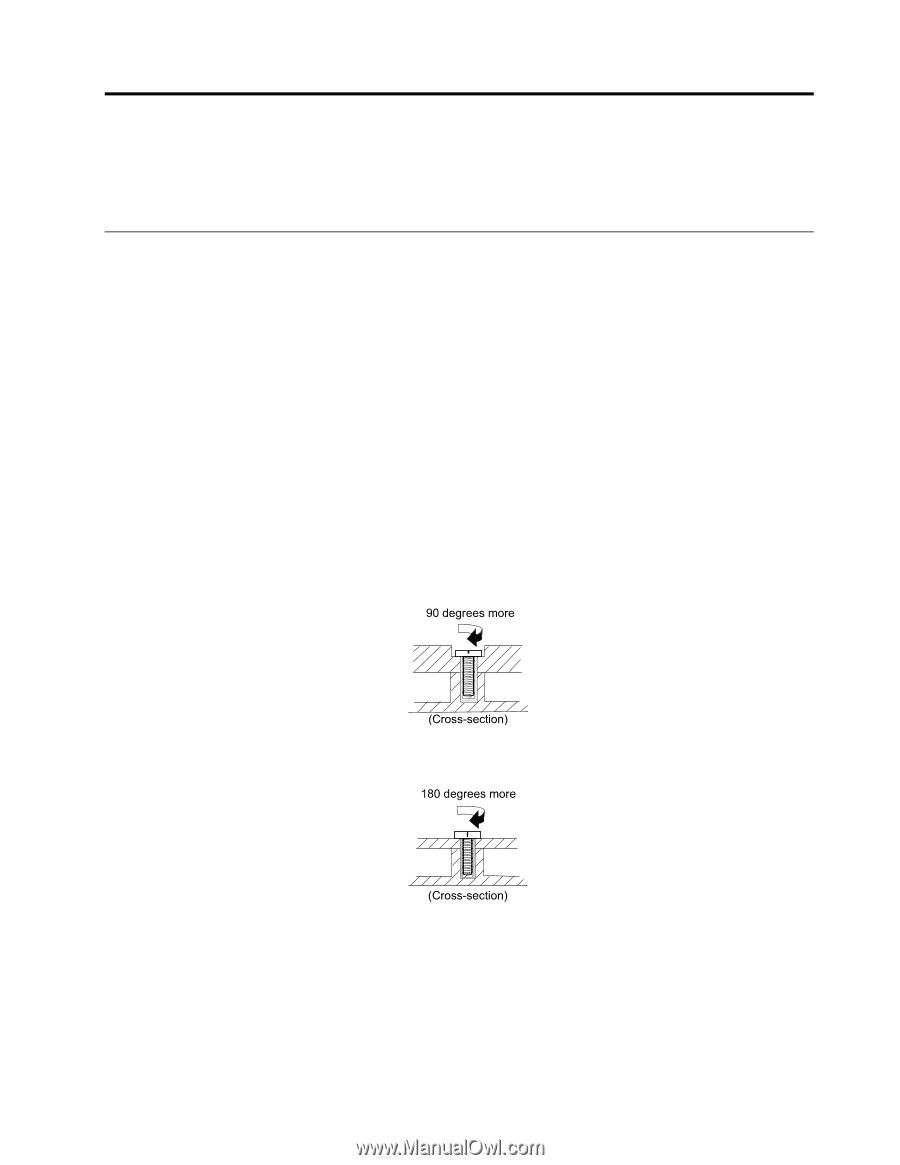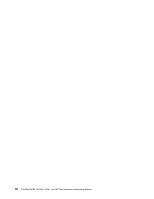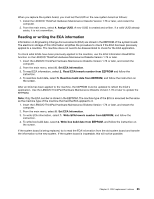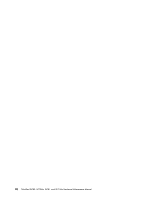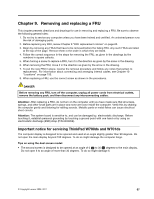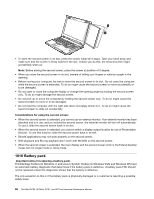Lenovo ThinkPad W701 Hardware Maintenance Manual - Page 69
FRU replacement notices, Screw notices
 |
View all Lenovo ThinkPad W701 manuals
Add to My Manuals
Save this manual to your list of manuals |
Page 69 highlights
Chapter 8. FRU replacement notices This chapter presents notices related to removing and replacing parts. Read this chapter carefully before replacing any FRU. Screw notices Loose screws can cause a reliability problem. In the ThinkPad Notebook, this problem is addressed with special nylon-coated screws that have the following characteristics: • They maintain tight connections. • They do not easily come loose, even with shock or vibration. • They are harder to tighten. • Each one should be used only once. Do the following when you service this machine: • Keep the screw kit (for the P/N, see "Miscellaneous parts" on page 196) in your tool bag. • Always use new screws. • Use a torque screwdriver if you have one. Tighten screws as follows: • Plastic to plastic Turn an additional 90 degrees after the screw head touches the surface of the plastic part: 90 degrees more • Logic card to plastic (Cross-section) Turn an additional 180 degrees after the screw head touches the surface of the logic card: 180 degrees more • Torque driver (Cross-section) If you have a torque driver, refer to the "Torque" column for each step. • Make sure that you use the correct screw. If you have a torque screwdriver, tighten all screws firmly to the torque shown in the table. Never use a screw that you removed. Use a new one. Make sure that all of the screws are tightened firmly. • Ensure torque screw drivers are calibrated correctly following country specifications. © Copyright Lenovo 2008, 2011 63