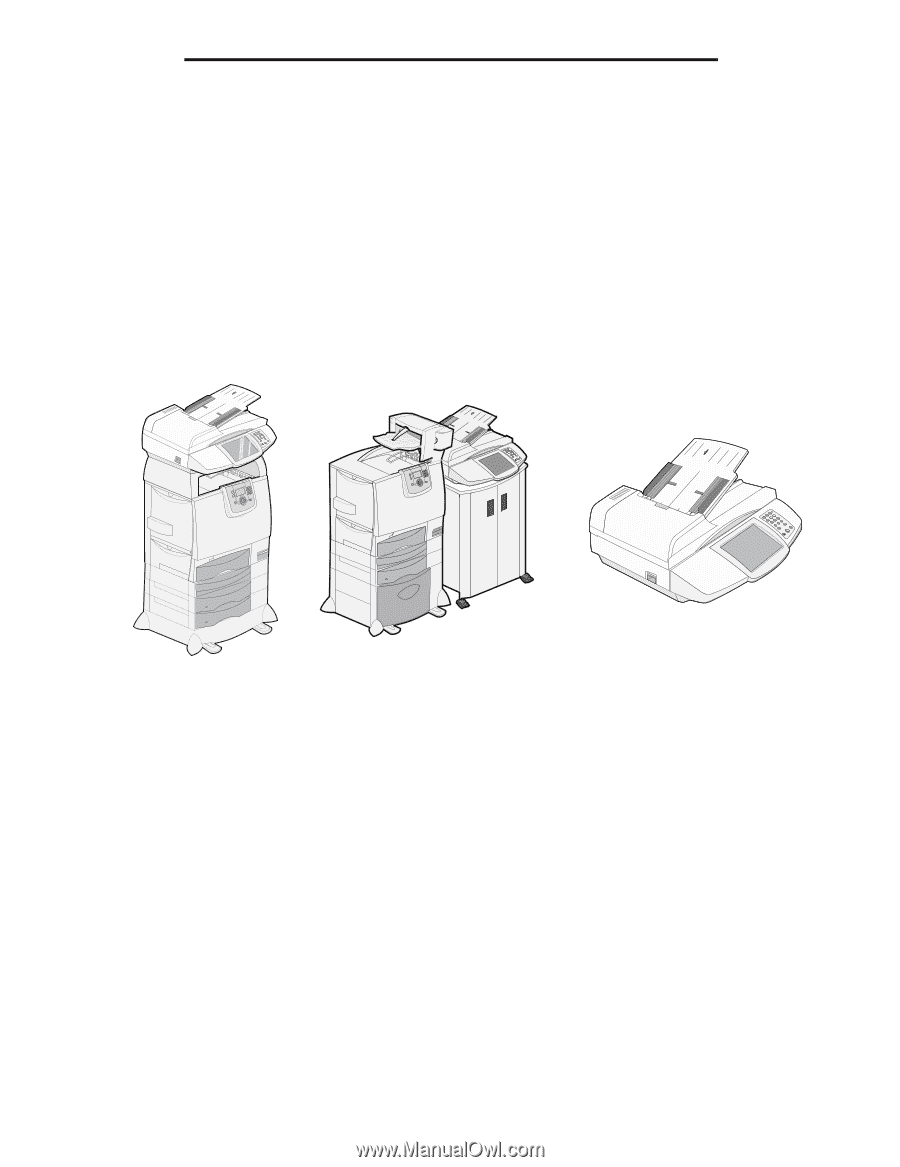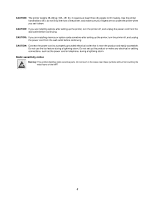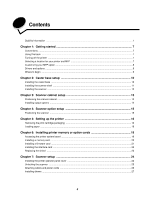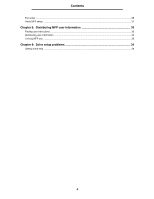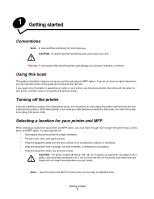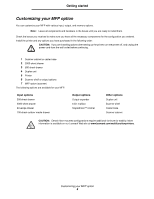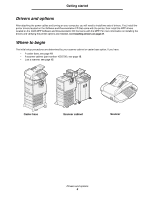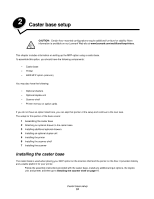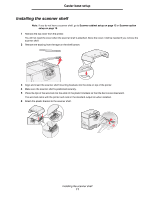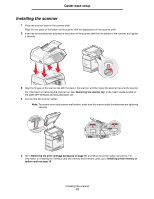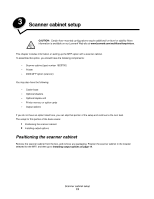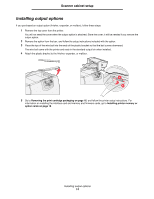Lexmark C772N C77x - Setup Guide - Page 10
Drivers and options, Where to begin, Caster base, Scanner cabinet, Scanner
 |
UPC - 734646047227
View all Lexmark C772N manuals
Add to My Manuals
Save this manual to your list of manuals |
Page 10 highlights
Getting started Drivers and options After attaching the power cables and turning on your computer, you will need to install two sets of drivers. First, install the printer drivers located on the Software and Documentation CD that came with the printer, then install the MFP drivers located on the 4600 MFP Software and Documentation CD that came with the MFP. For more information on installing the drivers and verifying the printer options are installed, see Installing drivers on page 27. Where to begin The initial setup procedures are determined by your scanner cabinet or caster base option. If you have: • A caster base, see page 10. • A scanner cabinet (part number 16C0700), see page 13. • Just a scanner, see page 15. Caster base Scanner cabinet Scanner Drivers and options 9