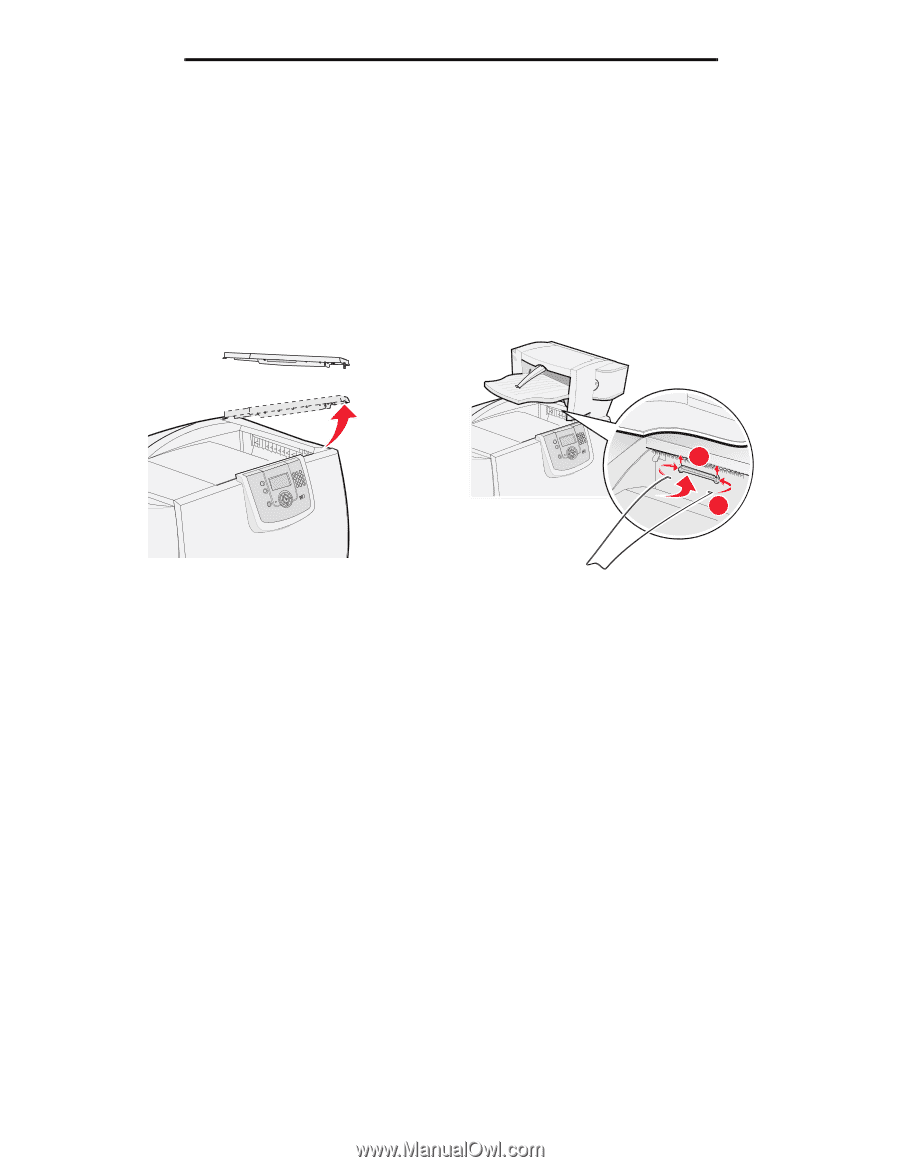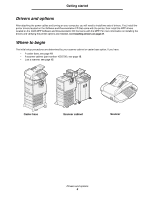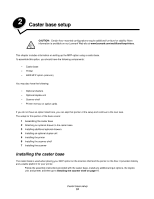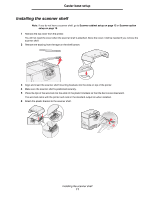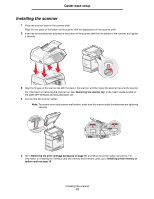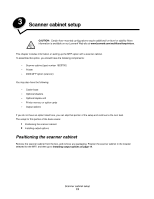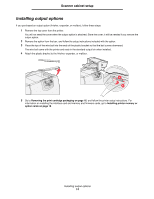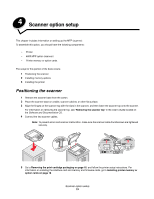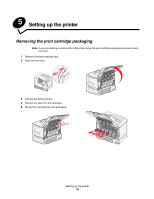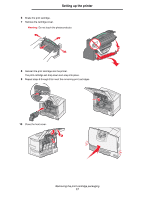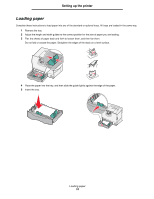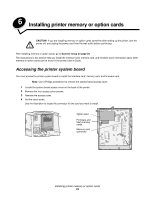Lexmark C772N C77x - Setup Guide - Page 15
Installing output options, Removing the print cartridge packaging
 |
UPC - 734646047227
View all Lexmark C772N manuals
Add to My Manuals
Save this manual to your list of manuals |
Page 15 highlights
Scanner cabinet setup Installing output options If you purchased an output option (finisher, expander, or mailbox), follow these steps: 1 Remove the top cover from the printer. You will not need the cover when the output option is attached. Store the cover; it will be needed if you remove the output option. 2 Remove the option from the box, and follow the setup instructions included with the option. 3 Place the tips of the wire bail into the ends of the plastic bracket so that the bail curves downward. The wire bail came with the printer and rests in the standard output bin when installed. 4 Attach the plastic bracket to the finisher, expander, or mailbox. 1 2 5 Go to Removing the print cartridge packaging on page 16, and follow the printer setup instructions. For information on installing the interface card and memory and firmware cards, go to Installing printer memory or option cards on page 19. Installing output options 14