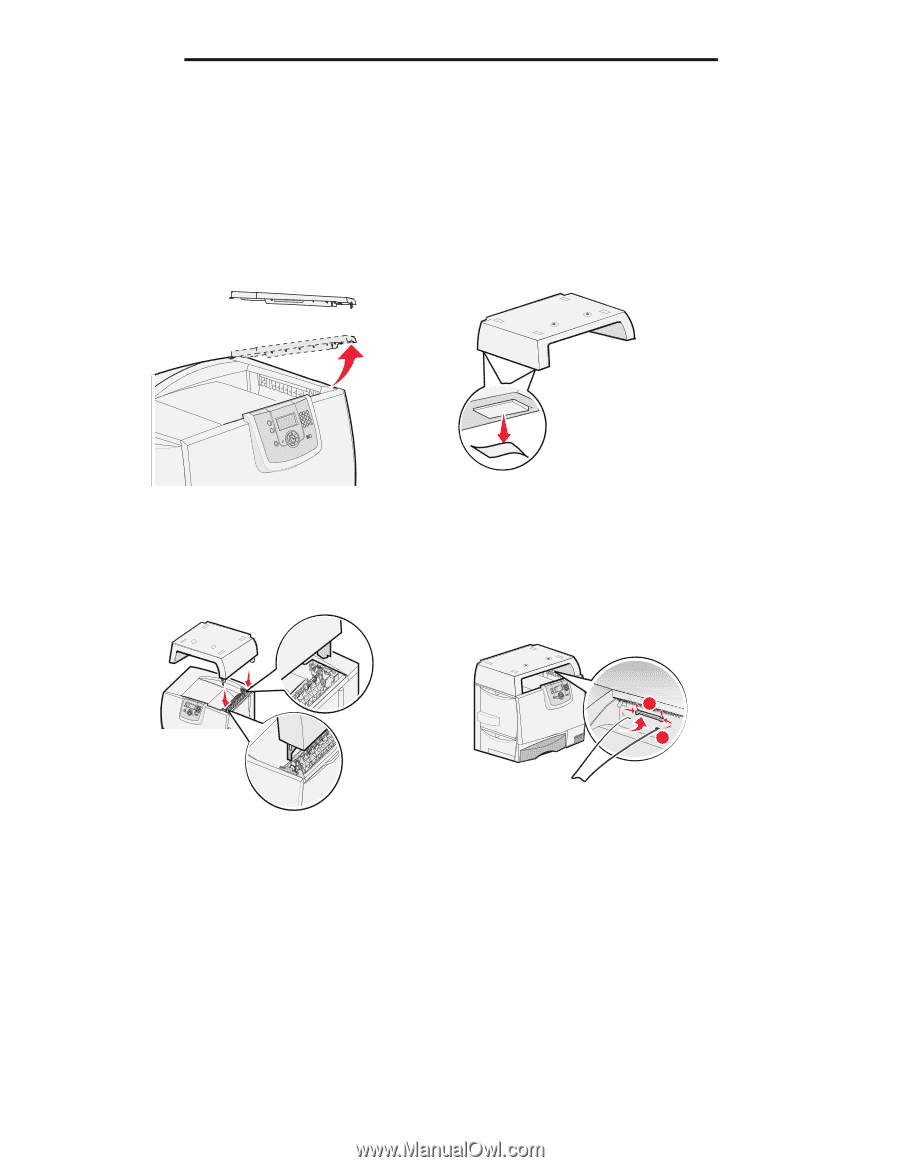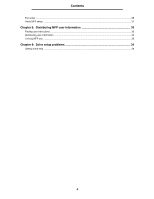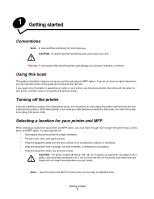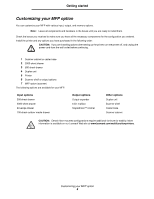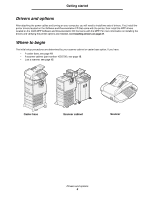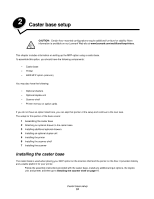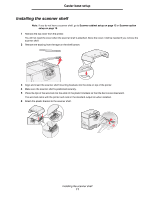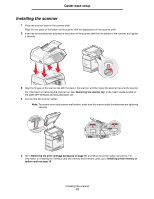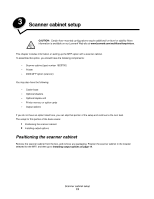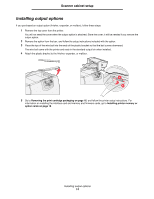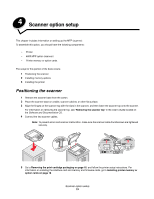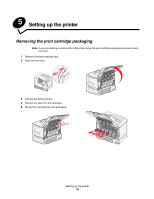Lexmark C772N C77x - Setup Guide - Page 12
Installing the scanner shelf, Scanner cabinet setup on Scanner option, setup
 |
UPC - 734646047227
View all Lexmark C772N manuals
Add to My Manuals
Save this manual to your list of manuals |
Page 12 highlights
Caster base setup Installing the scanner shelf Note: If you do not have a scanner shelf, go to Scanner cabinet setup on page 13 or Scanner option setup on page 15. 1 Remove the top cover from the printer. You will not need the cover when the scanner shelf is attached. Store the cover; it will be needed if you remove the scanner shelf. 2 Remove the backing from the tape on the shelf bottom. 3 Align and insert the scanner shelf mounting brackets into the slots on top of the printer. 4 Make sure the scanner shelf is positioned securely. 5 Place the tips of the wire bail into the ends of the plastic brackets so that the bail curves downward. The wire bail came with the printer and rests in the standard output bin when installed. 6 Attach the plastic bracket to the scanner shelf. 1 2 Installing the scanner shelf 11