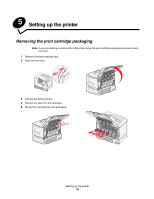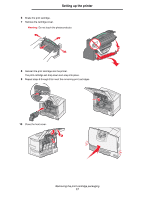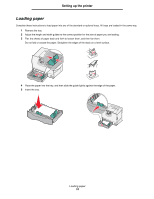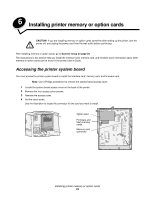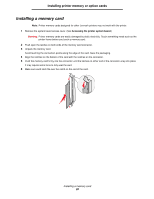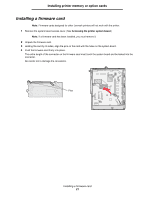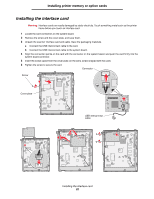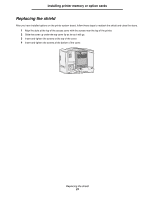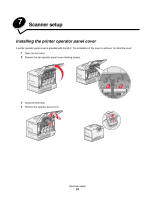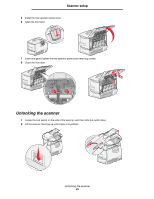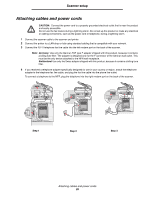Lexmark C772N C77x - Setup Guide - Page 22
Installing a firmware card
 |
UPC - 734646047227
View all Lexmark C772N manuals
Add to My Manuals
Save this manual to your list of manuals |
Page 22 highlights
Installing printer memory or option cards Installing a firmware card Note: Firmware cards designed for other Lexmark printers will not work with the printer. 1 Remove the system board access cover. (See Accessing the printer system board.) Note: If a firmware card has been installed, you must remove it. 2 Unpack the firmware card. 3 Holding the card by its sides, align the pins on the card with the holes on the system board. 4 Push the firmware card firmly into place. The entire length of the connector on the firmware card must touch the system board and be locked into the connector. Be careful not to damage the connectors. Pins Installing a firmware card 21
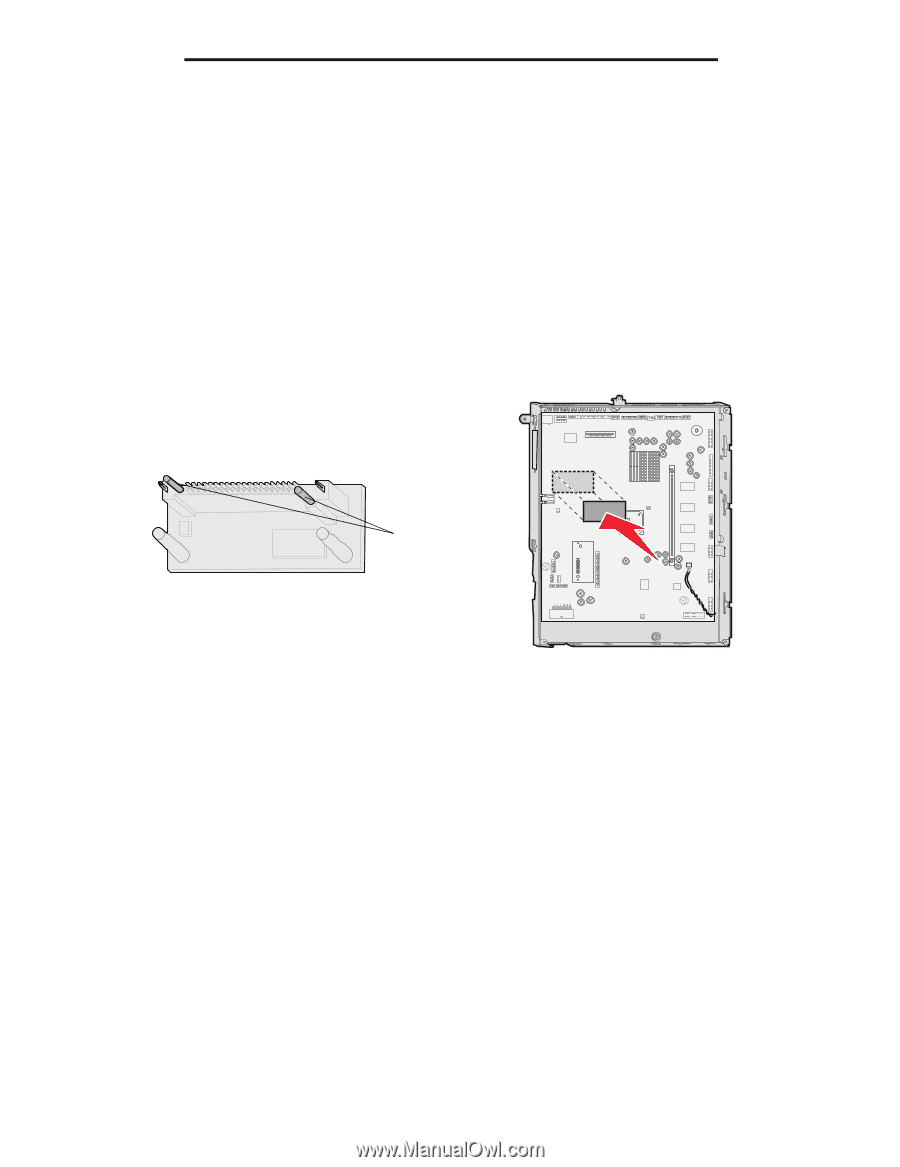
Installing a firmware card
21
Installing printer memory or option cards
Installing a firmware card
Note:
Firmware cards designed for other Lexmark printers will not work with the printer.
1
Remove the system board access cover. (See
Accessing the printer system board
.)
Note:
If a firmware card has been installed, you must remove it.
2
Unpack the firmware card.
3
Holding the card by its sides, align the pins on the card with the holes on the system board.
4
Push the firmware card firmly into place.
The entire length of the connector on the firmware card must touch the system board and be locked into the
connector.
Be careful not to damage the connectors.
Pins