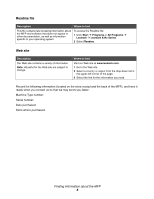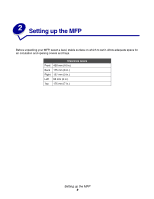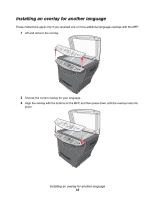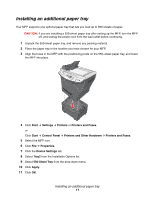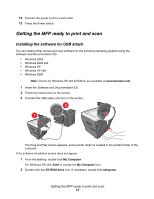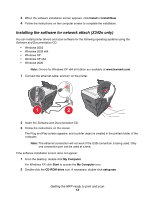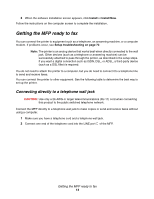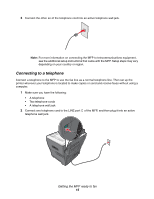Lexmark X342N User's Guide - Page 10
Installing an overlay for another language
 |
UPC - 734646256292
View all Lexmark X342N manuals
Add to My Manuals
Save this manual to your list of manuals |
Page 10 highlights
Installing an overlay for another language These instructions apply only if you received one or more additional language overlays with the MFP. 1 Lift and remove the overlay. 2 Choose the correct overlay for your language. 3 Align the overlay with the buttons on the MFP, and then press down until the overlay locks into place. Installing an overlay for another language 10

Installing an overlay for another language
10
Installing an overlay for another language
These instructions apply only if you received one or more additional language overlays with the MFP.
1
Lift and remove the overlay.
2
Choose the correct overlay for your language.
3
Align the overlay with the buttons on the MFP, and then press down until the overlay locks into
place.