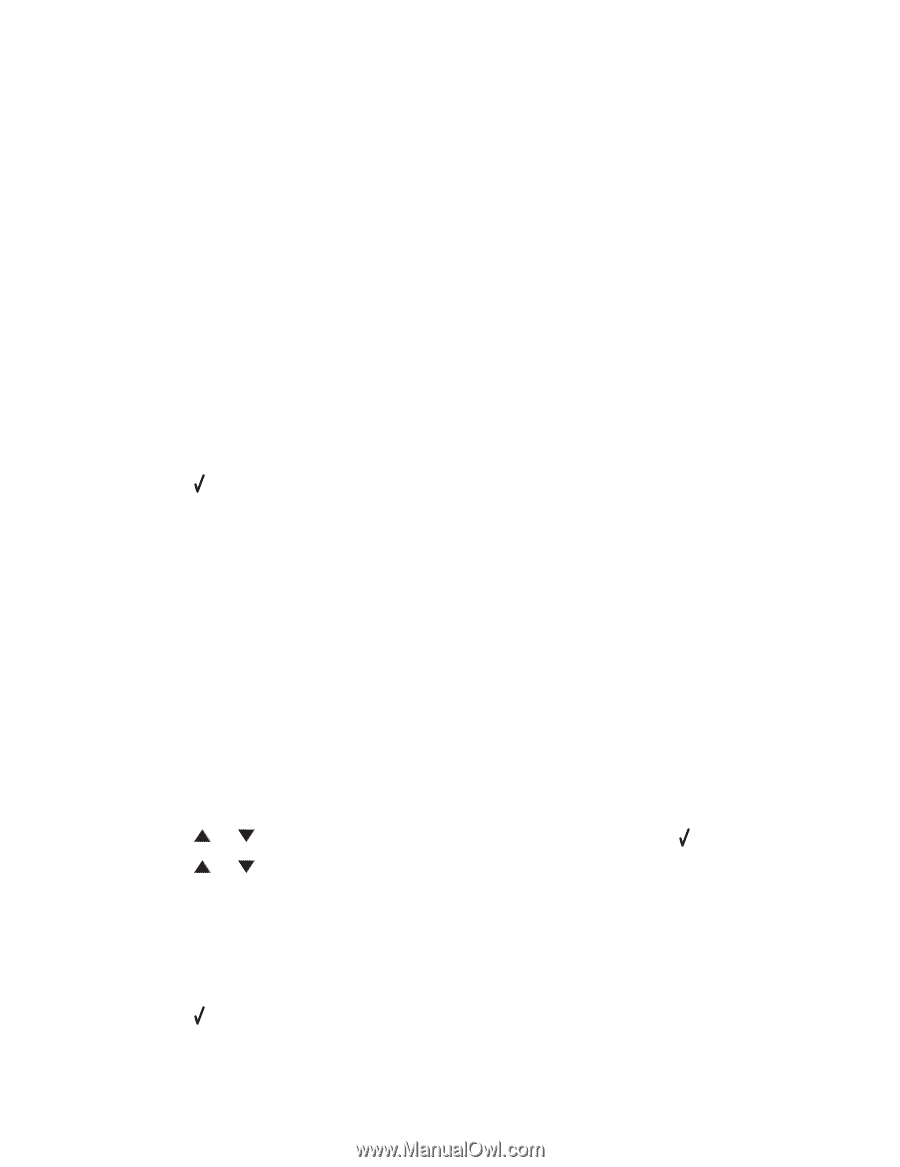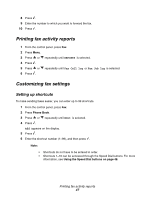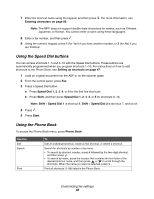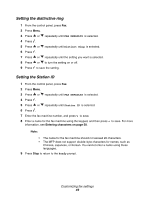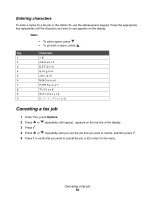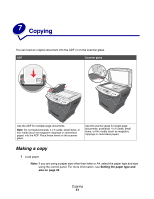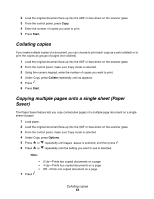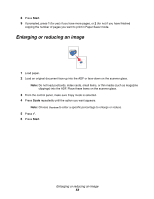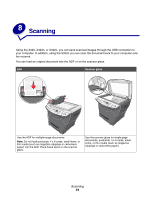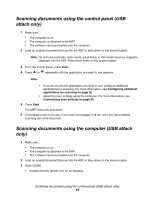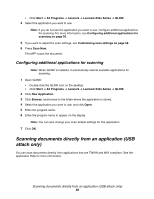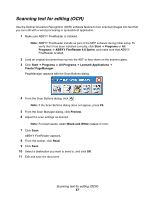Lexmark X342N User's Guide - Page 52
Collating copies, Copying multiple s onto a single sheet (Paper Saver), Start, Collate, Options
 |
UPC - 734646256292
View all Lexmark X342N manuals
Add to My Manuals
Save this manual to your list of manuals |
Page 52 highlights
2 Load the original document face-up into the ADF or face-down on the scanner glass. 3 From the control panel, press Copy. 4 Enter the number of copies you want to print. 5 Press Start. Collating copies If you make multiple copies of a document, you can choose to print each copy as a set (collated) or to print the copies as groups of pages (not collated). 1 Load the original document face-up into the ADF or face-down on the scanner glass. 2 From the control panel, make sure Copy mode is selected. 3 Using the numeric keypad, enter the number of copies you want to print. 4 Under Copy, press Collate repeatedly until On appears. 5 Press . 6 Press Start. Copying multiple pages onto a single sheet (Paper Saver) The Paper Saver feature lets you copy consecutive pages of a multiple-page document on a single sheet of paper. 1 Load paper. 2 Load the original document face-up into the ADF or face-down on the scanner glass. 3 From the control panel, make sure Copy mode is selected. 4 Under Copy, press Options. 5 Press or repeatedly until Paper Saver is selected, and then press . 6 Press or repeatedly until the setting you want to use is selected. Note: • 2-Up-Prints two copied documents on a page. • 4-Up-Prints four copied documents on a page. • Off-Prints one copied document on a page. 7 Press . Collating copies 52