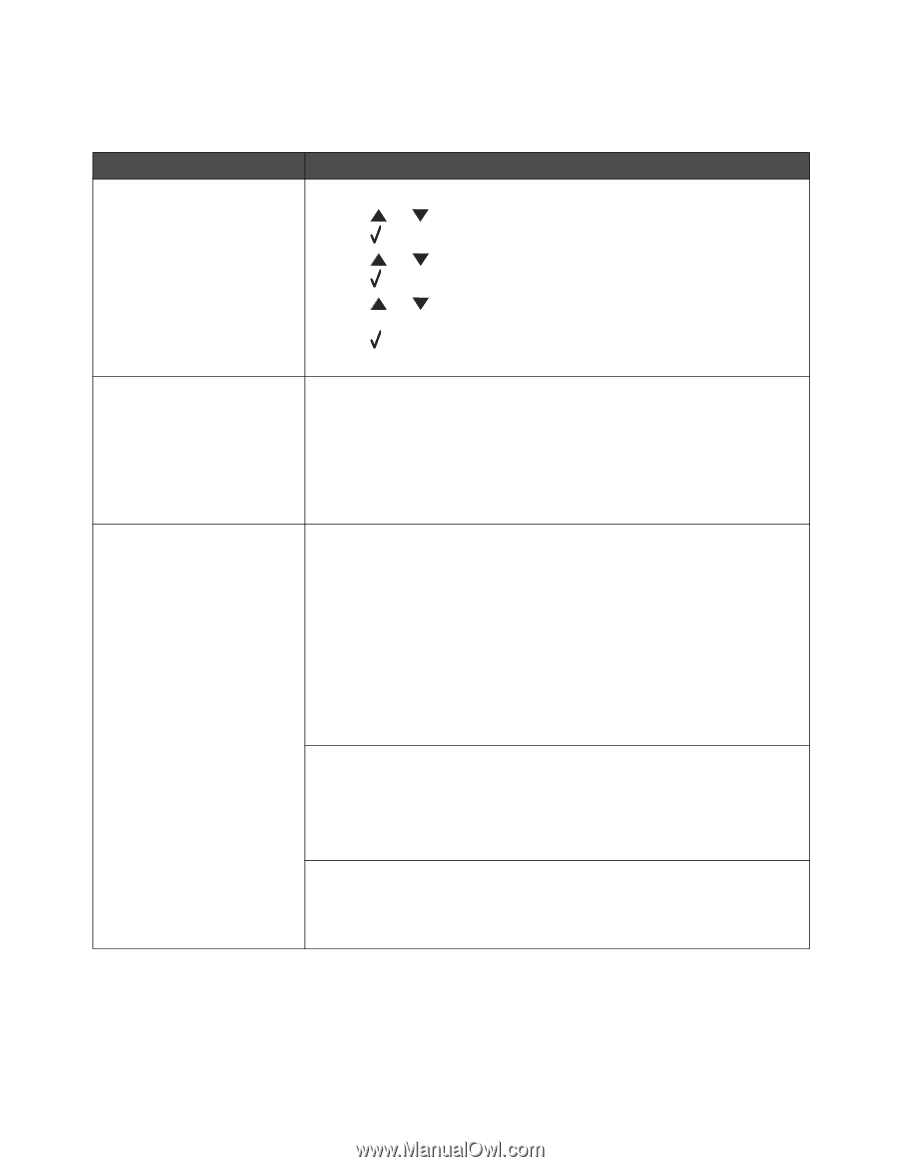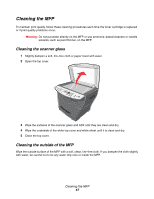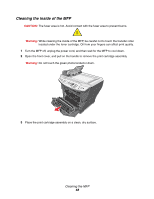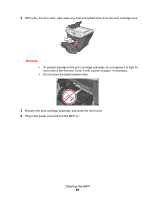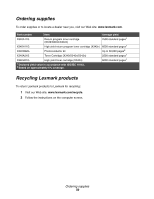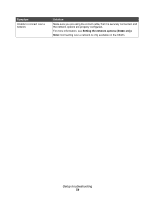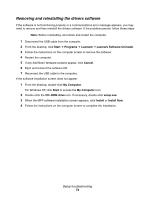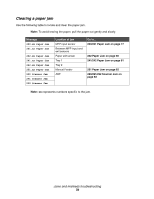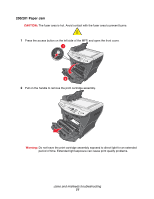Lexmark X342N User's Guide - Page 72
Setup troubleshooting, Symptom, Solution - windows 7
 |
UPC - 734646256292
View all Lexmark X342N manuals
Add to My Manuals
Save this manual to your list of manuals |
Page 72 highlights
Setup troubleshooting Symptom Solution Incorrect language appears on the display. 1 Press Menu. 2 Press or repeatedly until MACHINE SETUP appears on the display. 3 Press . 4 Press or repeatedly until Language appears on the display. 5 Press . 6 Press or repeatedly until the language you want appears on the display. 7 Press . 8 Press Back repeatedly to return to the Ready prompt. Display is not lit. 1 Turn off the MFP. 2 Disconnect the power supply cord from the wall outlet, and then from the MFP. 3 Plug the cord all the way into the MFP. 4 Plug the cord into an electrical outlet that other electrical devices have been using. 5 Turn on the MFP. Software will not install. If the software does not launch automatically when you insert the CD: 1 Close all open software applications. 2 Temporarily disable any anti-virus programs. 3 Double-click the My Computer icon. For Windows XP, click Start to access the My Computer icon. 4 Double-click the CD-ROM drive icon. 5 If necessary, double-click setup.exe. 6 Follow the instructions on the computer screen to install the software. Note: After installing the software, be sure to re-enable your anti-virus software. 1 Remove the software CD. 2 Turn off the computer. 3 Restart the computer. 4 When the desktop appears, reinsert the software CD. 5 Follow the instructions on the computer screen. If the MFP is connected to the computer through another device: 1 Disconnect the USB cable from any other device such as a USB hub or switch box. 2 Directly connect the cable to the MFP and the computer. Setup troubleshooting 72