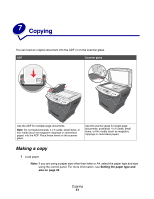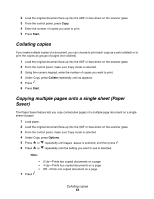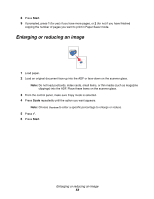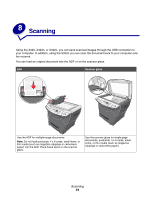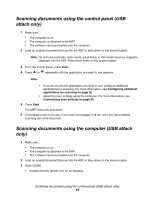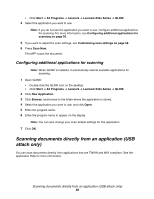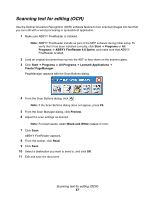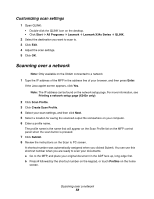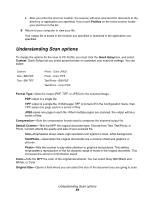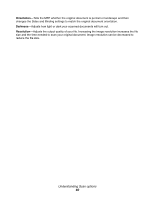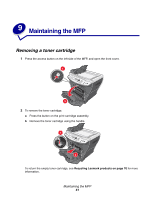Lexmark X342N User's Guide - Page 56
Configuring additional applications for scanning - qlink not found
 |
UPC - 734646256292
View all Lexmark X342N manuals
Add to My Manuals
Save this manual to your list of manuals |
Page 56 highlights
• Click Start Æ All Programs Æ Lexmark Æ Lexmark X34x Series Æ QLINK. 4 Select the application you want to use. Note: If you do not see the application you want to use, configure additional applications for scanning. For more information, see Configuring additional applications for scanning on page 56. 5 If you want to adjust the scan settings, see Customizing scan settings on page 58. 6 Press Scan Now. The MFP scans the document. Configuring additional applications for scanning Note: When QLINK is installed, it automatically selects available applications for scanning. 1 Open QLINK: • Double-click the QLINK icon on the desktop. • Click Start Æ All Programs Æ Lexmark Æ Lexmark X34x Series Æ QLINK 2 Click New Application. 3 Click Browse, and browse to the folder where the application is stored. 4 Select the application you want to use, and click Open. 5 Enter the program name. 6 Enter the program name to appear on the display. Note: You can also change your scan default settings for this application. 7 Click OK. Scanning documents directly from an application (USB attach only) You can scan documents directly from applications that are TWAIN and WIA compliant. See the application Help for more information. Scanning documents directly from an application (USB attach only) 56