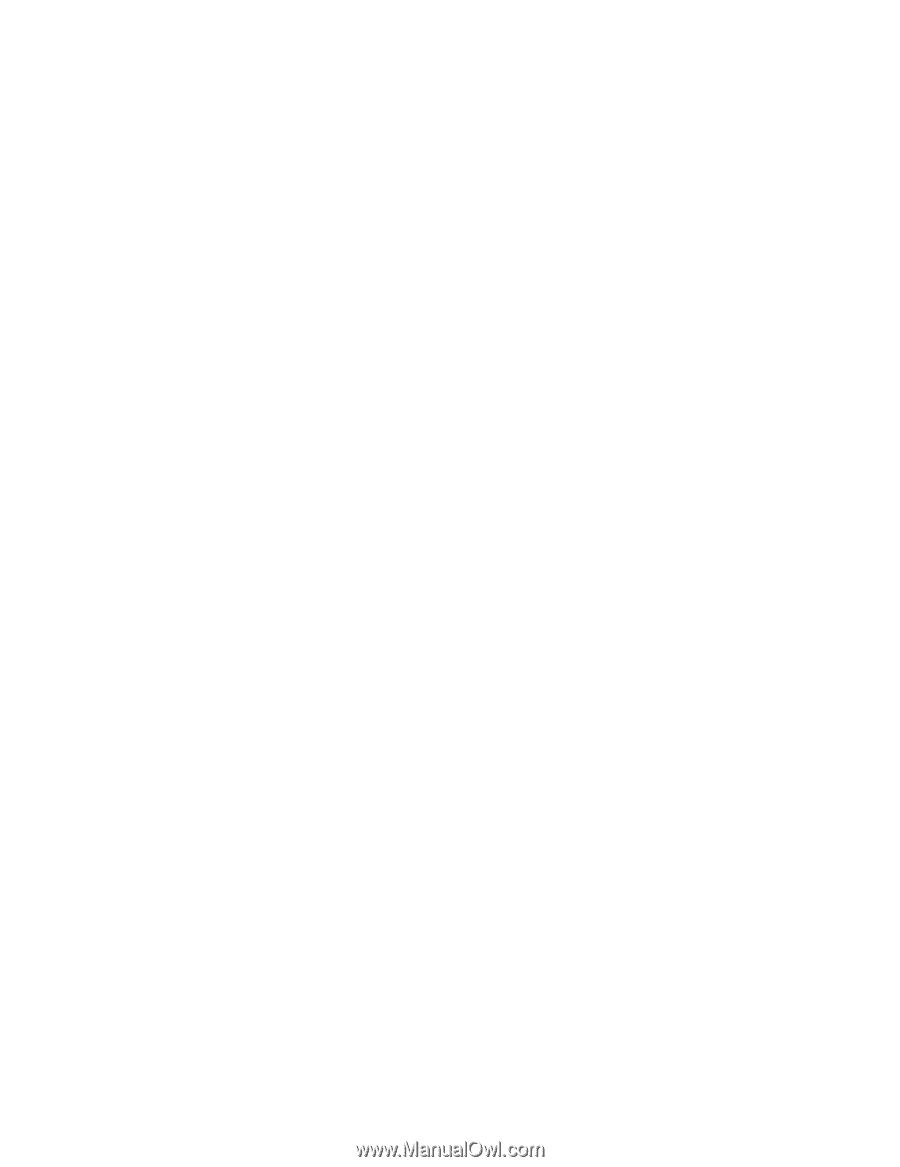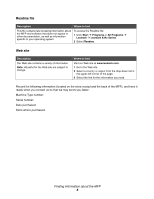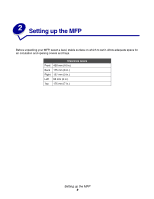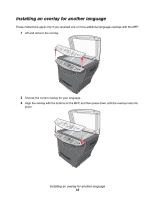Contents
5
Making a copy
................................................................................................................
51
Collating copies
..............................................................................................................
52
Copying multiple pages onto a single sheet (Paper Saver)
...........................................
52
Enlarging or reducing an image
.....................................................................................
53
Chapter 8:
Scanning
...................................................................................
54
Scanning documents using the control panel (USB attach only)
...................................
55
Scanning documents using the computer (USB attach only)
.........................................
55
Configuring additional applications for scanning
......................................................
56
Scanning documents directly from an application (USB attach only)
.............................
56
Scanning text for editing (OCR)
.....................................................................................
57
Customizing scan settings
.......................................................................................
58
Scanning over a network
...............................................................................................
58
Understanding Scan options
..........................................................................................
59
Chapter 9:
Maintaining the MFP
................................................................
61
Removing a toner cartridge
............................................................................................
61
Installing a toner cartridge
..............................................................................................
62
Redistributing toner
........................................................................................................
63
Replacing the photoconductor
.......................................................................................
65
Cleaning the MFP
..........................................................................................................
67
Cleaning the scanner glass
......................................................................................
67
Cleaning the outside of the MFP
..............................................................................
67
Cleaning the inside of the MFP
................................................................................
68
Ordering supplies
...........................................................................................................
70
Recycling Lexmark products
..........................................................................................
70
Chapter 10:
Troubleshooting
.....................................................................
71
Setup troubleshooting
....................................................................................................
72
Removing and reinstalling the drivers software
.......................................................
74
Jams and misfeeds troubleshooting
...............................................................................
75
Clearing a paper jam
................................................................................................
76
Print and copy troubleshooting
......................................................................................
84
Print quality troubleshooting
...........................................................................................
85
Scan troubleshooting
.....................................................................................................
88
Fax troubleshooting
.......................................................................................................
89
Error messages troubleshooting
....................................................................................
91