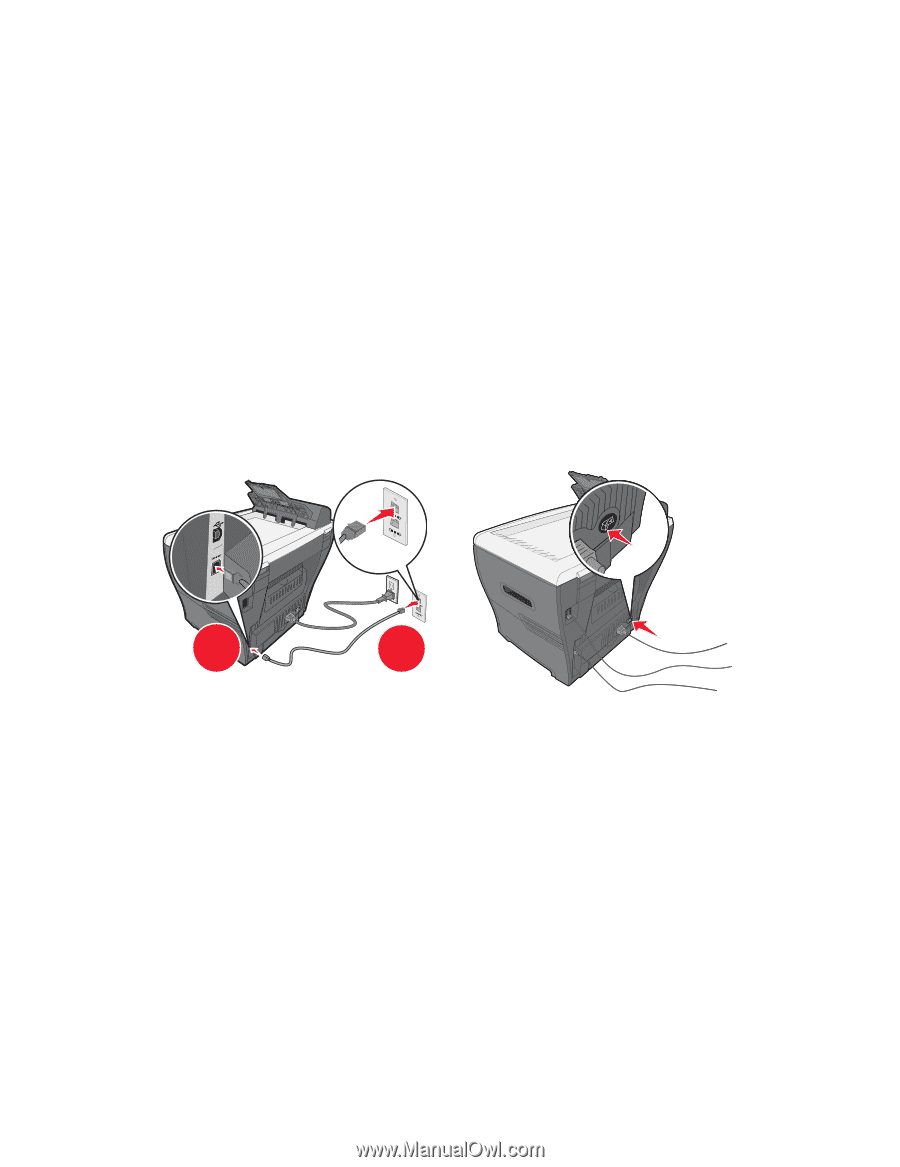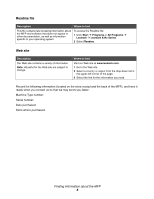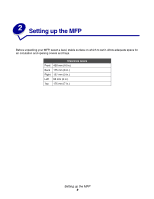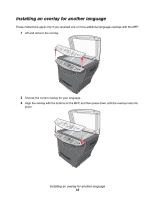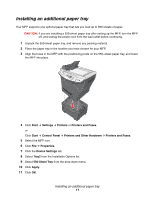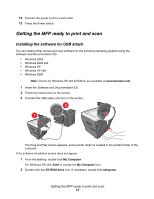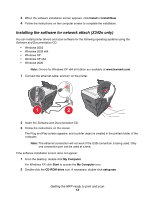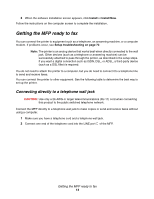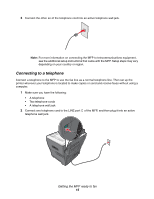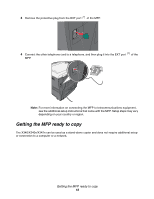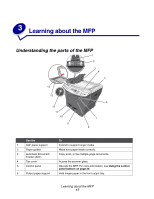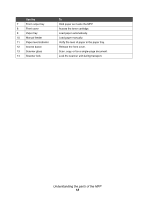Lexmark X342N User's Guide - Page 13
Installing the software for network attach (X342n only), Install, Install Now, My Computer, Start - printer
 |
UPC - 734646256292
View all Lexmark X342N manuals
Add to My Manuals
Save this manual to your list of manuals |
Page 13 highlights
3 When the software installation screen appears, click Install or Install Now. 4 Follow the instructions on the computer screen to complete the installation. Installing the software for network attach (X342n only) You can install printer drivers and scan software for the following operating systems using the Software and Documentation CD: • Windows 2003 • Windows 2003 x64 • Windows XP • Windows XP x64 • Windows 2000 Note: Drivers for Windows XP x64 bit Edition are available at www.lexmark.com. 1 Connect the ethernet cable, and turn on the printer. 1 2 2 Insert the Software and Documentation CD. 3 Follow the instructions on the screen. The Plug and Play screen appears, and a printer object is created in the printers folder of the computer. Note: The ethernet connection will not work if the USB connection is being used. Only one connection port can be used at a time. If the software installation screen does not appear: 1 From the desktop, double-click My Computer. For Windows XP, click Start to access the My Computer icon. 2 Double-click the CD-ROM drive icon. If necessary, double-click setup.exe. Getting the MFP ready to print and scan 13