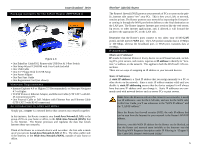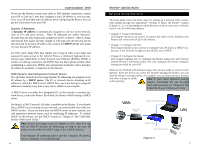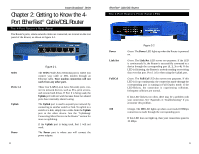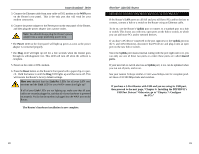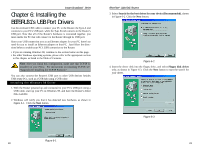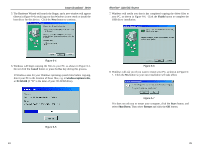Linksys BEFSR11 User Guide - Page 11
Getting to Know the 3, Port EtherFast Cable/DSL Router - reset
 |
UPC - 745883549405
View all Linksys BEFSR11 manuals
Add to My Manuals
Save this manual to your list of manuals |
Page 11 highlights
Instant Broadband™ Series Chapter 4: Getting to Know the 3Port EtherFast Cable/DSL Router The 3-Port Router's Rear Panel Ports 1-3 Uplink WAN Power USB The Reset Button 14 Figure 4-1 These three LAN ports connect to your PCs, hubs, switches, print servers, or any other devices with an Ethernet port. The Uplink port connects to another hub or switch for port expansion when you run out of open ports for your network devices. Since the Uplink port and the standard port right next to it share internal wiring, you can only use one of the two ports at a time. The WAN (Wide Area Network) port is where you connect your cable or DSL modem through an Ethernet cable. Your modem connection will not work from any other port. The Power port is where you will connect the power adapter. The USB port (Type B - slave) can connect to a USB-ready PC or a USB hub. This allows you to enjoy an immediate, plug-and-play connection without even installing an Ethernet adapter for your PC. To work with USB ports, your PC must be running Windows 98, 2000, Millennium, or XP. Details on the Reset button are found in the "Chapter 2: Getting to Know the 4-Port EtherFast Cable/DSL Router." EtherFast® Cable/DSL Routers USB Compatibility Note: USB ports do not work on PCs running Windows 95 or NT. To use the USB port on the 3-Port Router, you must have Windows 98, 2000, Millennium, or XP installed on your PC. USB cannot run in a Windows 95 or NT environment. Also, your PC must have a USB port installed and enabled. Some PCs may have a disabled USB port. If your port doesn't seem to be working, there may be jumpers on the motherboard or a menu option in the BIOS to enable a PC's USB port. Other motherboards have USB interfaces, but no ports. You can purchase and install a USB-ready card at your local computer store. See your PC's user guide for instructions. This USB icon, shown in Figure 4-2, denotes the presence of a USB port or connector. Figure 4-2 The 3-Port Router comes with a USB cable that has two different types of connectors. Type A, the master connector, is shaped like a rectangle and plugs into your PC's USB port. Type B, the slave connector, resembles a square and connects to the USB port on the rear panel of the Router. USB Type A USB Type B Figure 4-3 15