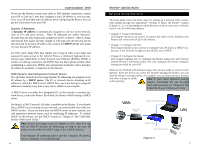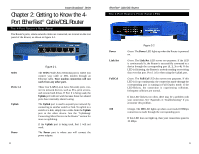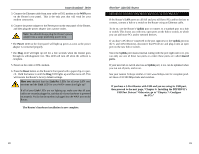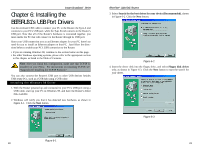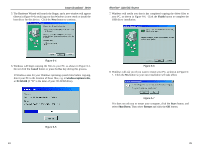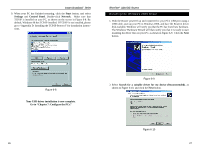Linksys BEFSR11 User Guide - Page 12
Proceed to Connect the Router., Power, Link/Act, Full/Col
 |
UPC - 745883549405
View all Linksys BEFSR11 manuals
Add to My Manuals
Save this manual to your list of manuals |
Page 12 highlights
Instant Broadband™ Series The 3-Port Router's Front Panel LEDs Power Link/Act Full/Col 100 USB Figure 4-4 Green. The Power LED lights up green when the Router is powered on. Green. The Link/Act LED serves two purposes. If the LED is continuously lit, the Router is successfully connected to a device through the corresponding RJ-45 port (1, 2, or 3). If the LED flickers, then that port is sending or receiving data to and from the network. When the Uplink port is in use, then Port 3 will be lit. Green. The Full/Col LED also serves two purposes. If this LED is continuously lit, the connection made through the corresponding port is running in Full Duplex mode. If the LED is flickering, the connection is experiencing collisions. Infrequent collisions are normal. If this LED flickers too often, there may be a problem with your connection. See "Appendix A: Troubleshooting" if you have problems. Orange. The 100 LED lights up when a successful 100 Mbps connection is made through the corresponding port. If this LED does not light up, then your connection speed is 10 Mbps. The USB LED lights up when the USB port is successfully connected to a USB-ready PC or USB hub. 16 EtherFast® Cable/DSL Routers The WAN Indicators Link Act Diag Green. The Link LED lights up when a successful connection is made between the Router and your broadband device or network. Green. The Act LED flickers when the Router is sending or receiving data over the broadband WAN port. Red. The Diag LED lights up when the Router goes through its self-diagnostic mode. It will turn off upon successful completion of the diagnosis. If this LED stays on for an abnormally long period of time, see "Appendix A: Troubleshooting." Proceed to "Chapter 5: Connect the Router." 17