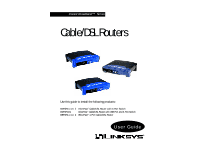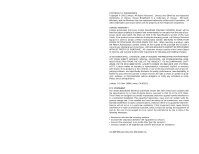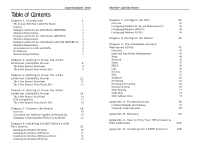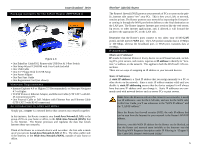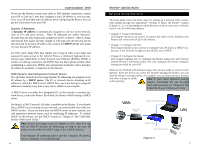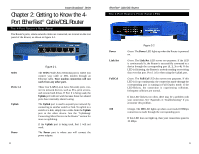Linksys BEFSR11 User Guide - Page 6
IP address, static IP address, static IP addressing, router, Local Area Network LAN, Wide Area - can this be used for home
 |
UPC - 745883549405
View all Linksys BEFSR11 manuals
Add to My Manuals
Save this manual to your list of manuals |
Page 6 highlights
Instant Broadband™ Series Package Contents for the 3-Port Router (BEFSRU31) Figure 1-3 • One EtherFast Cable/DSL Router with USB Port & 3-Port Switch • One Setup Wizard CD-ROM with User Guide Included • One USB Cable • One 3.5" Floppy Disk for USB Setup • One Power Adapter • One Fast Start Guide • One Registration Card (not shown) Minimum Requirements • Internet Explorer 4.0 or Higher (5.5 Recommended), or Netscape Navigator 4.7 or Higher • TCP/IP Protocol, Ethernet Adapter, and Ethernet Cable (UTP CAT 5 with RJ- 45 connectors) per PC • One External Cable or DSL Modem with Ethernet Port and Ethernet Cable (UTP CAT 5 with RJ-45 connectors) An Introduction to LANs and WANs Simply put, a router is a network device that connects two networks together. In this instance, the Router connects your Local Area Network (LAN), or the group of PCs in your home or office, to the Wide Area Network (WAN), that is, the Internet. The Router processes and regulates the data that travels between these two networks. Think of the Router as a network device with two sides: the first side is made up of your private Local Area Network (LAN) of PCs. The other, public side is the Internet, or the Wide Area Network (WAN), outside of your home or office. 4 EtherFast® Cable/DSL Routers The Router's firewall (NAT) protects your network of PCs so users on the public, Internet side cannot "see" your PCs. This is how your LAN, or network, remains private. The Router protects your network by inspecting the first packet coming in through the WAN port before delivery to the final destination on the LAN port. The Router inspects Internet port services like the web server, ftp server, or other Internet applications, and, if allowed, it will forward the packet to the appropriate PC on the LAN side. Remember that the Router's ports connect to two sides: your 10/100 LAN port(s) and the Internet WAN port. The LAN port(s) transmit data at 10 Mbps or 100 Mbps, whereas the broadband port, or WAN port, transmits data at 10 Mbps. IP Addresses What's an IP Address? IP stands for Internet Protocol. Every device on an IP-based network, including PCs, print servers, and routers, requires an IP address to identify its "location," or address, on the network. This applies to both the WAN and LAN connections. There are two ways of assigning an IP address to your network devices. Static IP Addresses A static IP address is a fixed IP address that you assign manually to a PC or other device on the network. Since a static IP address remains valid until you disable it, static IP addressing ensures that the device assigned it will always have that same IP address until you change it. Static IP addresses are commonly used with network devices such as server PCs or print servers. Note: Since the Router is a device that connects two networks, it needs two IP addresses-one for the LAN side, and one for the WAN side. In this User Guide, you'll see references to the "WAN IP address" and the "LAN IP address." Since the Router has firewall security (NAT), the only IP address that can be seen from the Internet for your network is the Router's WAN IP address. However, even this WAN IP address for the Router can be blocked, so that the Router and network seem invisible to the Internet-see the Blocking WAN Requests description under IP Filtering in "Chapter 9: The Cable/DSL Router's Web-based Utility." 5