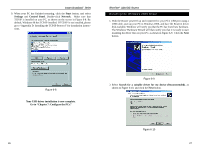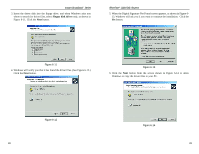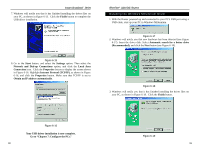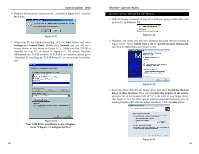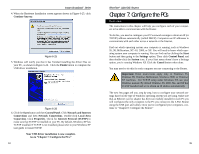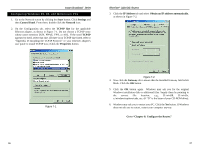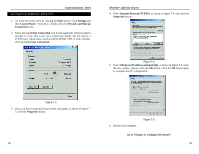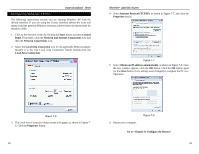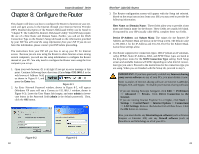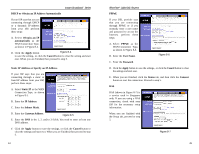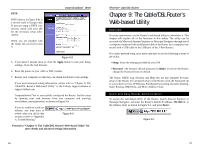Linksys BEFSR11 User Guide - Page 22
Go to Con the Router.
 |
UPC - 745883549405
View all Linksys BEFSR11 manuals
Add to My Manuals
Save this manual to your list of manuals |
Page 22 highlights
Instant Broadband™ Series Configuring Windows 95, 98, and Millennium PCs 1. Go to the Network screen by clicking the Start button. Click Settings and then Control Panel. From there, double-click the Network icon. 2. On the Configuration tab, select the TCP/IP line for the applicable Ethernet adapter, as shown in Figure 7-1. Do not choose a TCP/IP entry whose name mentions DUN, PPPoE, VPN, or AOL. If the word TCP/IP appears by itself, select that line. (If there is no TCP/IP line listed, refer to "Appendix D: Installing the TCP/IP Protocol" or your Ethernet adapter's user guide to install TCP/IP now.) Click the Properties button. EtherFast® Cable/DSL Routers 3. Click the IP Address tab and select Obtain an IP address automatically, as shown in Figure 7-2. Figure 7-1 36 Figure 7-2 4. Now click the Gateway tab to ensure that the Installed Gateway field is left blank. Click the OK button. 5. Click the OK button again. Windows may ask you for the original Windows installation disk or additional files. Supply them by pointing to the correct file location, e.g., D:\win98, D:\win9x, c:\windows\options\cabs, etc. (if "D" is the letter of your CD-ROM drive). 6. Windows may ask you to restart your PC. Click the Yes button. If Windows does not ask you to restart, restart your computer anyway. Go to "Chapter 8: Configure the Router." 37