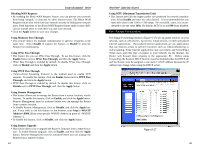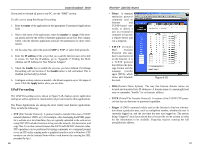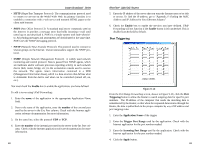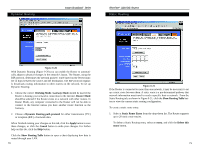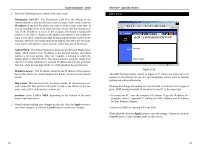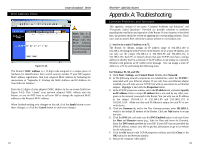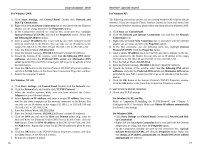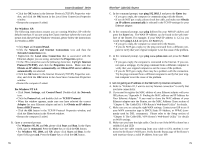Linksys BEFSR11 User Guide - Page 38
Port Triggering
 |
UPC - 745883549405
View all Linksys BEFSR11 manuals
Add to My Manuals
Save this manual to your list of manuals |
Page 38 highlights
Instant Broadband™ Series • HTTP (HyperText Transport Protocol) The communications protocol used to connect to servers on the World Wide Web. Its primary function is to establish a connection with a web server and transmit HTML pages to the client web browser. • POP3 (Post Office Protocol 3) A standard mail server commonly used on the Internet. It provides a message store that holds incoming e-mail until users log on and download it. POP3 is a simple system with little selectivity. All pending messages and attachments are downloaded at the same time. POP3 uses the SMTP messaging protocol. • NNTP (Network News Transfer Protocol) The protocol used to connect to Usenet groups on the Internet. Usenet newsreaders support the NNTP protocol. • SNMP (Simple Network Management Protocol) A widely used network monitoring and control protocol. Data is passed from SNMP agents, which are hardware and/or software processes reporting activity in each network device (hub, router, bridge, etc.) to the workstation console used to oversee the network. The agents return information contained in a MIB (Management Information Base), which is a data structure that defines what is obtainable from the device and what can be controlled (turned off, on, etc.). You must check the Enable box to enable the applications you have defined. To add a server using UPnP Forwarding: 1. Enter the name of the application in the appropriate Application Name field. 2. Next to the name of the application, enter the number of the external port used by the server in the Ext. Port column. Check with the Internet application software documentation for more information. 3. On the same line, select the protocol UDP or TCP. 4. Enter the number of the internal port used by the server in the Int. Port column. Check with the Internet application software documentation for more information. 68 EtherFast® Cable/DSL Routers 5. Enter the IP address of the server that you want the Internet users to be able to access. To find the IP address, go to "Appendix F: Finding the MAC Address and IP Address for Your Ethernet Adapter." 6. Check the Enable box to enable the services you have defined. UPnP Forwarding will not function if the Enable button is left unchecked. This is disabled (unchecked) by default. Port Triggering Figure 9-19 From the Port Range Forwarding screen, shown in Figure 9-19, click the Port Triggering button to allow the Router to watch outgoing data for specific port numbers. The IP address of the computer that sends the matching data is remembered by the Router, so that when the requested data returns through the Router, the data is pulled back to the proper computer by way of IP address and port mapping rules. 1. Enter the Application Name of the trigger. 2. Enter the Trigger Port Range used by the application. Check with the Internet application for the port number needed. 3. Enter the Incoming Port Range used by the application. Check with the Internet application for the port number needed. 4. Click the Apply button. 69