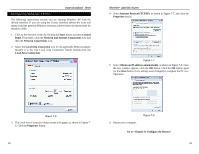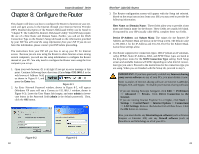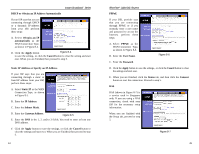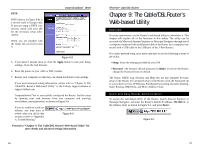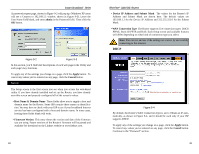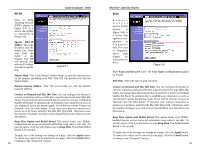Linksys BEFSR11 User Guide - Page 29
PPPoE, Static IP - support
 |
UPC - 745883549405
View all Linksys BEFSR11 manuals
Add to My Manuals
Save this manual to your list of manuals |
Page 29 highlights
Instant Broadband™ Series PPPoE Some DSL-based ISPs use PPPoE (Point-to-Point Protocol over Ethernet) to establish Internet connections for endusers. If you are connected to the Internet through a DSL line, check with your ISP to see if they use PPPoE. If they do, you will have to enable it, as shown in Figure 9-5. Figure 9-5 User Name and Password Enter the User Name and Password provided by your ISP. Connect on Demand and Max Idle Time You can configure the Router to cut your connection with your ISP after a specified period of time (Max Idle Time). If you have been disconnected due to inactivity, Connect on Demand enables the Router to automatically re-establish your connection as soon as you attempt to access the Internet again. If you wish to activate Connect on Demand, click the radio button. If you want your Internet connection to remain on at all times, enter 0 in the Max Idle Time field. Otherwise, enter the number of minutes you want to have elapsed before your Internet access disconnects. Keep Alive Option and Redial Period This option keeps your PPPoEenabled Internet access connected indefinitely, even when it sits idle. To use this option, click the radio button next to Keep Alive. The default Redial Period is 30 seconds. Important: For DSL users, if you need to enable PPPoE support, choose PPPoE. If you do enable PPPoE, remember to remove any PPPoE applications that are already installed on any of your PCs. To apply any of the settings you change on a page, click the Apply button. To cancel any values you've entered on any page, click the Cancel button. Continue to the "Password" section. 50 EtherFast® Cable/DSL Routers Static IP Figure 9-6 If you are required to use a permanent IP address, then select Static IP, as shown in Figure 9-6. Specify WAN IP Address This is the IP address that the Router has, when seen from the WAN, or the Internet. Your ISP will provide you with the IP Address you need to specify here. Subnet Mask This is the Router's Subnet Mask, as seen by external users on the Internet (including your ISP). Your ISP will provide you with the Subnet Mask. Default Gateway Address Your ISP will provide you with the Default Gateway Address. DNS (Required) Your ISP will provide you with at least one DNS (Domain Name System) Server IP Address. To apply any of the settings you change on a page, click the Apply button. To cancel any values you've entered on any page, click the Cancel button. Continue to the "Password" section. 51