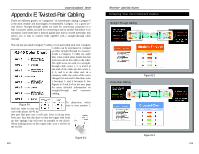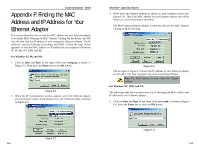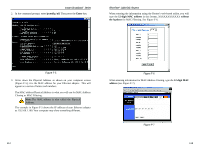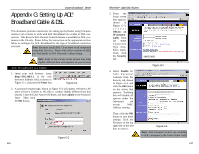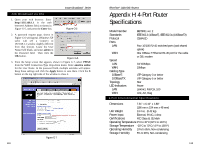Linksys BEFSR11 User Guide - Page 58
Appendix D: Installing the TCP/IP, Protocol
 |
UPC - 745883549405
View all Linksys BEFSR11 manuals
Add to My Manuals
Save this manual to your list of manuals |
Page 58 highlights
Instant Broadband™ Series Appendix D: Installing the TCP/IP Protocol Follow these instructions to install the TCP/IP protocol on one of your PCs only after a network card has been successfully installed inside the PC. These instructions are for Windows 95, Windows 98, and Windows Me. For TCP/IP setup under Windows NT, 2000, and XP, see your Windows documentation or the Help feature. 1. Click the Start button. Choose Settings and then Control Panel. 2. Double-click on the Network icon to bring up your Network window. Select the Configuration tab, as shown in Figure D-1. EtherFast® Cable/DSL Routers 6. Find and double-click TCP/IP in the list to the right (see Figure D-2). Figure D-2 7. After a few seconds, the main Network window will appear. The TCP/IP Protocol should now be listed, as shown in Figure D-3. 3. Click the Add button. Figure D-1 4. Double-click on Protocol. 5. Highlight Microsoft under the list of manufacturers. 108 Figure D-3 8. Click the OK button. Windows may ask for original Windows installation files. Supply them as needed, e.g., c:\windows\options\cabs, D:\win98, D:\win95. 9. Windows will ask you to restart the PC. Click the Yes button. The TCP/IP installation is now complete. 109