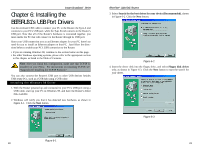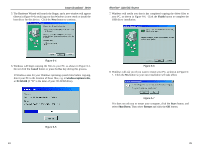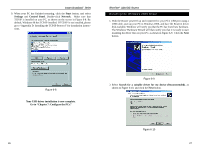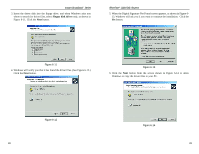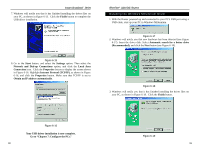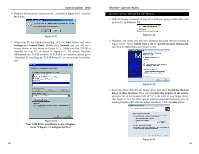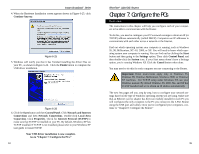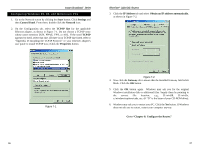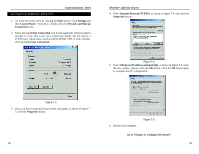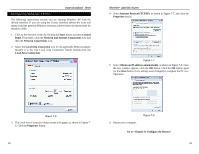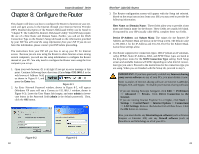Linksys BEFSR11 User Guide - Page 20
Control Panel
 |
UPC - 745883549405
View all Linksys BEFSR11 manuals
Add to My Manuals
Save this manual to your list of manuals |
Page 20 highlights
Instant Broadband™ Series 4. Windows will ask you to restart your PC, as shown in Figure 6-20. Click the Yes button. Figure 6-20 5. When your PC has finished restarting, click the Start button, and select Settings and Control Panel. Double-click Network and you will see a screen similar to that shown in Figure 6-21. Make sure that TCP/IP is installed for your PC, as shown in Figure 6-21. By default, Windows Millennium has TCP/IP installed. If TCP/IP is not installed, please go to "Appendix D: Installing the TCP/IP Protocol" for instructions on installation. EtherFast® Cable/DSL Routers Installing the Windows XP Driver 1. With the Router connected to your PC's USB port using a USB cable, start up your PC in Windows XP. Figure 6-22 2. Windows will notify you that new hardware has been detected (shown in Figure 6-22). Select Install from a list or specific location (Advanced), and click the Next button (see Figure 6-23). Figure 6-21 Your USB driver installation is now complete. Go to "Chapter 7: Configure the PCs." 32 Figure 6-23 3. Insert the driver disk into the floppy drive, and select Search for the best driver in these locations. Then select Include this location in the search: and enter A:\ in the location field (if "A" is the letter of your floppy drive). (See Figure 6-24.) All other options must be unchecked (assuming you are running Windows XP with the default interface). Click the Next button. Figure 6-24 33