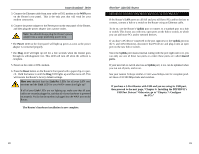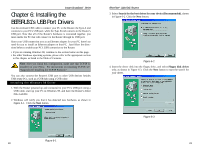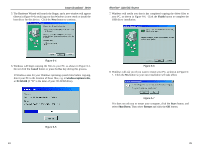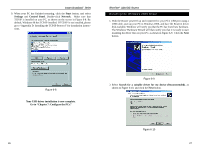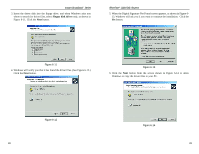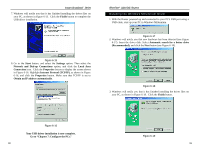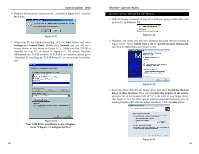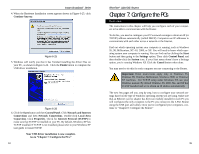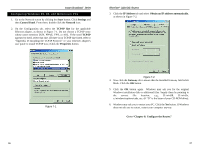Linksys BEFSR11 User Guide - Page 17
Go to Con the PCs. - router
 |
UPC - 745883549405
View all Linksys BEFSR11 manuals
Add to My Manuals
Save this manual to your list of manuals |
Page 17 highlights
Instant Broadband™ Series 9. When your PC has finished restarting, click the Start button, and select Settings and Control Panel. Double-click Network. Make sure that TCP/IP is installed on your PC, as shown on the screen in Figure 6-8. By default, Windows 98 has TCP/IP installed. If TCP/IP is not installed, please go to "Appendix D: Installing the TCP/IP Protocol" for installation instructions. EtherFast® Cable/DSL Routers Installing the Windows 2000 Driver 1. With the Router powered up and connected to your PC's USB port using a USB cable, start up your PC in Windows 2000, and have the Router's driver disk available. Windows will notify you that the PC has found new hardware. The Windows' Hardware Wizard will then notify you that it is ready to start installing the driver files on your PC, as shown in Figure 6-9. Click the Next button. Figure 6-8 Your USB driver installation is now complete. Go to "Chapter 7: Configure the PCs." 26 Figure 6-9 2. Select Search for a suitable driver for my device (Recommended), as shown in Figure 6-10, and click the Next button. Figure 6-10 27