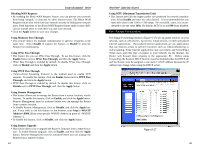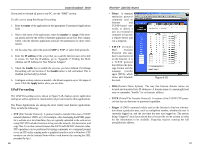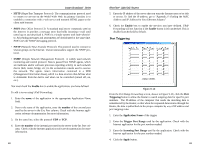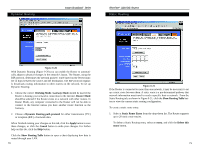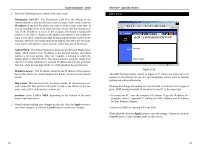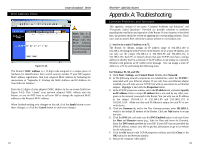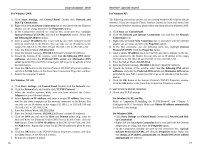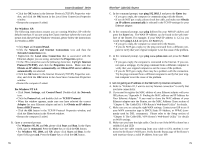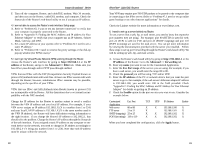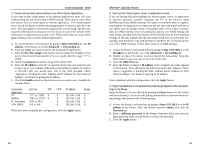Linksys BEFSR11 User Guide - Page 40
Apply, Cancel, Destination LAN IP, IP address, Subnet Mask, Default Gateway, Hop Count, interface
 |
UPC - 745883549405
View all Linksys BEFSR11 manuals
Add to My Manuals
Save this manual to your list of manuals |
Page 40 highlights
Instant Broadband™ Series 2. Enter the following data to create a new static route. Destination LAN IP: The Destination LAN IP is the address of the remote network or host to which you want to assign a static route. Enter the IP address of the host for which you wish to create a static route here. If you are building a route to an entire network, be sure that the network portion of the IP address is set to 0. For example, the Router's standard IP address is 192.168.1.1. Based on this address, the address of the routed network is 192.168.1, with the last digit determining the Router's place on the network. Therefore you would enter the IP address 192.168.1.0 if you wanted to route to the Router's entire network, rather than just to the Router. Subnet Mask: The Subnet Mask (also known as the Network Mask) determines which portion of an IP address is the network portion, and which portion is the host portion. Take, for example, a network in which the Subnet Mask is 255.255.255.0. This determines (by using the values 255) that the first three numbers of a network IP address identify this particular network, while the last digit (from 1 to 254) identifies the specific host. Default Gateway: This IP address should be the IP address of the gateway device that allows for contact between the Router and the remote network or host. Hop Count: This determines the maximum number of steps between network nodes that data packets will travel. A node is any device on the network, such as PCs, print servers, routers, etc. interface: Select LAN or WAN, depending on the location of the static route's final destination. 3. When finished making your changes on this tab, click the Apply button to save these changes, or click the Cancel button to undo your changes. EtherFast® Cable/DSL Routers DMZ Host Figure 9-22 The DMZ Hosting feature, shown in Figure 9-22, allows one local user to be exposed to the Internet for use of a special-purpose service such as Internet gaming and videoconferencing. Whereas Port Range Forwarding can only forward a maximum of 10 ranges of ports, DMZ hosting forwards all the ports for one PC at the same time. • To expose one PC, enter the computer's IP address. To get the IP address of a computer, refer to "Appendix F: Finding the MAC Address and IP Address for Your Ethernet Adapter." • Deactivate DMZ by entering a 0 in the field. When finished, click the Apply button to save the settings. Otherwise, click the Cancel button to undo changes made on this screen. 72 73