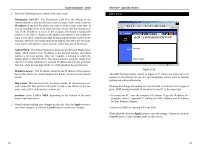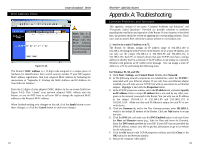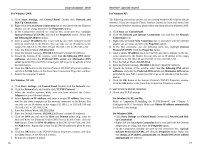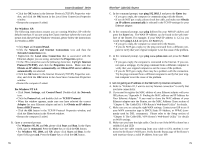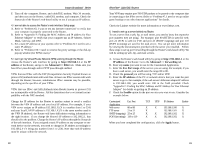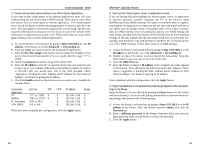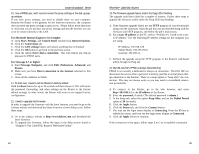Linksys BEFSR11 User Guide - Page 45
IP address, Advanced => Forwarding, DMZ Host, Apply, Reset, address, admin, Password, different - reset password
 |
UPC - 745883549405
View all Linksys BEFSR11 manuals
Add to My Manuals
Save this manual to your list of manuals |
Page 45 highlights
Instant Broadband™ Series 7. I need to set up online game hosting or use other Internet applications. If you want to play online games or use Internet applications, most will work without doing any port forwarding or DMZ hosting. There may be cases when you want to host an online game or Internet application. This would require you to set up the Router to deliver incoming packets or data to a specific computer. This also applies to the Internet applications you are using. The best way to get the information on what port services to use is to go to the website of the online game or application you want to use. Follow these steps to set up online game hosting or use a certain Internet application: A. Access the Router's web interface by going to http://192.168.1.1 or the IP address of the Router. Go to the Advanced => Forwarding tab. B. Enter any name you want to use for the Customized Application. C. Enter the Ext. Port range of the service you are using. For example, if you want to host Unreal Tournament (UT), you would enter the range 7777 to 27900. D. Check the protocol you will be using, TCP and/or UDP. E. Enter the IP address of the PC or network device that you want the port server to go to. For example, if the web server's Ethernet adapter IP address is 192.168.1.100, you would enter 100 in the field provided. Check "Appendix F: Finding the MAC Address and IP Address for Your Ethernet Adapter" for details on getting an IP address. F. Check the Enable option for the port services you want to use. Consider the example below: Customized Application UT Halflife PC Anywhere VPN IPSEC Ext. Port TCP 7777 to 27900 X 27015 to 27015 X 5631 to 5631 500 to 500 UDP IP Address Enable X 192.168.1.100 X X 192.168.1.105 X X 192.168.1.102 X X 192.168.1.100 X When you have completed the configuration, click the Apply button. EtherFast® Cable/DSL Routers 8. I can't get the Internet game, server, or application to work. If you are having difficulties getting any Internet game, server, or application to function properly, consider exposing one PC to the Internet using DeMilitarized Zone (DMZ) hosting. This option is available when an application requires too many ports or when you are not sure which port services to use. Make sure you disable all the forwarding entries if you want to successfully use DMZ hosting, since forwarding has priority over DMZ hosting. (In other words, data that enters the Router will be checked first by the forwarding settings. If the port number that the data enters from does not have port forwarding, then the Router will send the data to whichever PC or network device you set for DMZ hosting.) Follow these steps to set DMZ hosting: A. Access the Router's web-based utility by going to http://192.168.1.1 or the IP address of the Router. Go to the Advanced => Forwarding tab. B. Disable or remove the entries you have entered for forwarding. Keep this information in case you want to use it at a later time. C. Click the DMZ Host tab. D. Enter the Ethernet adapter's IP address of the computer you want exposed to the Internet. This will bypass the NAT firewall for that computer. Please refer to "Appendix F: Finding the MAC Address and IP Address for Your Ethernet Adapter" for details on getting an IP address. Once completed with the configuration, click the Apply button. 9. I forgot my password, or the password prompt always appears when saving settings to the Router. Reset the Router to factory default by pressing the Reset button for 30 seconds and then releasing it. If you are still getting prompted for a password when saving settings, then perform the following steps: A. Access the Router's web interface by going to http://192.168.1.1 or the IP address of the Router. Enter the default password admin, and click the Password tab. B. Enter a different password in the Router Password field, and enter the same password in the second field to confirm the password. C. Click the Apply button. 82 83