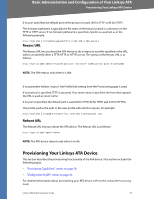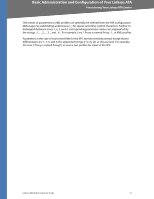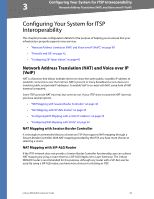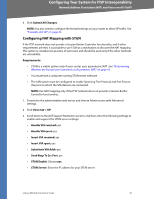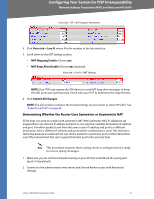Linksys RTP300 User Guide - Page 39
Configuring NAT Mapping with a Static IP Address - voip router
 |
UPC - 745883565658
View all Linksys RTP300 manuals
Add to My Manuals
Save this manual to your list of manuals |
Page 39 highlights
Configuring Your System for ITSP Interoperability Network Address Translation (NAT) and Voice over IP (VoIP) Configuring NAT Mapping with a Static IP Address If the ITSP network does not provide a Session Border Controller functionality, and if other requirements are met, you can configure NAT mapping to ensure interoperability with the ITSP. Requirements: • You must have an external (public) IP address that is static. • The NAT mechanism used in the router must be symmetric. See "Determining Whether the Router Uses Symmetric or Asymmetric NAT," on page 41. • The LAN switch must be configured to enable Spanning Tree Protocol and Port Fast on the ports to which the SPA devices are connected. NOTE: Use NAT mapping only if the ITSP network does not provide a Session Border Controller functionality. 1. Connect to the administration web server, and choose Admin access with Advanced settings. 2. Click Voice tab > SIP. 3. Scroll down to the NAT Support Parameters section, and then enter the following settings to support static mapping to your public IP address: • Handle VIA received, Insert VIA received, Substitute VIA Addr: yes • Handle VIA rport, Insert VIA rport, Send Resp To Src Port: yes • EXT IP: Enter the public IP address for your router. Voice tab > SIP: NAT Support Parameters 4. Click Voice tab > Line N, where N represents the line interface number. 5. Scroll down to the NAT Settings section. • NAT Mapping Enable: Choose YES. • NAT Keep Alive Enable: Choose YES (optional). Voice tab > Line N > NAT Settings Linksys ATA Administration Guide 39