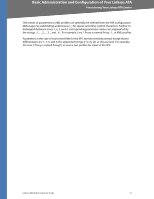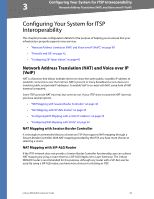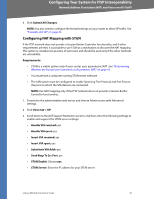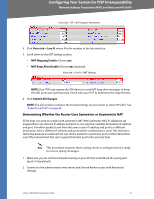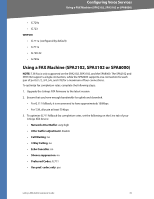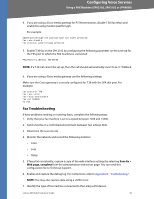Linksys RTP300 User Guide - Page 41
Determining Whether the Router Uses Symmetric or Asymmetric NAT - open nat
 |
UPC - 745883565658
View all Linksys RTP300 manuals
Add to My Manuals
Save this manual to your list of manuals |
Page 41 highlights
Configuring Your System for ITSP Interoperability Network Address Translation (NAT) and Voice over IP (VoIP) Voice tab > SIP > NAT Support Parameters 4. Click Voice tab > Line N, where N is the number of the line interface. 5. Scroll down to the NAT Settings section. • NAT Mapping Enable: Choose yes. • NAT Keep Alive Enable: Choose yes (optional). Voice tab > Line N > NAT Settings NOTE: Your ITSP may require the SPA device to send NAT keep alive messages to keep the NAT ports open permanently. Check with your ITSP to determine the requirements. 6. Click Submit All Changes. NOTE: You also need to configure the firewall settings on your router to allow SIP traffic. See "Firewalls and SIP," on page 42. Determining Whether the Router Uses Symmetric or Asymmetric NAT STUN does not work on routers with symmetric NAT. With symmetric NAT, IP addresses are mapped from one internal IP address and port to one external, routable destination IP address and port. If another packet is sent from the same source IP address and port to a different destination, then a different IP address and port number combination is used. This method is restrictive because an external host can send a packet to a particular port on the internal host only if the internal host first sent a packet from that port to the external host. Note This procedure assumes that a syslog server is configured and is ready to receive syslog messages. 1. Make sure you do not have firewall running on your PC that could block the syslog port (port 514 by default). 2. Connect to the administration web server, and choose Admin access with Advanced settings. Linksys ATA Administration Guide 41