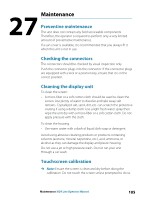Lowrance HDS-7 LIVE HDS Live Operator Manual - Page 180
Connect to a hotspot, Change back to an access point, Connect your phone/tablet, Remote controllers
 |
View all Lowrance HDS-7 LIVE manuals
Add to My Manuals
Save this manual to your list of manuals |
Page 180 highlights
180 Connect to a hotspot Used for connecting to a hotspot. When connected, the text changes to show the hotspot name (SSID). Change back to an access point Changes the unit back to an access point and disconnects the unit from the wireless hotspot. This option is only available if the unit is connected to a hotspot. Connect your phone/tablet Used for connecting a phone or tablet to the MFD. Refer to "Remote control of the MFD" on page 167. Remote controllers When a wireless device (smart phone or tablet) is connected, it should appear in the Remote controllers list. Selecting the always allow option means the device can automatically connect without needing to re-enter a password. This dialog also allows you to disconnect devices that no longer require access. Wireless devices This dialog shows the available wireless devices. Select a device to display additional details. Remembered hotspots Displays hotspots the unit has been connected to in the past. Advanced Tools are available within the software to assist in fault-finding and setting up the wireless network. DHCP Probe The wireless module contains a DHCP server that allocates IP addresses for all the MFDs, and Sonar in a network. If integrating with other devices, such as a 3G modem or satellite phone, other devices in the network may also be acting as DHCP servers. To make it easy to find all DHCP servers on a network, dhcp_probe may be run from the HDS Live. Only one DHCP device may be operational Tools and settings| HDS Live Operator Manual