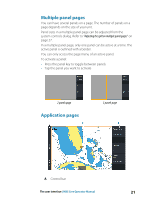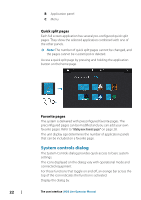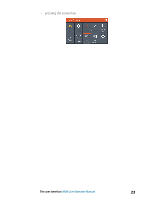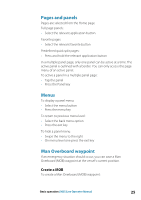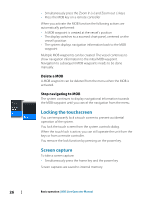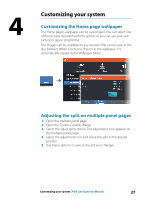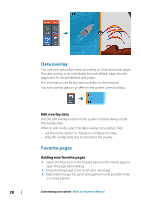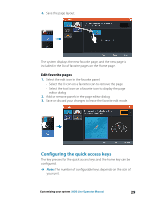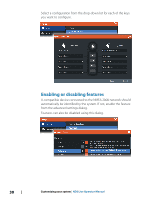Lowrance HDS-7 LIVE HDS Live Operator Manual - Page 26
Delete a MOB, Stop navigating to MOB, Locking the touchscreen, Screen capture
 |
View all Lowrance HDS-7 LIVE manuals
Add to My Manuals
Save this manual to your list of manuals |
Page 26 highlights
• Simultaneously press the Zoom In (+) and Zoom out (-) keys • Press the MOB key on a remote controller When you activate the MOB function the following actions are automatically performed: • A MOB waypoint is created at the vessel's position • The display switches to a zoomed chart panel, centered on the vessel's position • The system displays navigation information back to the MOB waypoint Multiple MOB waypoints can be created. The vessel continues to show navigation information to the initial MOB waypoint. Navigation to subsequent MOB waypoints needs to be done manually. Delete a MOB A MOB waypoint can be deleted from the menu when the MOB is activated. Stop navigating to MOB The system continues to display navigational information towards the MOB waypoint until you cancel the navigation from the menu. Locking the touchscreen You can temporarily lock a touch screen to prevent accidental operation of the system. You lock the touch screen from the system controls dialog. When the touch lock is active, you can still operate the unit from the keys or from a remote controller. You remove the lock function by pressing on the power key. Screen capture To take a screen capture: • Simultaneously press the home key and the power key Screen captures are saved to internal memory. 26 Basic operation | HDS Live Operator Manual