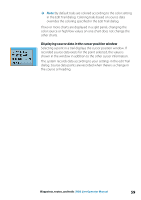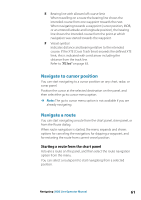Lowrance HDS-7 LIVE HDS Live Operator Manual - Page 61
Navigate to cursor position, Navigate a route, Starting a route from the chart panel
 |
View all Lowrance HDS-7 LIVE manuals
Add to My Manuals
Save this manual to your list of manuals |
Page 61 highlights
E Bearing line with allowed off course limit When travelling on a route the bearing line shows the intended course from one waypoint towards the next. When navigating towards a waypoint (cursor position, MOB, or an entered latitude and longitude position), the bearing line shows the intended course from the point at which navigation was started towards the waypoint. F Vessel symbol Indicates distance and bearing relative to the intended course. If the XTE (Cross Track Error) exceeds the defined XTE limit, this is indicated with a red arrow including the distance from the track line. Refer to "XTE limit" on page 63. Navigate to cursor position You can start navigating to a cursor position on any chart, radar, or sonar panel. Position the cursor at the selected destination on the panel, and then select the go to cursor menu option. Ú Note: The go to cursor menu option is not available if you are already navigating. Navigate a route You can start navigating a route from the chart panel, steer panel, or from the Route dialog. When route navigation is started, the menu expands and shows options for canceling the navigation, for skipping a waypoint, and for restarting the route from current vessel position. Starting a route from the chart panel Activate a route on the panel, and then select the route navigation option from the menu. You can select a routepoint to start navigating from a selected position. Navigating | HDS Live Operator Manual 61