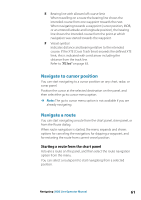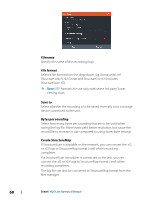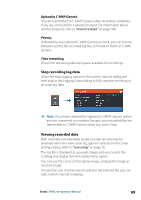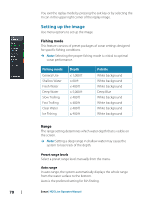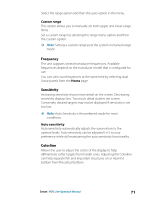Lowrance HDS-7 LIVE HDS Live Operator Manual - Page 66
Multiple sources, Zooming the image, Zoom bar, Using the cursor on the image, Measuring distance
 |
View all Lowrance HDS-7 LIVE manuals
Add to My Manuals
Save this manual to your list of manuals |
Page 66 highlights
Multiple sources You can specify the source for the image in the active panel. You can display different sources simultaneously, using a multi-panel page configuration. For more information how to select the source for a panel, refer to "Source" on page 72. Zooming the image You can zoom the image by: • using the zoom (+ or -) buttons • using the +/- keys The zoom level is shown on the bottom left side of the image. When zooming in, the sea floor is kept near the bottom of the screen, irrespective of whether it is in auto-range or manual range. If the range is set considerably less than the actual depth, the unit is not able to find the bottom when zooming. If the cursor is active, the system zooms in where the cursor is positioned. Zoom bar The zoom bar is displayed when you zoom the image. Drag the zoom bar vertically to view different parts of the water column. Using the cursor on the image When you position the cursor on the image the screen pauses, the depth at the cursor position is shown, and the information window and the history bar are activated. Measuring distance The cursor can be used to measure the distance between the positions of two observations on the image. 1. Position the cursor on the point from where you want to measure the distance 2. Select the measure menu option Ú Note: The measure option is not available unless the cursor is placed on the image. 66 Sonar | HDS Live Operator Manual