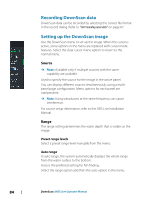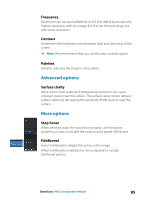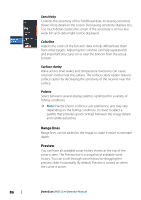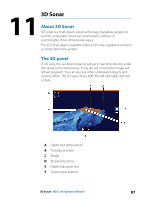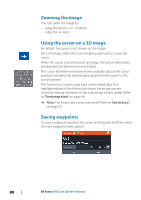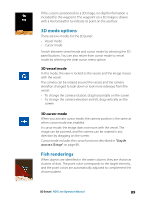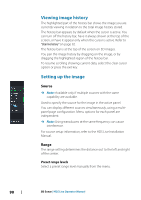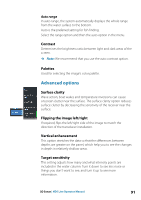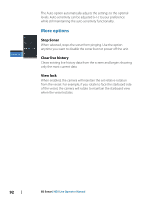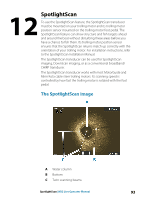Lowrance HDS-7 LIVE HDS Live Operator Manual - Page 89
D mode options, 3D vessel mode, 3D cursor mode, Fish renderings
 |
View all Lowrance HDS-7 LIVE manuals
Add to My Manuals
Save this manual to your list of manuals |
Page 89 highlights
If the cursor is positioned on a 3D image, no depth information is included for the waypoint. The waypoint on a 3D image is drawn with a line beneath it to indicate its point on the sea floor. 3D mode options There are two modes for the 3D panel: • Vessel mode • Cursor mode Switch between vessel mode and cursor mode by selecting the 3D panel buttons. You can also return from cursor mode to vessel mode by selecting the clear cursor menu option. 3D vessel mode In this mode, the view is locked to the vessel, and the image moves with the vessel. The camera can be rotated around the vessel, and the camera elevation changed to look down or look more sideways from the vessel: • To change the camera rotation, drag horizontally on the screen • To change the camera elevation and tilt, drag vertically on the screen 3D cursor mode When you activate cursor mode, the camera position is the same as when cursor mode was enabled. In cursor mode, the image does not move with the vessel. The image can be zoomed, and the camera can be rotated in any direction by dragging on the screen. Cursor mode includes the cursor functions described in "Using the cursor on a 3D image" on page 88. Fish renderings When objects are identified in the water column, they are shown as clusters of dots. The point color corresponds to the target intensity, and the point colors are automatically adjusted to complement the chosen palette. 3D Sonar | HDS Live Operator Manual 89