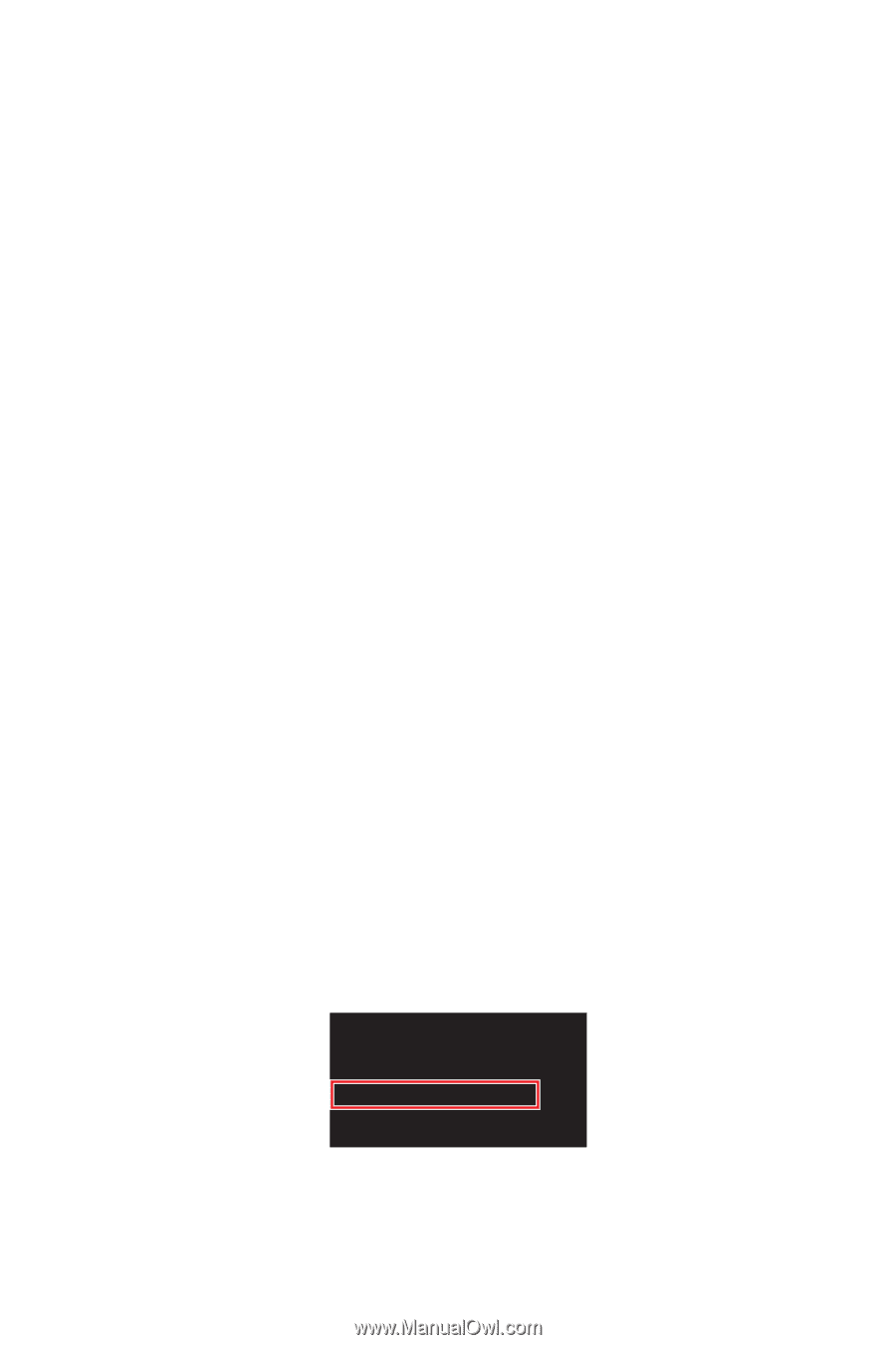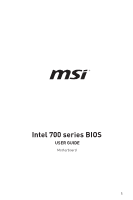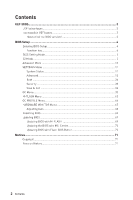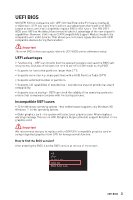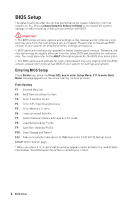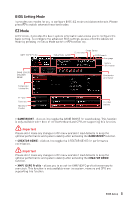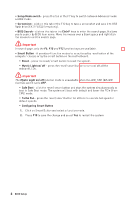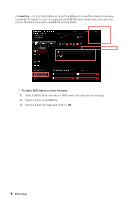MSI MPG Z790 CARBON MAX WIFI User Manual - Page 3
UEFI BIOS, UEFI advantages, Incompatible UEFI cases, How to find the BIOS version?
 |
View all MSI MPG Z790 CARBON MAX WIFI manuals
Add to My Manuals
Save this manual to your list of manuals |
Page 3 highlights
UEFI BIOS MSI UEFI BIOS is compatible with UEFI (Unified Extensible Firmware Interface) architecture. UEFI has many new functions and advantages that traditional BIOS cannot achieve, and it will completely replace BIOS in the future. The MSI UEFI BIOS uses UEFI as the default boot mode to take full advantage of the new chipset's capabilities. However, it still has a CSM (Compatibility Support Module) mode to be compatible with older devices. That allows you to replace legacy devices with UEFI compatible devices during the transition. ⚠ Important The term BIOS in this user guide refers to UEFI BIOS unless otherwise noted. UEFI advantages ∙ Fast booting - UEFI can directly boot the operating system and save the BIOS selftest process. And also eliminates the time to switch to CSM mode during POST. ∙ Supports for hard drive partitions larger than 2 TB. ∙ Supports more than 4 primary partitions with a GUID Partition Table (GPT). ∙ Supports unlimited number of partitions. ∙ Supports full capabilities of new devices - new devices may not provide backward compatibility. ∙ Supports secure startup - UEFI can check the validity of the operating system to ensure that no malware tampers with the startup process. Incompatible UEFI cases ∙ 32-bit Windows operating system - this motherboard supports only Windows 10/ Windows 11 64-bit operating system. ∙ Older graphics card - the system will detect your graphics card. When display a warning message There is no GOP (Graphics Output protocol) support detected in this graphics card. ⚠ Important We recommend that you to replace with a GOP/UEFI compatible graphics card or using integrated graphics from CPU for having normal function. How to find the BIOS version? After entering the BIOS, find the BIOS version at the top of the screen. MB: CPU: Memory Size: BIOS Ver: BIOS Build Date: UEFI BIOS 3