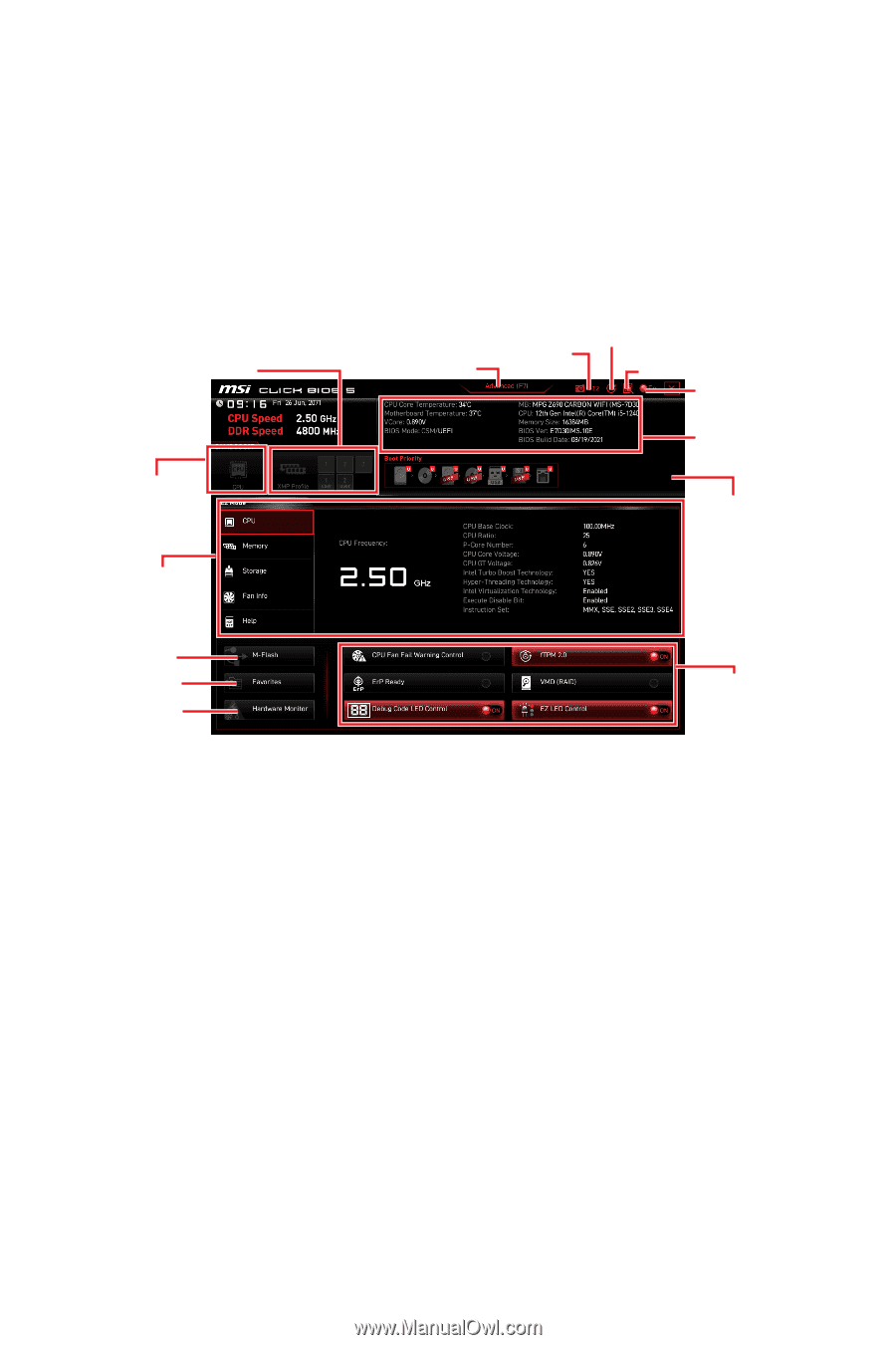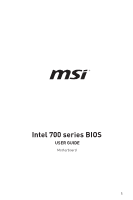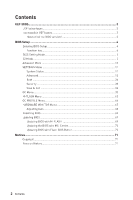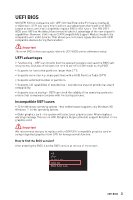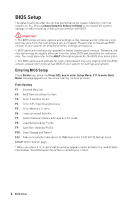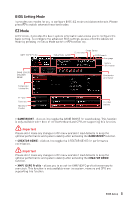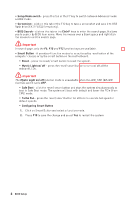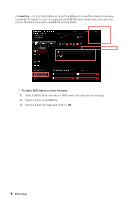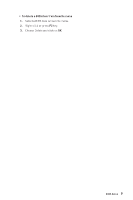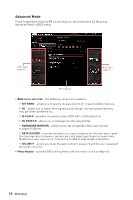MSI MPG Z790 CARBON MAX WIFI User Manual - Page 5
BIOS Setting Mode, EZ Mode, Important
 |
View all MSI MPG Z790 CARBON MAX WIFI manuals
Add to My Manuals
Save this manual to your list of manuals |
Page 5 highlights
BIOS Setting Mode It provides two modes for you to configure BIOS: EZ mode and Advanced mode. Please press F7 to switch between these two modes. EZ Mode At EZ mode, it provides the basic system information and allows you to configure the basic setting. To configure the advanced BIOS settings, please enter the Advanced Mode by pressing the Setup Mode switch or F7 function key. XMP/ iEXPO Profile GAME BOOST/ CREATOR GENIE Setup Mode switch Smart Button Screenshot BIOS Search Language System information Boot device priority bar Component Information M-Flash Favorites Hardware Monitor Function buttons ∙ GAME BOOST - click on it to toggle the GAME BOOST for overclocking. This function is only available when both of the motherboard and CPU are supporting this function. ⚠ Important Please don't make any changes in OC menu and don't load defaults to keep the optimal performance and system stability after activating the GAME BOOST function. ∙ CREATOR GENIE - click on it to toggle the CREATOR GENIE for performance optimization. ⚠ Important Please don't make any changes in OC menu and don't load defaults to keep the optimal performance and system stability after activating the CREATOR GENIE function. ∙ XMP/ iEXPO Profile - allows you to select the XMP/ iEXPO profile for memory to overclock. This function is only available when the system, memory and CPU are supporting this function. BIOS Setup 5