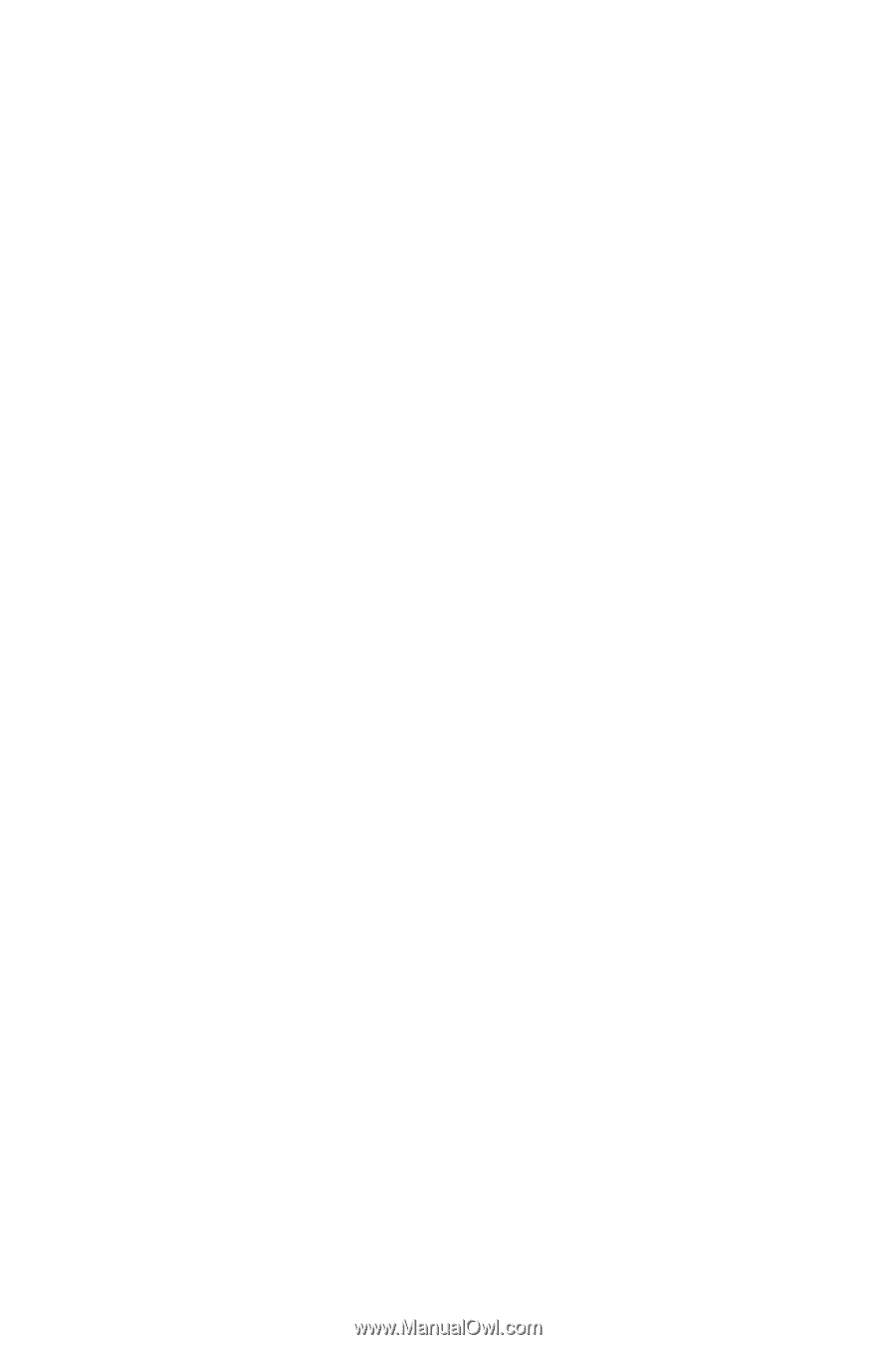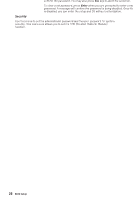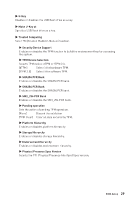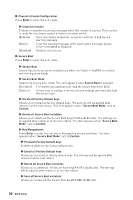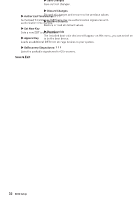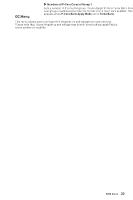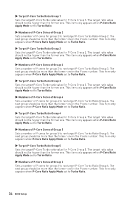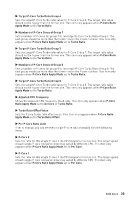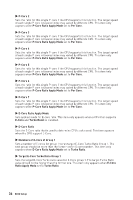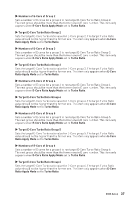MSI MPG Z790 CARBON MAX WIFI User Manual - Page 33
OC Menu, OC Explore Mode, P-Core Ratio Apply Mode, Turbo Boost, P-Core Ratio, All Core
 |
View all MSI MPG Z790 CARBON MAX WIFI manuals
Add to My Manuals
Save this manual to your list of manuals |
Page 33 highlights
OC Menu This menu allows you to configure the frequencies and voltages for overclocking. Please note that, higher frequency and voltage may benefit overclocking capability but cause system un-stability. ⚠ Important ∙ Overclocking your PC manually is only recommended for advanced users. ∙ Overclocking is not guaranteed, and if done improperly, it could void your warranty or severely damage your hardware. ∙ If you are unfamiliar with overclocking, we advise you to use GAME BOOST/ CREATOR GENIE function or easy overclocking. ∙ The BIOS options and settings in OC menu will vary from the motherboard you purchased. Please refer to the actual BIOS of your system for the BIOS settings and options. ▶ OC Explore Mode Enables or disables to show the normal or expert mode of OC settings. [Normal] [Expert] Provides the regular OC settings in BIOS setup. Provides the advanced OC settings for OC expert to configure in BIOS setup. ▶ P-Core Ratio Apply Mode Sets applied mode for P-Core ratio. This item only appears when a CPU that supports Turbo Boost is installed. ▶ P-Core Ratio Sets the P-Core ratio that is used to determine CPU clock speed. This item only appears when P-Core Ratio Apply Mode set to All Core. ▶ Numbers of P-Core Cores of Group 1 Sets a number of P cores for group 1 to run target P-Core Turbo Ratio Group 1. The next group should be more than the former one in the P core number. This item only appears when P-Core Ratio Apply Mode set to Turbo Ratio. BIOS Setup 33