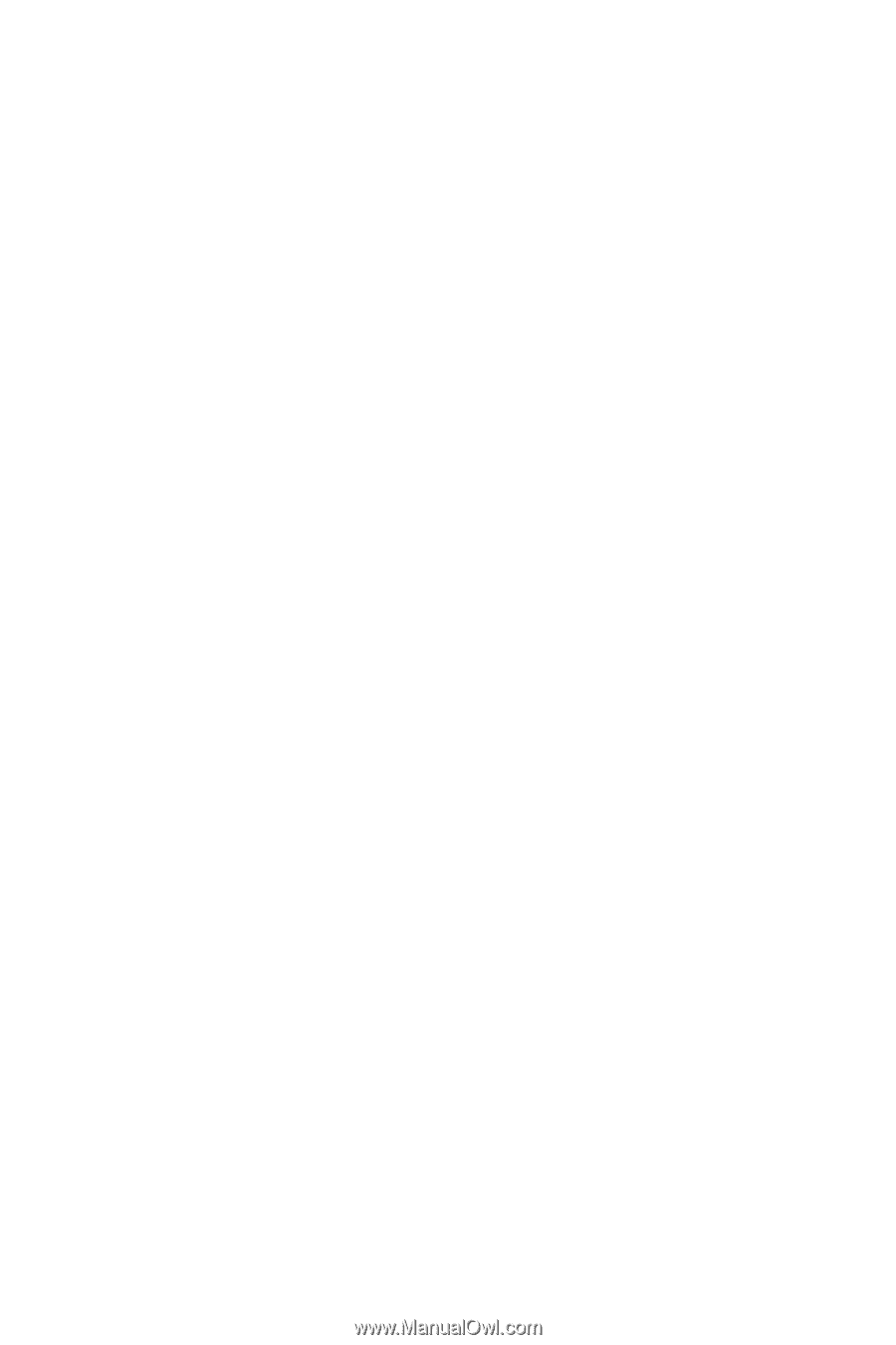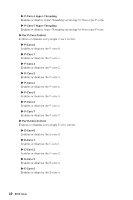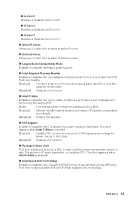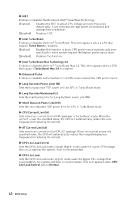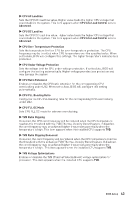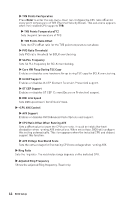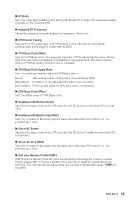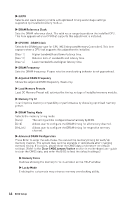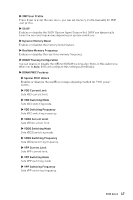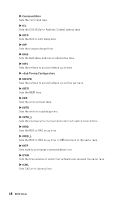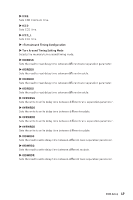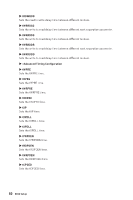MSI MPG Z790 CARBON MAX WIFI User Manual - Page 45
▶ CPU Base Clock Offset, ▶ Extreme Memory Profile XMP, CPU Base Clock Apply Mode
 |
View all MSI MPG Z790 CARBON MAX WIFI manuals
Add to My Manuals
Save this manual to your list of manuals |
Page 45 highlights
▶ GT Ratio Sets the integrated graphics ratio along with preset GT voltage. The valid value range depends on the installed CPU. ▶ Adjusted GT Frequency Shows the adjusted integrated graphics frequency. Read-only. ▶ CPU Cooler Tuning Selects the CPU cooler type, and CPU power limit profile will be configured automatically according the cooler type by BIOS. ▶ CPU Base Clock (MHz) Sets the CPU Base clock. You may overclock the CPU by adjusting this value. Please note that overclocking behavior and stability is not guaranteed. This item appears when a CPU that support this function is installed. ▶ CPU Base Clock Apply Mode Sets the applying mode for adjusted CPU base clock. [Auto] This setting will be configured automatically by BIOS. [Next Boot] CPU will run the adjusted CPU base clock next boot. [Immediate] CPU runs the adjusted CPU base clock immediately. ▶ CPU Base Clock Offset Sets the offset value of CPU Base clock. ▶ Dashboard OC Button Control Specifies the base clock or the CPU ratio for the OC button to overclock CPU in real time. ▶ Dashboard OC Button Step (MHz) Sets the increase or decrease step for base clock when the OC button (+ or -) is pressed each time. ▶ Direct OC Button Specifies the base clock or the CPU ratio for the OC button/ header to overclock CPU in real time. ▶ Direct OC Step (MHz) Sets the increase or decrease step for base clock when the OC button (+ or -) is pressed each time. ▶ Extreme Memory Profile (XMP) XMP (Extreme Memory Profile) is the overclocking technology by memory module. Please enable XMP or select a profile of the memory module for overclocking the memory. This item will be available when the memory modules that support XMP are installed. BIOS Setup 45