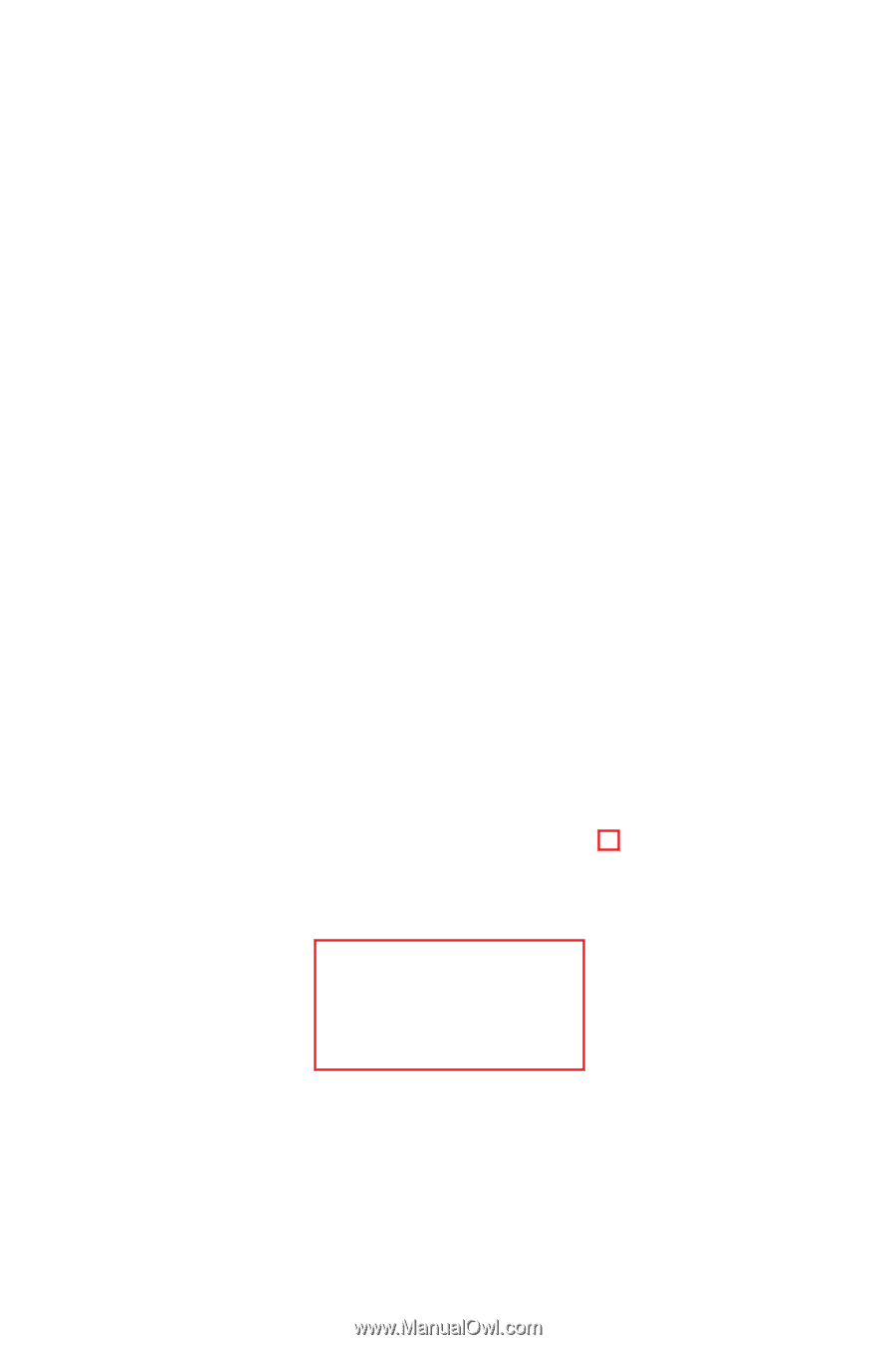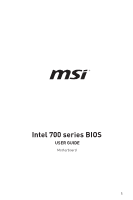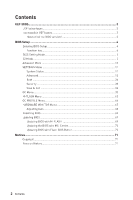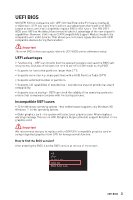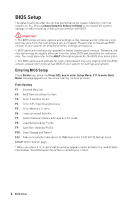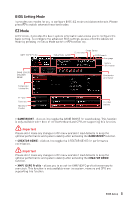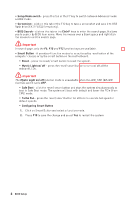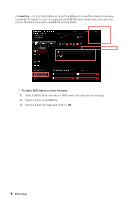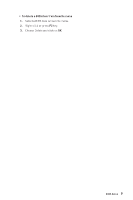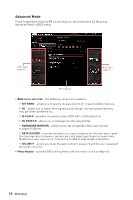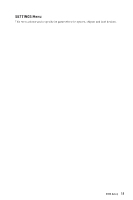MSI MPG Z790 CARBON MAX WIFI User Manual - Page 6
Important, Setup Mode switch, Screenshot, BIOS Search, Ctrl+F, Smart Button, Reset
 |
View all MSI MPG Z790 CARBON MAX WIFI manuals
Add to My Manuals
Save this manual to your list of manuals |
Page 6 highlights
∙ Setup Mode switch - press this tab or the F7 key to switch between Advanced mode and EZ mode. ∙ Screenshot - click on this tab or the F12 key to take a screenshot and save it to USB flash drive (FAT/ FAT32 format only). ∙ BIOS Search - click on this tab or the Ctrl+F keys to enter the search page. It allows you to search by BIOS item name. Move the mouse over a blank space and right click the mouse to exit the search page. ⚠ Important In search page, only the F6, F10 and F12 function keys are available. ∙ Smart Button - it provides 4 function modes to be achieved by reset button of the computer chassis or by the smart button on the motherboard. ▪ Reset - press the reset/ smart button to reset the system. ▪ Mystic Light on/ off - press the reset/ smart button to turn on/ off all the onboard LEDs. ⚠ Important The Mystic Light on/ off function mode is unavailable when the LED_SW1 (EZ LED Control) switch turns OFF. ▪ Safe Boot - click the reset/ smart button and start the system simultaneously to boot in Safe Boot mode. The system will boot with default and lower the PCIe (from CPU) mode. ▪ Turbo Fan - press the reset/ smart button for all fans to operate full speed or default speeds. ▪ Configuring Smart Button 1. Click on Smart Button and select a function mode. 2. Press F10 to save the change and select Yes to restart the system. 6 BIOS Setup