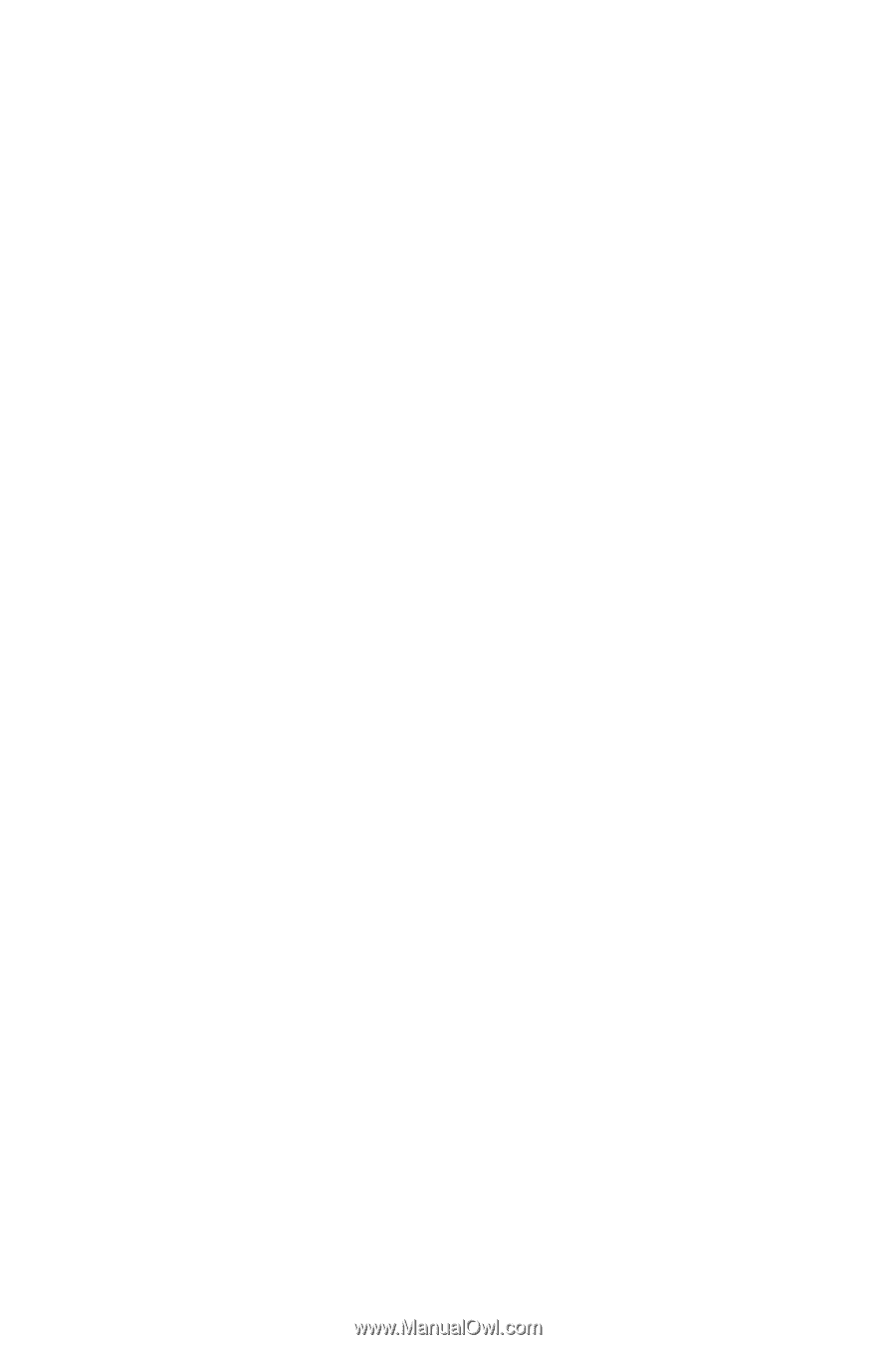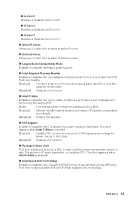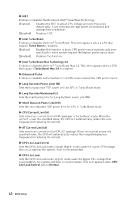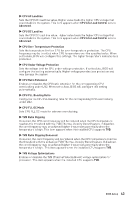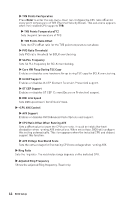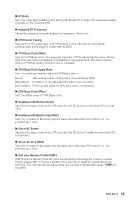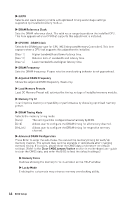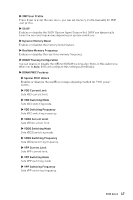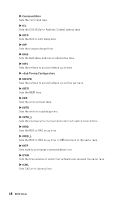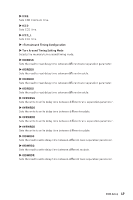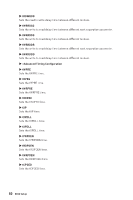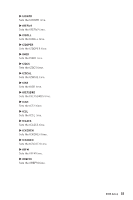MSI MPG Z790 CARBON MAX WIFI User Manual - Page 46
▶ Advanced DRAM Configuration, CPU IMC : DRAM Clock
 |
View all MSI MPG Z790 CARBON MAX WIFI manuals
Add to My Manuals
Save this manual to your list of manuals |
Page 46 highlights
▶ iEXPO Selects and loads memory profile with optimized timing and voltage settings supported by installed memory module. ▶ DRAM Reference Clock Sets the DRAM reference clock. The valid value range depends on the installed CPU. This item appears when a CPU that supports this adjustment is installed. ▶ CPU IMC : DRAM Clock Selects the DRAM gear type for CPU IMC (Integrated Memory Controller). This item appears when a CPU that supports this adjustment is installed. [Gear 1] [Gear 2] [Gear 4] Higher bandwidth and lower latency time. Balance both of bandwidth and latency time. Lower bandwidth and higher latency time. ▶ DRAM Frequency Sets the DRAM frequency. Please note the overclocking behavior is not guaranteed. ▶ Adjusted DRAM Frequency Shows the adjusted DRAM frequency. Read-only. ▶ Load Memory Presets Load OC Memory Preset will optimize the timing, voltage of installed memory module. ▶ Memory Try It ! It can improve memory compatibility or performance by choosing optimized memory preset. ▶ DRAM Timing Mode Selects the memory timing mode. [Auto] The setting will be configured automatically by BIOS. [Link] Allows user to configure the DRAM timing for all memory channel. [UnLink] Allows user to configure the DRAM timing for respective memory channel. ▶ Advanced DRAM Configuration Press Enter to enter the sub-menu. You can set the memory timing for each/ all memory channel. The system may become unstable or unbootable after changing memory timing. If it occurs, please clear the CMOS data and restore the default settings. (Refer to the Clear CMOS jumper/ button section in motherboard user guide to clear the CMOS data, and enter the BIOS to load the default settings.) ▶ Memory Force It allows showing the memory force illustration on the HELP window. ▶ Lucky Mode Enabling the lucky mode may enhance memory overclocking ability. 46 BIOS Setup