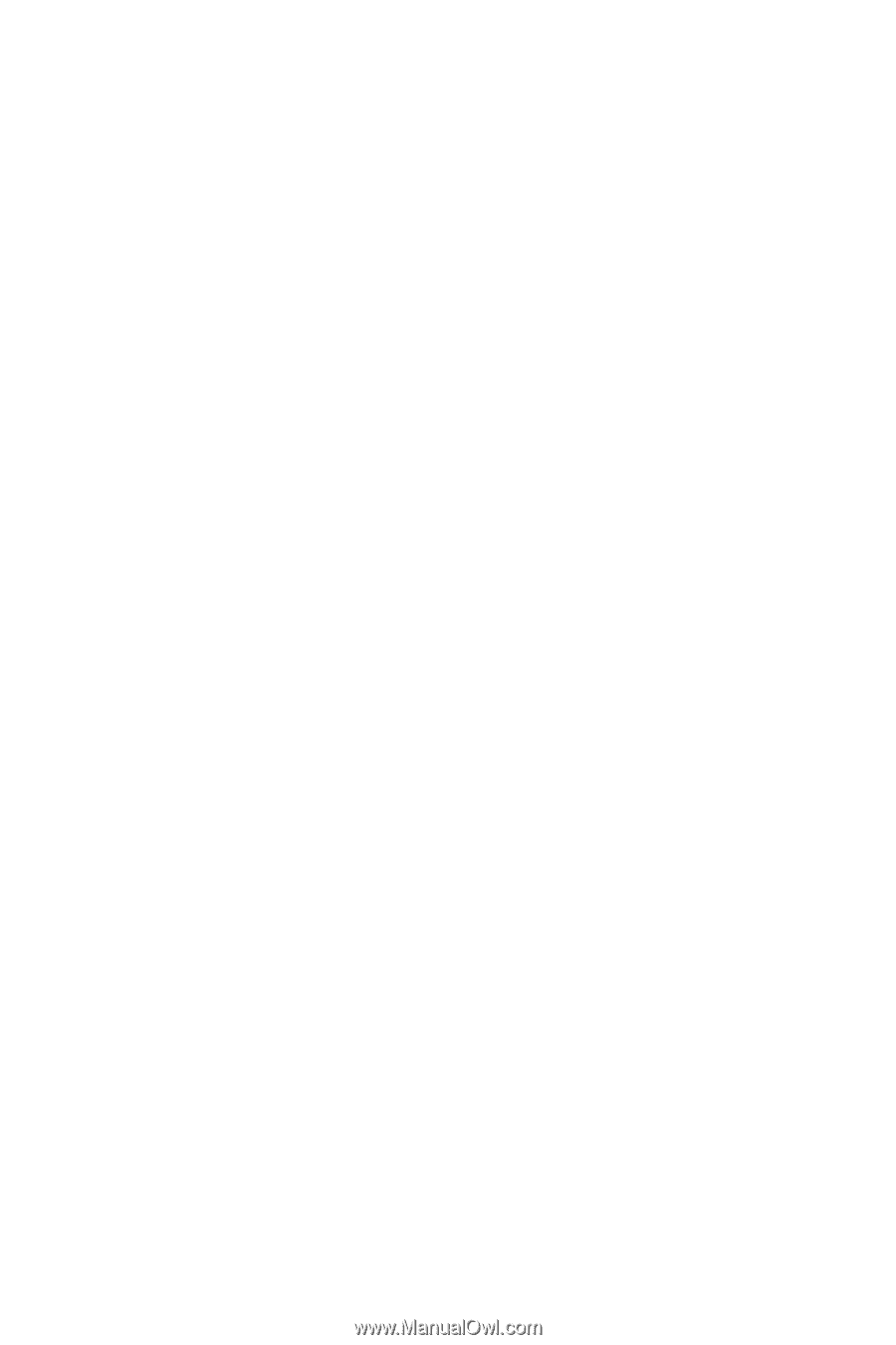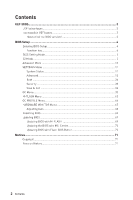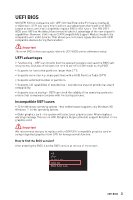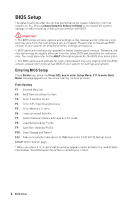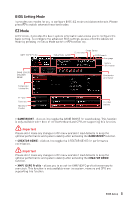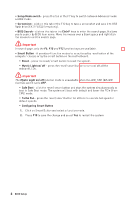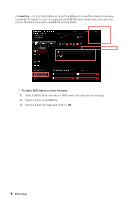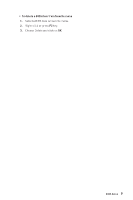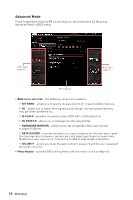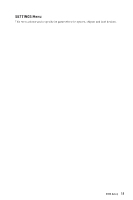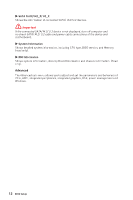MSI MPG Z790 CARBON MAX WIFI User Manual - Page 7
CPU Fan Fail Warning Control, Debug Code LED Control
 |
View all MSI MPG Z790 CARBON MAX WIFI manuals
Add to My Manuals
Save this manual to your list of manuals |
Page 7 highlights
∙ Language - allows you to select language of BIOS setup. ∙ System information - shows the CPU/ DDR speed, CPU/ MB temperature, MB/ CPU type, memory size, CPU/ DDR voltage, BIOS version and build date. ∙ Boot device priority bar - you can move the device icons to change the boot priority. The boot priority from high to low is left to right. ∙ Component Information - click on the CPU, Memory, Storage, Fan Info and Help buttons to show the information of the connected device. ∙ Function buttons - enable or disable the BIOS functions by clicking on these buttons. The button shows ON after enableing the function . ▪ CPU Fan Fail Warning Control - enables or disables to show the CPU fan fail warning message on the POST. ▪ VMD (RAID) - enables or disables the Intel VMD for RAID function. ▪ fTPM 2.0 - enables or disables the firmware TPM control. ▪ Thunderbolt Control - enables or disables the thunderbolt I/O device support. ▪ ErP Ready - enables or disables the system power consumption according to ErP regulation. ▪ Debug Code LED Control - enables or disables the debug code LED. ▪ EZ LED Control - turns on or turns off all the LEDs of motherboard. ▪ HD Audio Controller - enables or disable the HD audio controller. ∙ M-Flash - click on this button to enter the M-Flash menu that provides the way to update BIOS with a USB flash drive. ∙ Hardware Monitor - click on this button to enter the Hardware Monitor menu that allows you to manually control the fan speed by percentage. BIOS Setup 7