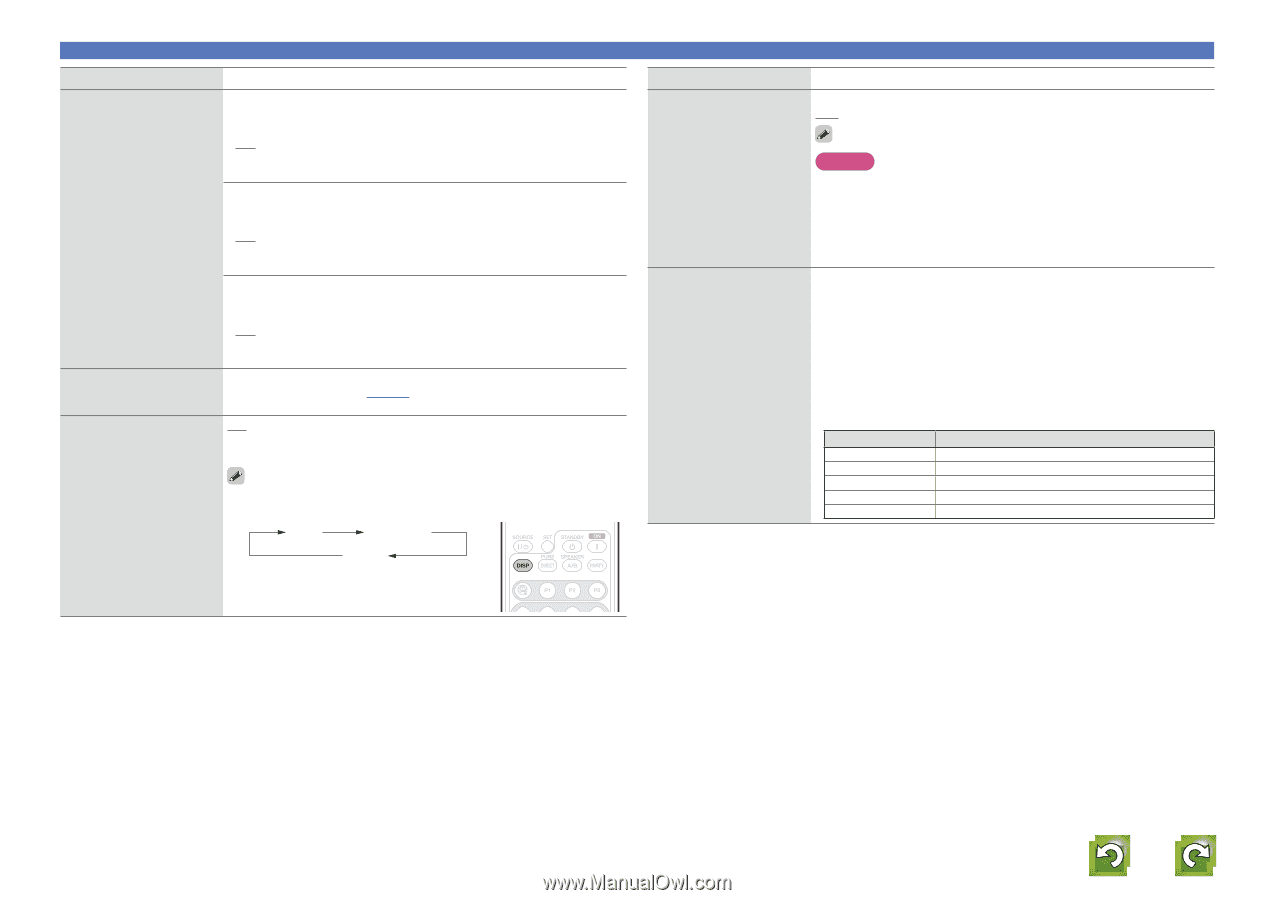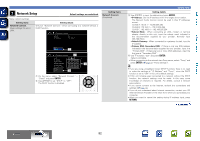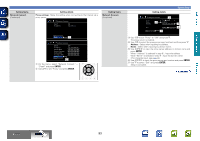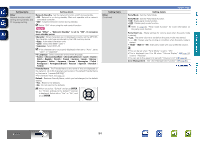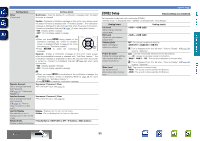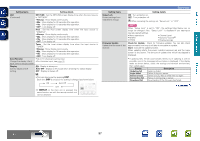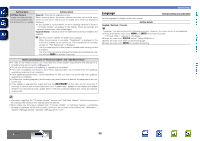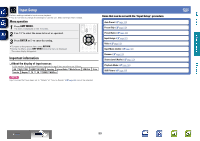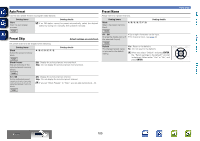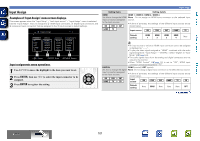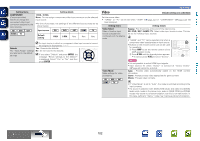Marantz NR1602 NR1602N_ENG_CD-ROM_v00 - Page 100
DISPLAY, Check for Update - firmware updates
 |
View all Marantz NR1602 manuals
Add to My Manuals
Save this manual to your list of manuals |
Page 100 highlights
Basic version Advanced version Setting items Setting details GUI NET/USB : Set the NET/USB screen display time when the input source (Continued) is "NET/USB". • Always : Show display continuously. • 30s : Show display for 30 seconds after operation. • 10s : Show display for 10 seconds after operation. • OFF : Turn display off. iPod : Set the iPod screen display time when the input source is "USB/iPod". • Always : Show display continuously. • 30s : Show display for 30 seconds after operation. • 10s : Show display for 10 seconds after operation. • OFF : Turn display off. Tuner : Set the tuner screen display time when the input source is "TUNER". • Always : Show display continuously. • 30s : Show display for 30 seconds after operation. • 10s : Show display for 10 seconds after operation. • OFF : Turn display off. Zone Rename • Up to 10 characters can be input. Change the display title of • For character input, see page 78. each zone to one you prefer. Display Set the display on/off setting. ON : Display is always on. Auto OFF : Display is off except when showing the status display. OFF : Display is always off. • This can also be set by pressing DISP. Each time DISP is pressed, the setting is changed as shown below. ON Auto Off OFF • If DISPLAY on the main unit is pressed, the same function as with the remote control unit can be obtained. System Setup Setting items Setup Lock Protect settings from inadvertent change. ON : Turn protection on. OFF : Turn protection off. Setting details When canceling the setting, set "Setup Lock" to "OFF". Firmware Update Update the firmware of the receiver. NOTE When "Setup Lock" is set to "ON", the settings listed below can no longer be changed. Also, "Setup Lock!" is displayed if you attempt to operate related settings. • Menu operations • M-DAX • HT-EQ • Channel Level • Dynamic Volume® • Display settings Check for Update : Check for firmware updates. You can also check approximately how long it will take to complete an update. Start : Execute the update process. When updating starts, the power indicator becomes red and the menu screen is shut down. The amount of update time which has elapsed is displayed. • If updating fails, the set automatically retries, but if updating is still not possible, one of the messages shown below is displayed. If the display reads as shown below, check the settings and network environment, then update again. Display Description Updating fail Login failed Server is busy Connection fail Download fail Updating failed. Failure to log into server. Server is busy. Wait a while then try again. Failure in connecting to server. Downloading of the firmware has failed. vSee overleaf Information BD 97