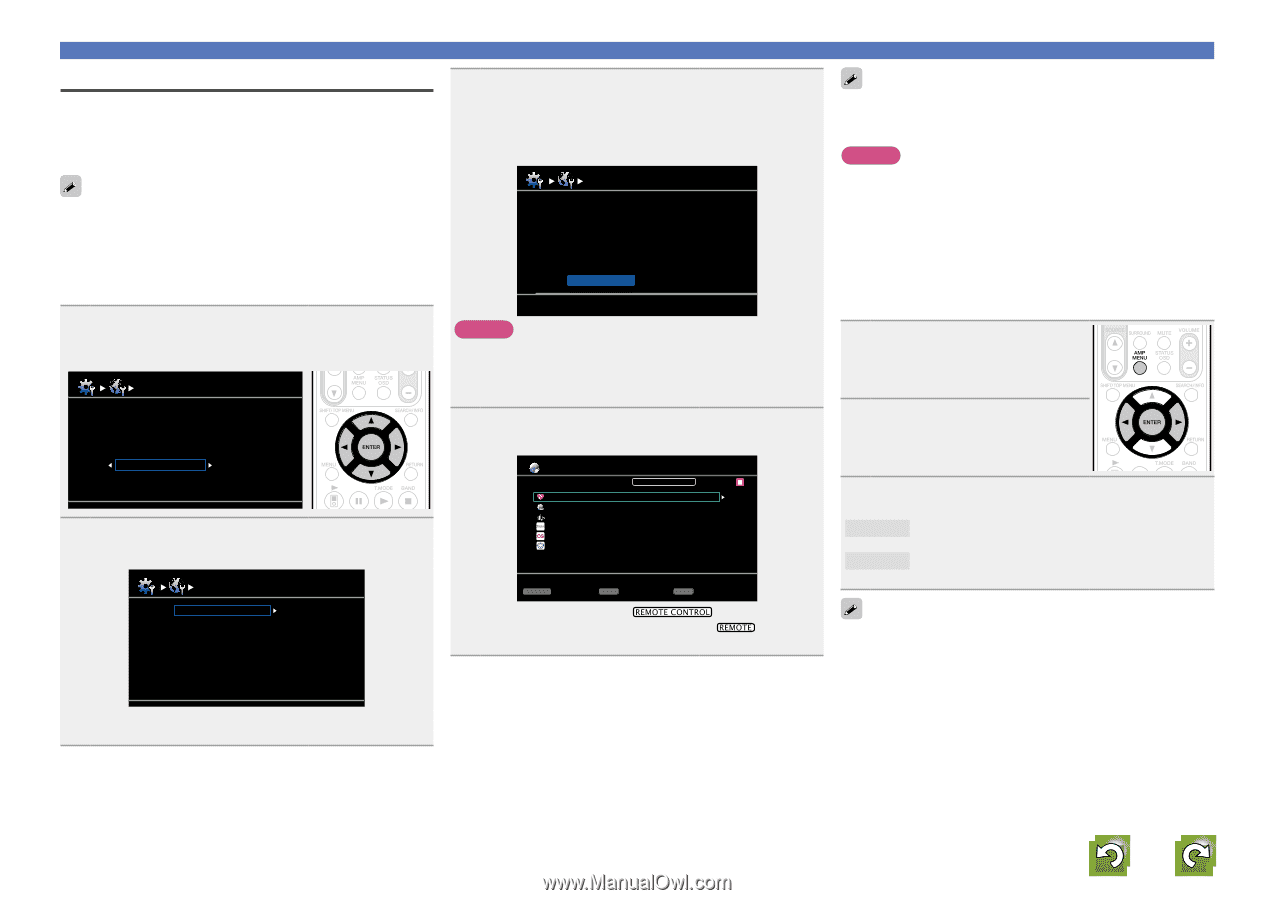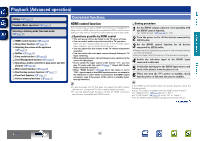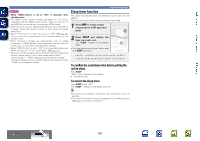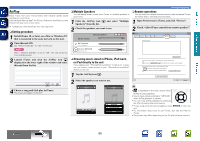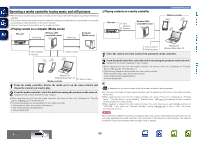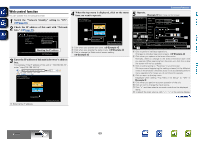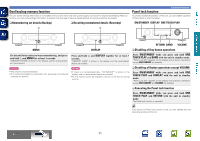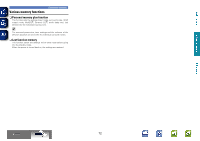Marantz NR1602 NR1602N_ENG_CD-ROM_v00 - Page 70
Zone Management function, To end Device Control mode
 |
View all Marantz NR1602 manuals
Add to My Manuals
Save this manual to your list of manuals |
Page 70 highlights
Basic version Advanced version Zone Management function The status of devices connected to the same network can be displayed. Additionally, network menu browsers and volume controls can be performed via the network for the connected devices. This is useful when playing back network services of a device located in a separate room. Only devices compatible with the Zone Management function can be operated. With the Zone Management function, the network menu screen and playback screen of the target device to be controlled are displayed but playback with this unit is not possible. If you also want to play the same music as the other device, use the Party Mode function. 1 Press ui to select "Network Setup" - "Other" - "Zone Management" from the menu, and then press ENTER or p. Other Network Standby Character PC Language Friendiy Name Party Mode Zone Management Notification 2 Press ui to select the Friendly Name of the device, and then press ENTER or p. Zone Management marantz:[NR1602] marantz:[M-CR603] [1/1] • Displays up to a maximum of[ 10] Rmetuarrnantz products connected on the same network. 3 Press ui to select "Device Control", and then press ENTER. When the device control mode is started, the network menu of the connected device is displayed on this unit's television screen. Model Power Select Source Volume Level NR1602 On BD -40.0dB Device Control [ENTER] Enter [RETURN] Return NOTE • If the selected device is compatible with the Zone Management function, "Device Control" mode starts. • If the selected device is in Party Mode or being controlled with Zone Management, "Device Control" is not displayed. 4 Press uio p and ENTER to select the desired track. Favorites Internet Radio Media Server Flickr Last.fm Napster [1/7] REMOTE CONTROL AMP MENU Exit CH+ Vol.up CH- Vol.down • When in device control mode, is displayed on the television screen of the controlling device, and is displayed on the television screen of the device being controlled. Convenient functions The zone management function can only be used on a combination of marantz devices that are equipped with the zone management function. NOTE • When the input source is switched to NET/USB operation mode by pressing NET/USB, the volume of the selected device can be controlled using CHANNEL + (volume up) and CHANNEL - (volume down). Note that the volume level is not displayed. • For services that require an account, set the account settings on the target device in advance. Also, some functions of the device may be restricted in "Device Control" mode. nnTo end "Device Control" mode 1 Press AMP MENU in "Device Control" mode. "Exit Device Control Mode?" is displayed on the TV screen. 2 Press o p to select "Yes", then press ENTER. "Power off Remote component?" is displayed on the TV screen. 3 Press o p to select "Yes" or "No", then press ENTER. Yes Turns off the target device and ends "Device Control" mode. No Ends "Device Control" mode without turning off the power off the target device. "Device Control" mode can also be ended from the controlled device side. q Press AMP MENU on the controlled device. w When "Exit Device Control Mode?" is displayed on the TV screen, select "Yes" and then press ENTER. Information BD 67