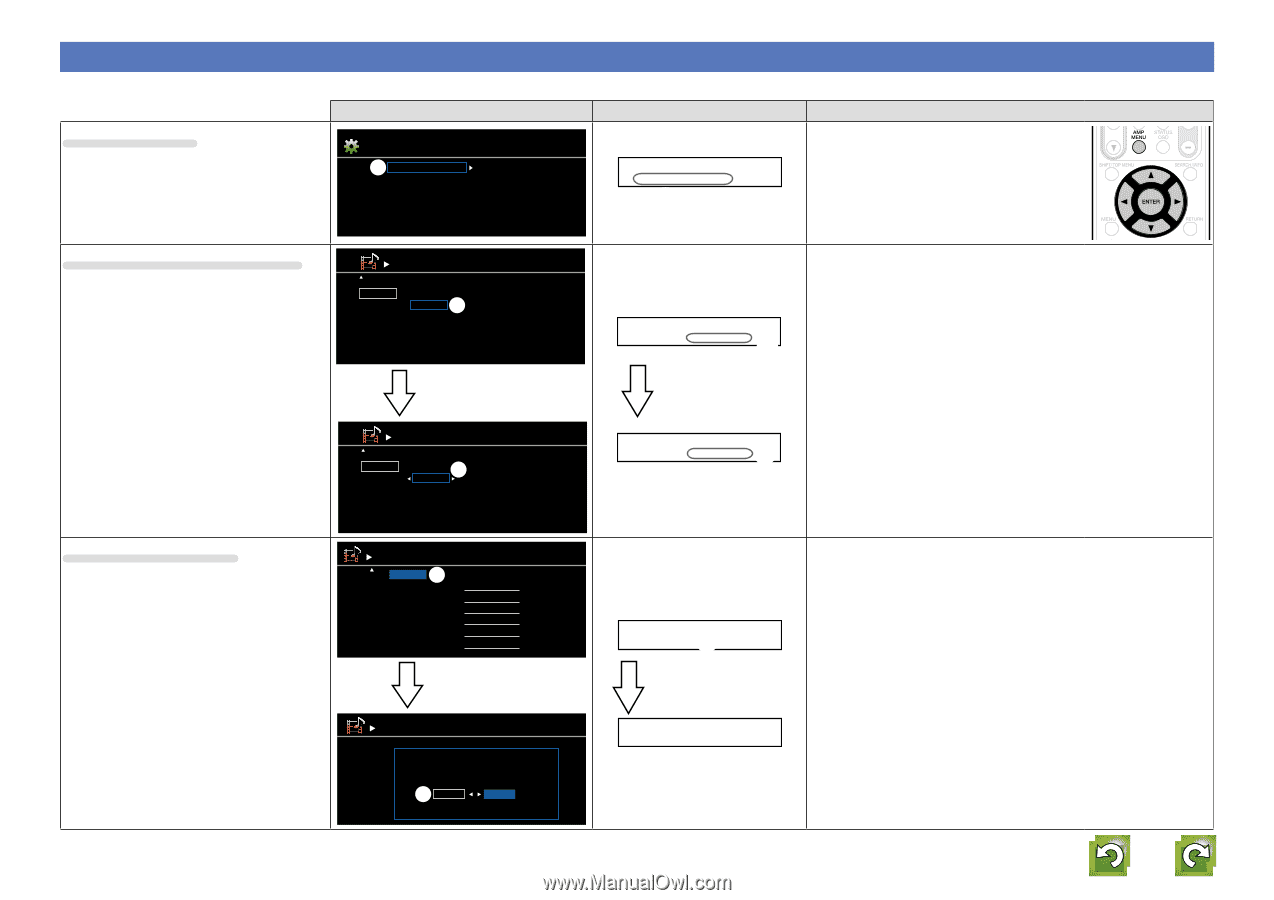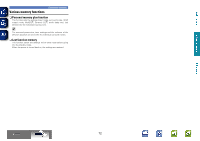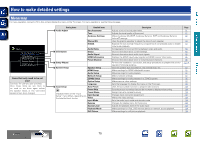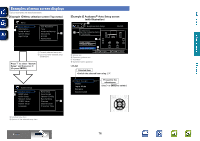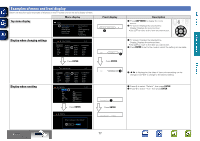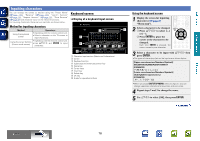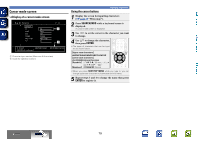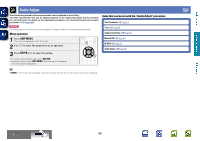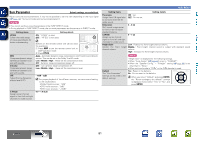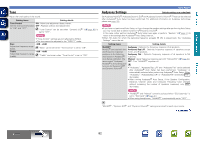Marantz NR1602 NR1602N_ENG_CD-ROM_v00 - Page 80
Examples of menu and front display, Top menu display, Display when changing settings
 |
View all Marantz NR1602 manuals
Add to My Manuals
Save this manual to your list of manuals |
Page 80 highlights
Basic version Advanced version Information Examples of menu and front display Below we describe typical examples of displays on the TV screen and on the set's display window. Top menu display Menu display Menu w Audio Adjust Information Setup Wizard System Setup Input Setup Surr.Parameter Tone AudysseySettings Manual EQ M-DAX Audio Delay Display when changing settings Input Assign [1/2] Default BD DVD SAT GAME TV G HDMI H HDMI1 HDMI2 HDMI3 HDMI4 None G DIGITAL H q None COAX None None None G COMPONENT H 1-RCA 2-RCA None None None [ ] Select P[ErNeTsEsR]EENntTerER. [ ] Return Display when resetting Input Assign [1/2] Default BD DVD SAT GAME TV G HDMI H HDMI1 HDMI2 HDMI3 HDMI4 None e G DIGITAL H None COAX None None None G COMPONENT H 1-RCA 2-RCA None None None [ R] eSnealemcet [ENTER] Enter q Default [ ] Re[1tu/2rn] BD BD DVD DVD SAT SAT GAME GAME NET/USB NET/USB TV TV [ENTPERr]eEsnsteEr NTER[. ] Return Rename Return settings to the default? w Yes No Front display Audio Adjust - w Description q Press AMP MENU to display the menu screen. w TV screen: Displays the selected line. Display: Displays the selected item. • Use ui to move to the item you want to set. q TV screen: Displays the selected line. Display: Displays the selected item. • Use ui to move to the item you want to set. w Press ENTER to set to the mode in which the setting can be made. BD [HDMI1 ] q Press ENTER. BD •HDMI1 - e e 0 1 is displayed at the sides of items whose setting can be changed. Use o p to change to the desired setting. q Press u to select "Default", then press ENTER. w Press o to select "Yes", then press ENTER. Default q Press ENTER. Default? :•No BD 77