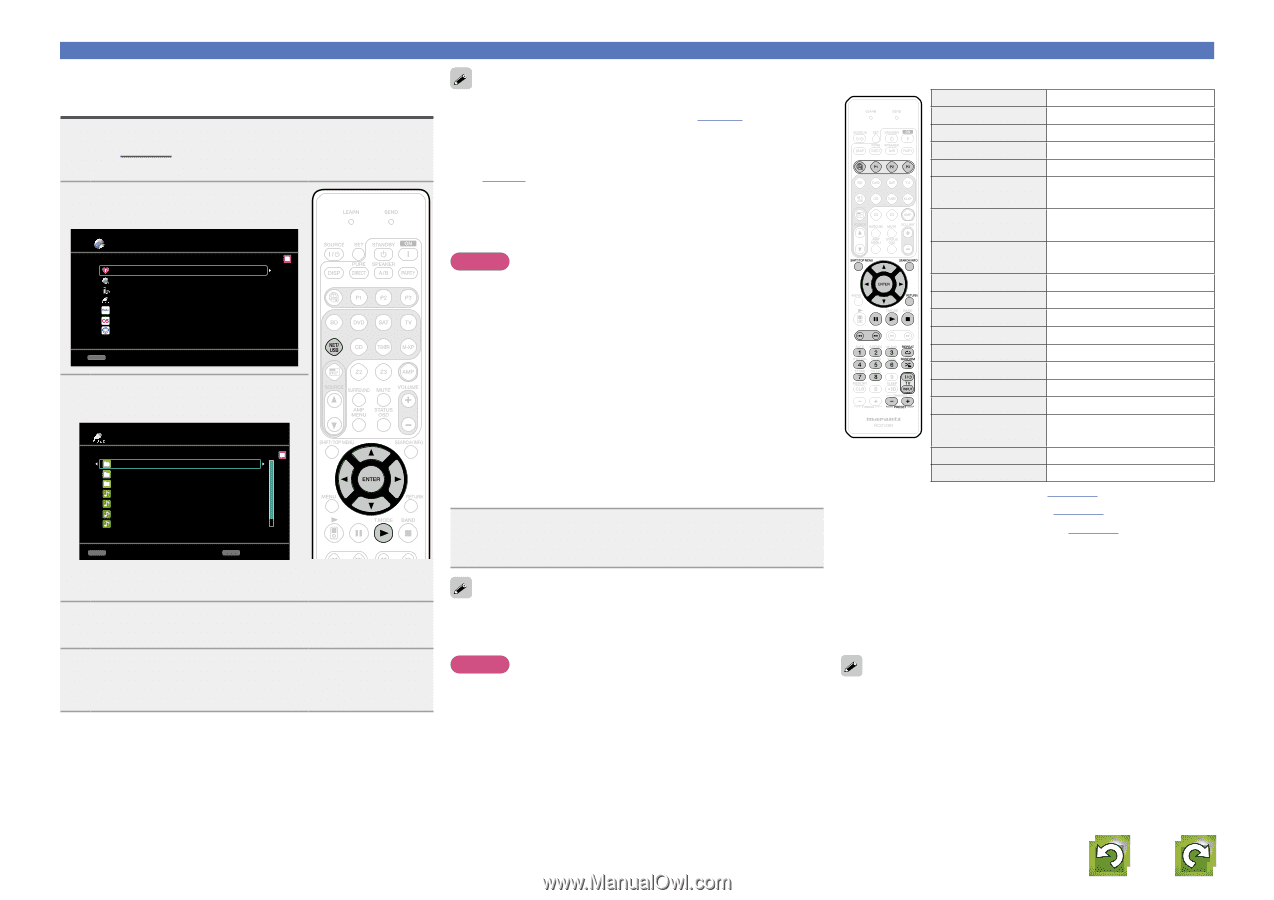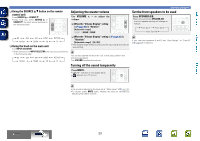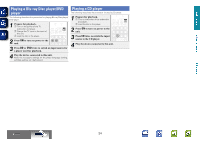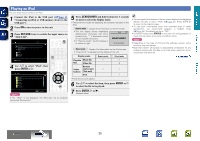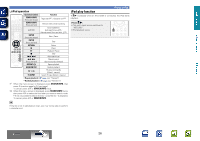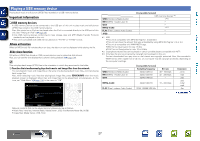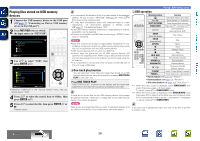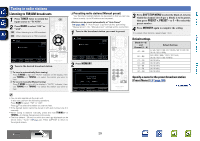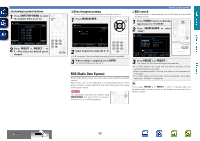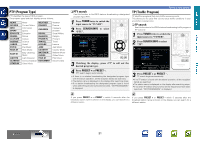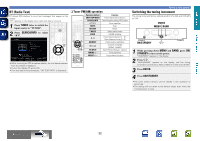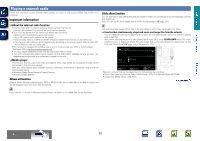Marantz NR1602 NR1602N_ENG_CD-ROM_v00 - Page 31
Playing files stored on USB memory, devices, One touch play function, USB operation - internet radio problems
 |
View all Marantz NR1602 manuals
Add to My Manuals
Save this manual to your list of manuals |
Page 31 highlights
Basic version Advanced version Playing files stored on USB memory devices 1 Connect the USB memory device to the USB port (vpage 11 "Connecting an iPod or USB memory device to the USB port"). 2 Press NET/USB twice to switch the input source to "NET/USB". [1/7] Favorites Internet Radio Media Server USB Flickr Last.fm Napster CH+/- Preset 3 Use ui to select "USB", then press ENTER or p. USB [1/9] D&M1 D&M2 D&M3 Music1.mp4 Music2.mp3 Music3.m4a Music4.m4a CH+/- Preset SEARCH P/Search • Selecting "USB/iPod" in the "Source Select" menu, lets you directly select "USB". 4 Press ui to select the search item or folder, then press ENTER or p. 5 Press ui to select the file, then press ENTER, p or 1. Playback starts. • You can specify the duration of the on-screen display to be displayed (default: 30 sec) at menu "NET/USB" (vpage 97). Press uio p to return to the original screen. • To play back compressed audio with extended bass or treble reproduction, we recommend playback in M-DAX mode (vpage 84). The default setting is "OFF". • If the USB memory device is divided into multiple partitions, only the top partition can be selected. • This unit is compatible with MP3 files conforming to "MPEG-1 Audio Layer-3" standards. NOTE • Note that marantz will accept no responsibility whatsoever for any problems arising with the data on a USB memory device when using this unit in conjunction with the USB memory device. • USB memory devices will not work via a USB hub. • marantz does not guarantee that all USB memory devices will operate or be supplied power. When using a USB portable hard disk that can draw power from an AC adapter, we recommend using the AC adapter. • It is not possible to connect and use a computer via the USB port of this unit using a USB cable. nnOne touch play function You can play back music files and image files stored on a USB memory device at the same time simply by pressing ONE TOUCH PLAY on the main unit. Press ONE TOUCH PLAY. "ONE TOUCH PLAY" is shown on the display, and the music and image files on the USB memory device are played in list order. If there are no music files on the USB memory device, only images are played. However, if there are no image files on the USB memory device, only musics are played. NOTE Place music and image files that you want to play back directly onto the USB memory device. Files inside folders cannot be played. Playing a USB memory device nnUSB operation Operation buttons Function V Last played internet radio station P1 - P3 Preset channel (1 - 3) selection SHIFT/TOP MENU Preset channel block selection SEARCH/INFO Page searchz1 / Character sortz2 uio p Cursor operation / Auto search (cue, ui) ENTER (Press and release) Enter / Pause ENTER (Press and hold) Stop RETURN Return 3 Pause 1 Playback / Pause 2 Stop 8 9 Auto search (cue) 1 - 8 Preset channel selection REPEAT 0 Repeat playback RANDOM 1 Random playback TV Z / X TV power on/standby (Default : marantz) TV INPUT Switch TV input (Default : marantz) PRESET +, - Preset channel (A1 - G8) selection • Repeat playback (vpage 104 "Repeat") • Random playback (vpage 104 "Random") • Slide show playback (vpage 104 "Slide Show") z1 When the menu screen is displayed, press SEARCH/INFO, then press o (previous page) or p (next page). To cancel, press ui or SEARCH/INFO twice. z2 When the menu screen is displayed, press SEARCH/INFO twice, then press o p to select the first letter you want to search mode. • If it is not possible to search the list, "unsorted list." is displayed. To cancel, press ui or SEARCH/INFO. If the list is not in alphabetical order, you may not be able to perform a character sort. Information BD 28