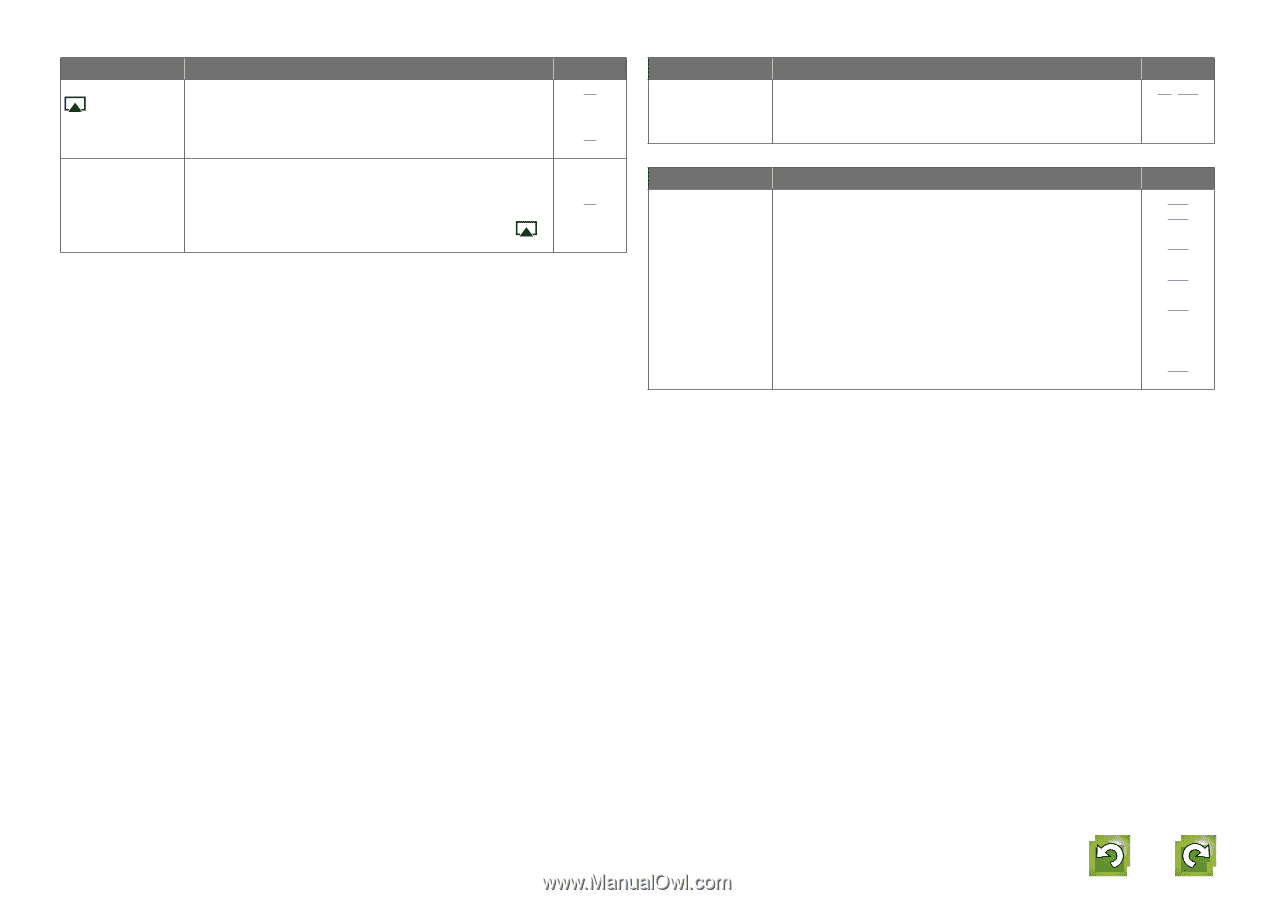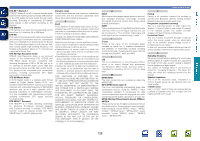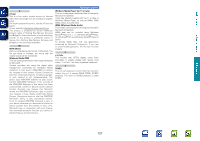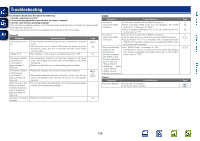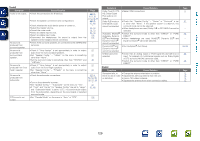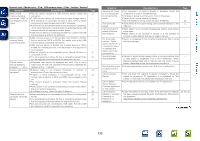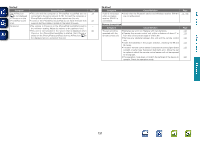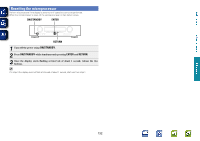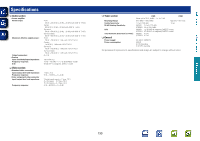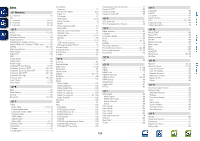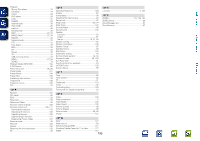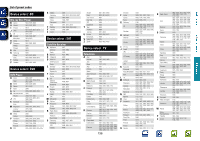Marantz NR1602 NR1602N_ENG_CD-ROM_v00 - Page 134
AirPlay, M-XPort, Remote Control Unit, The AirPlay icon - wireless connections
 |
View all Marantz NR1602 manuals
Add to My Manuals
Save this manual to your list of manuals |
Page 134 highlights
Basic version GAirPlayH Symptom The AirPlay icon is not displayed in iTunes or on the iPhone/iPod touch/ iPad. No sound. Cause/Solution • This unit and the computer or iPhone/iPod touch/iPad are not connected to the same network (LAN). Connect the computer or iPhone/iPod touch/iPad to the same network as this unit. • iTunes or the iPhone/iPod touch/iPad do not have firmware that supports AirPlay installed. Update to the latest firmware. • The volume in iTunes or on the iPhone/iPod touch/iPad is set to the minimum setting. Adjust the volume to the optimum level. • This unit is not selected in the screen that is displayed when iTunes or the iPhone/iPod touch/iPad is started. Start iTunes or switch on the iPhone/iPod touch/iPad, click the AirPlay icon in the displayed screen, and select this unit. Page 14 97 - 65 GM-XPortH Symptom Audio is not output when a wireless receiver (RX101 is connected). Cause/Solution • Check that the Bluetooth device and Wireless receiver (RX101) are correctly paired. GRemote Control UnitH Symptom Cause/Solution The set cannot be operated with the remote control unit. • Batteries are worn out. Replace with new batteries. • Operate the remote control unit within a distance of about 7 m from this unit and at an angle of within 30°. • Remove any obstacle between this unit and the remote control unit. • Insert the batteries in the proper direction, checking the q and w marks. • The set's remote control sensor is exposed to strong light (direct sunlight, inverter type fluorescent bulb light, etc.). Move the set to a place in which the remote control sensor will not be exposed to strong light. • The operation mode does not match the settings of the device to operate. Check the operation mode. Page 13, 126 Page 118 118 118 118 118 106 Advanced version Information 131